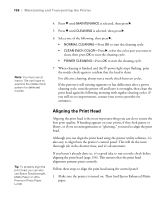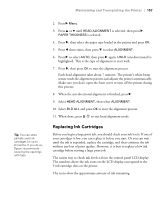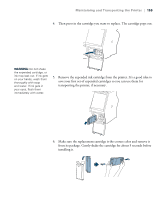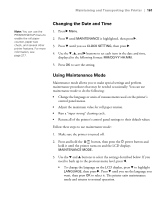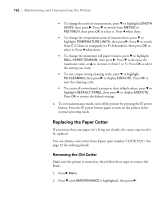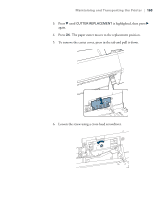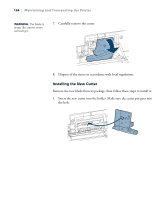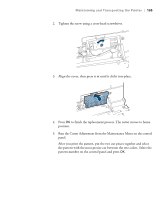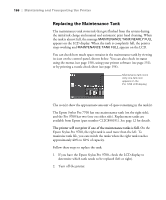Ricoh Epson Stylus Pro 7700 User Guide - Page 161
Changing the Date and Time, Using Maintenance Mode, Press and hold
 |
View all Ricoh Epson Stylus Pro 7700 manuals
Add to My Manuals
Save this manual to your list of manuals |
Page 161 highlights
Maintaining and Transporting the Printer | 161 Note: You can use the PRINTER SETUP menu to enable the roll paper counter, paper size check, and several other printer features. For more information, see page 217. Changing the Date and Time 1. Press r Menu. 2. Press d until MAINTENANCE is highlighted, then press r. 3. Press d until you see CLOCK SETTING, then press r. 4. Use the d, u, and r buttons to set each item in the date and time, displayed in the following format: MM/DD/YY HH:MM. 5. Press OK to save the setting. Using Maintenance Mode Maintenance mode allows you to make special settings and perform maintenance procedures that may be needed occasionally. You can use maintenance mode to do the following: • Change the language or units of measurements used on the printer's control panel menus. • Adjust the maximum value for roll paper tension. • Run a "super strong" cleaning cycle. • Return all of the printer's control panel settings to their default values. Follow these steps to use maintenance mode: 1. Make sure the printer is turned off. 2. Press and hold the button, then press the P power button and hold it until the printer turns on and the LCD displays MAINTENANCE MODE. 3. Use the d and u buttons to select the settings described below. If you need to back up to the previous menu level, press l. • To change the language on the LCD display, press d to highlight LANGUAGE, then press r. Press d until you see the language you want, then press OK to select it. The printer exits maintenance mode and returns to normal operation. 161