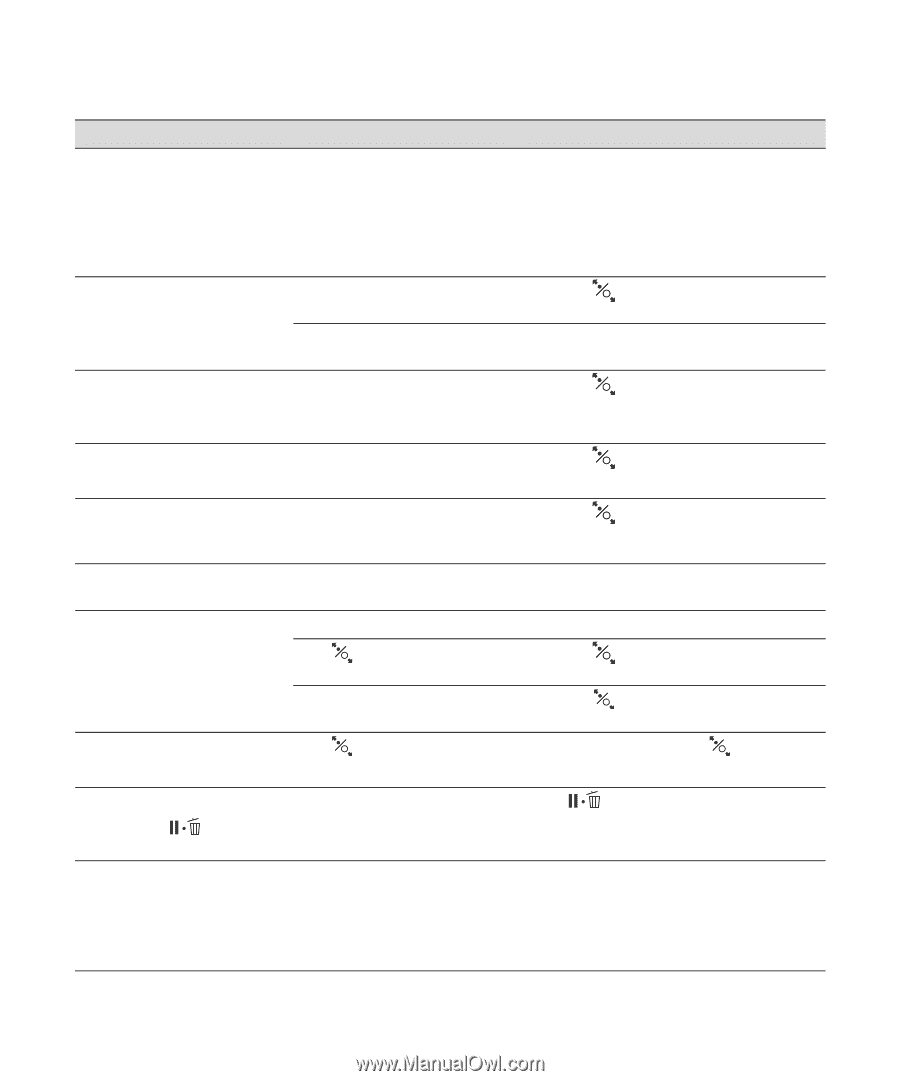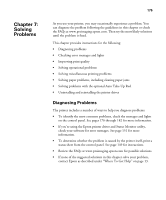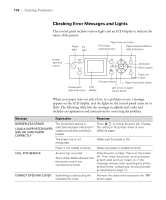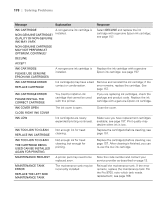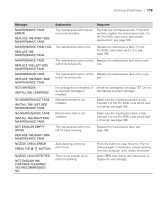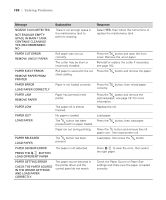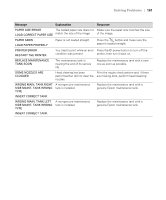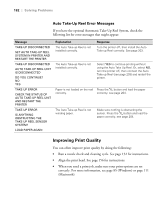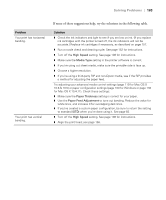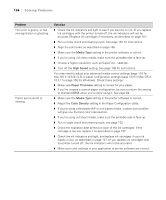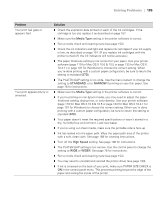Ricoh Epson Stylus Pro 7700 User Guide - Page 180
Check The Paper Source, Space In Maint Tank
 |
View all Ricoh Epson Stylus Pro 7700 manuals
Add to My Manuals
Save this manual to your list of manuals |
Page 180 highlights
180 | Solving Problems Message NOZZLE CLOG DETECTED NOT ENOUGH EMPTY SPACE IN MAINT TANK CONTINUE CLEANING? YES (RECOMMENDED) NO PAPER CUT ERROR REMOVE UNCUT PAPER PAPER EJECT ERROR REMOVE PAPER FROM PRINTER PAPER ERROR LOAD PAPER CORRECTLY PAPER JAM REMOVE PAPER PAPER LOW PAPER OUT LOAD PAPER Explanation There is not enough space in the maintenance tank to perform cleaning. Roll paper was not cut correctly. The cutter may be blunt or incorrectly installed. Roll paper is used with the cut sheet setting. Paper is not loaded correctly. Paper has jammed in the printer. The paper roll is almost finished. No paper is loaded. The button has been pressed with no paper loaded. Paper ran out during printing. PAPER RELEASED LOAD PAPER The button has been pressed. PAPER SENSOR ERROR The paper is not detected. PRESS THE BUTTON LOAD DIFFERENT PAPER PAPER SETTING ERROR CHECK THE PAPER SOURCE IN THE DRIVER SETTINGS AND LOAD PAPER CORRECTLY The paper source selected in the printer driver and the control panel do not match. Response Select YES, then follow the instructions to replace the maintenance tank. Press the button and open the front cover. Remove the uncut paper. Reinstall or replace the cutter if necessary; see page 162. Press the button and remove the paper. Press the correctly. button, then reload paper Press the button and remove the jammed paper; see page 191 for more information. Replace the roll. Load paper. Press the button, then load paper. Press the button and remove the roll paper core. Then load another roll. Load paper, then press the button. Press to clear the error, then select the right paper. Check the Paper Source or Paper Size settings and make sure the paper is loaded correctly. 180