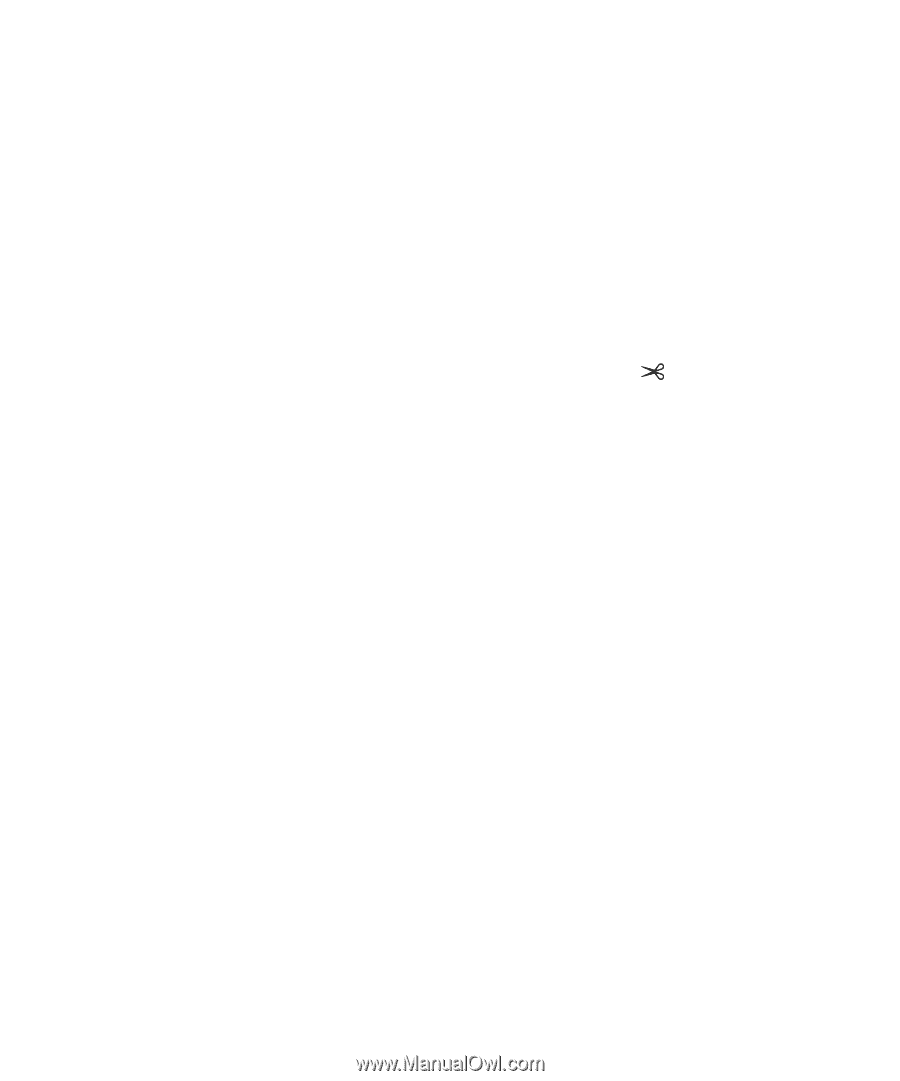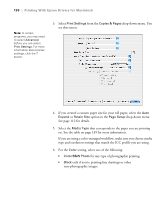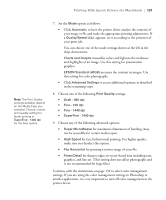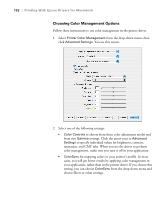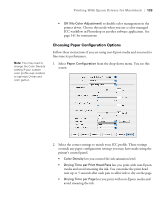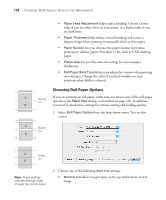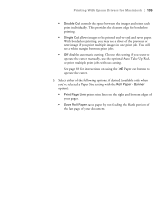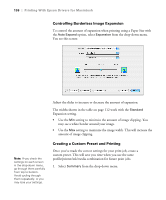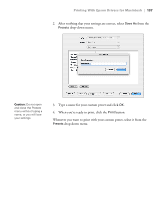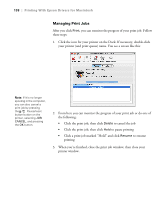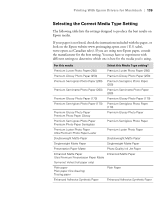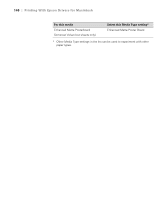Ricoh Epson Stylus Pro 7700 User Guide - Page 135
operate the cutter., Paper cut button
 |
View all Ricoh Epson Stylus Pro 7700 manuals
Add to My Manuals
Save this manual to your list of manuals |
Page 135 highlights
Printing With Epson Drivers for Macintosh | 135 • Double Cut extends the space between the images and trims each print individually. This provides the cleanest edge for borderless printing. • Single Cut allows images to be printed end-to-end and saves paper. With borderless printing, you may see a sliver of the previous or next image if you print multiple images in one print job. You will see a white margin between print jobs. • Off disables automatic cutting. Choose this setting if you want to operate the cutter manually, use the optional Auto Take-Up Reel, or print multiple print jobs without cutting. See page 69 for instructions on using the Paper cut button to operate the cutter. 3. Select either of the following options, if desired (available only when you've selected a Paper Size setting with the Roll Paper - Banner option): • Print Page Line prints trim lines on the right and bottom edges of your pages. • Save Roll Paper saves paper by not feeding the blank portion of the last page of your document. 135