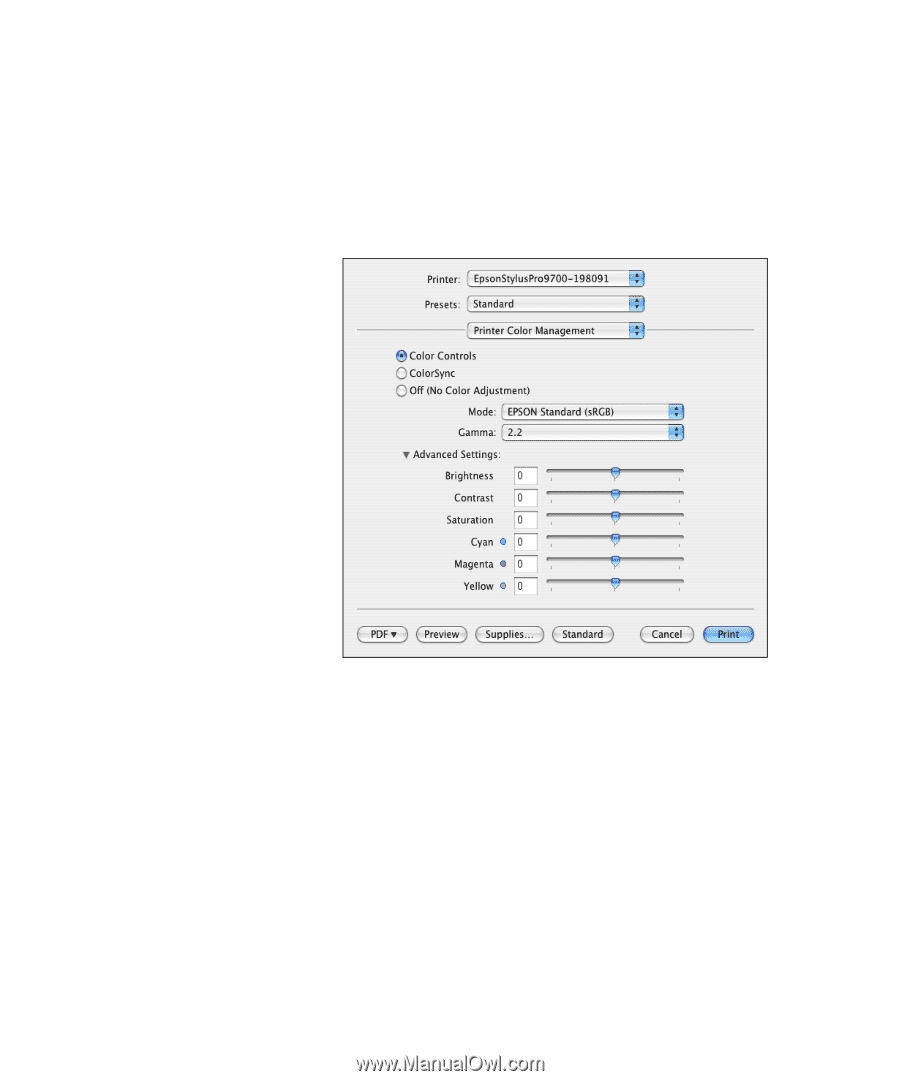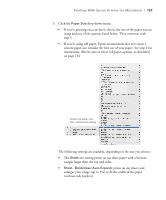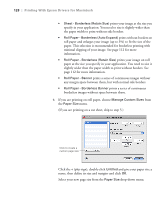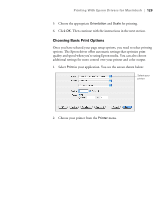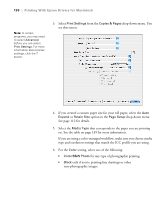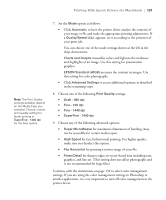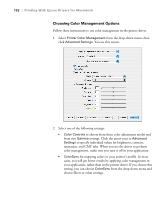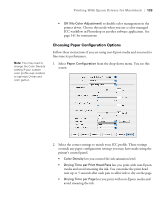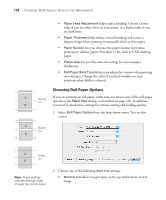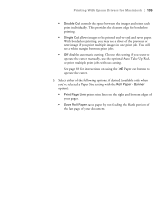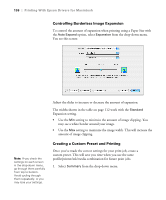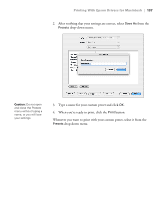Ricoh Epson Stylus Pro 7700 User Guide - Page 132
Choosing Color Management Options, saturation, and CMY inks. When you use the driver to perform
 |
View all Ricoh Epson Stylus Pro 7700 manuals
Add to My Manuals
Save this manual to your list of manuals |
Page 132 highlights
132 | Printing With Epson Drivers for Macintosh Choosing Color Management Options Follow these instructions to use color management in the printer driver. 1. Select Printer Color Management from the drop-down menu, then click Advanced Settings. You see this screen: 2. Select one of the following settings: • Color Controls to choose from three color adjustment modes and from two Gamma settings. Click the arrow next to Advanced Settings to specify individual values for brightness, contrast, saturation, and CMY inks. When you use the driver to perform color management, make sure you turn it off in your application. • ColorSync for mapping colors to your printer's profile. In most cases, you will get better results by applying color management in your application, rather than in the printer driver. If you choose this setting, you can choose ColorSync from the drop-down menu and choose filters or other settings. 132