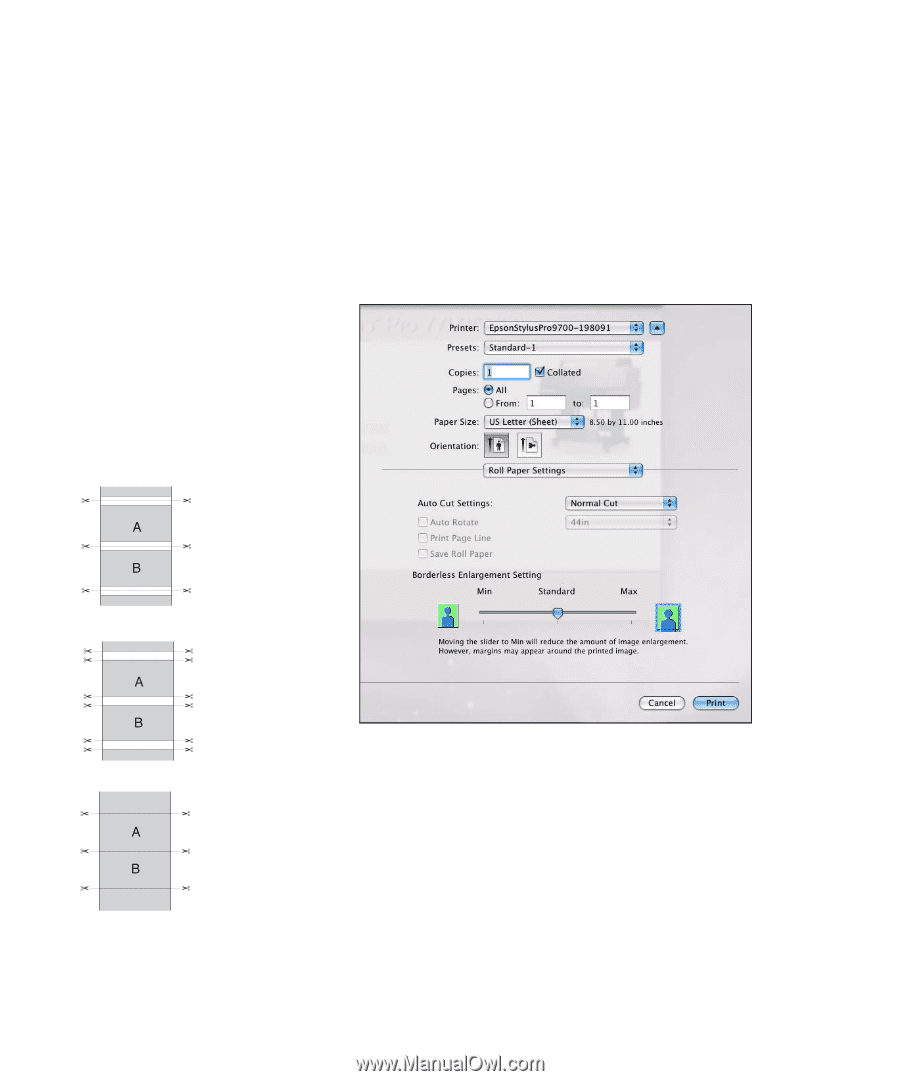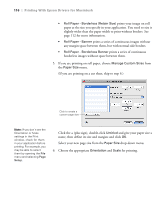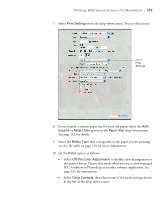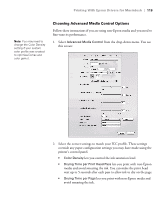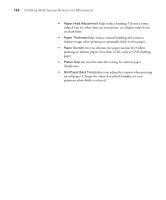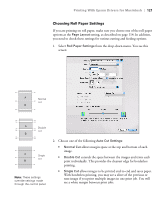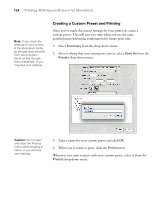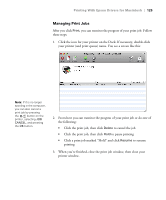Ricoh Epson Stylus Pro 7700 User Guide - Page 121
Choosing Roll Paper Settings, print individually. This provides the cleanest edge for borderless
 |
View all Ricoh Epson Stylus Pro 7700 manuals
Add to My Manuals
Save this manual to your list of manuals |
Page 121 highlights
Printing With Epson Drivers for Macintosh | 121 Choosing Roll Paper Settings If you are printing on roll paper, make sure you choose one of the roll paper options as the Page Layout setting, as described on page 114. In addition, you need to check these settings for various cutting and feeding options. 1. Select Roll Paper Settings from the drop-down menu. You see this screen: Normal cut Double cut Single cut Note: These settings override settings made through the control panel. 2. Choose one of the following Auto Cut Settings: • Normal Cut allows margin space at the top and bottom of each image. • Double Cut extends the space between the images and trims each print individually. This provides the cleanest edge for borderless printing. • Single Cut allows images to be printed end-to-end and saves paper. With borderless printing, you may see a sliver of the previous or next image if you print multiple images in one print job. You will see a white margin between print jobs. 121