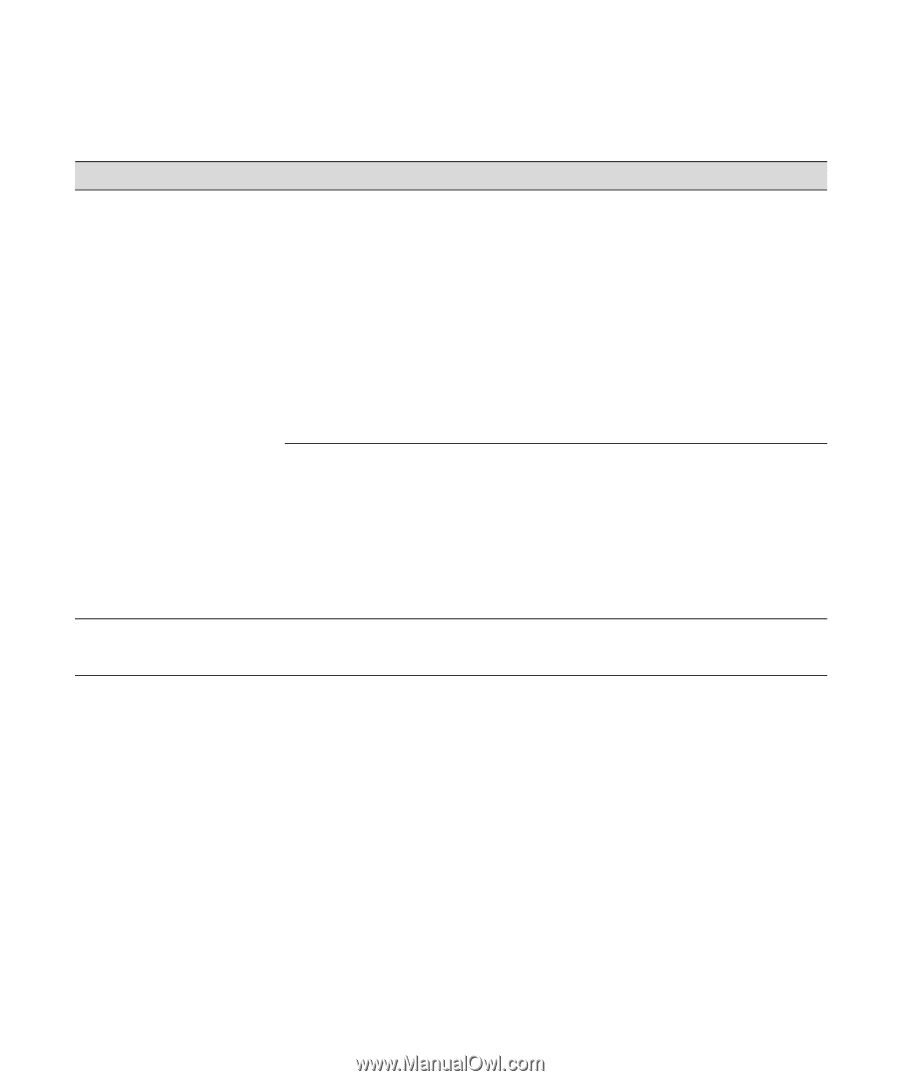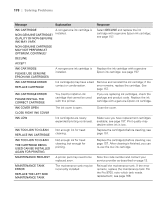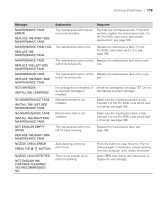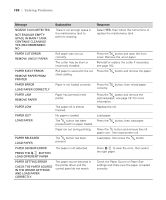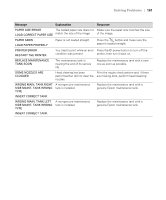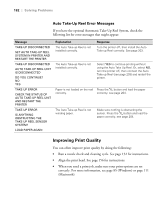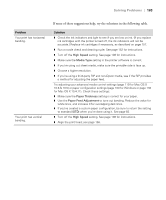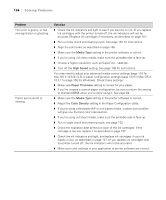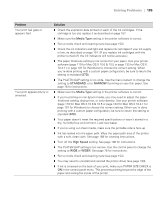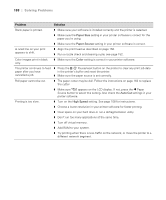Ricoh Epson Stylus Pro 7700 User Guide - Page 183
If none of these suggestions help, try the solutions in the following table., Problem, Solution
 |
View all Ricoh Epson Stylus Pro 7700 manuals
Add to My Manuals
Save this manual to your list of manuals |
Page 183 highlights
Solving Problems | 183 Problem Your print has horizontal banding. Your print has vertical banding. If none of these suggestions help, try the solutions in the following table. Solution ◗ Check the ink indicators and light to see if you are low on ink. (If you replace ink cartridges with the printer turned off, the ink indicators will not be accurate.) Replace ink cartridges if necessary, as described on page 157. ◗ Run a nozzle check and cleaning cycle. See page 152 for instructions. ◗ Turn off the High Speed setting. See page 108 for instructions. ◗ Make sure the Media Type setting in the printer software is correct. ◗ If you're using cut sheet media, make sure the printable side is face up. ◗ Choose a higher resolution. ◗ If you're using a third-party RIP and non-Epson media, see if the RIP provides a method for adjusting the paper feed. Try adjusting your advanced media control settings (page 119 for Mac OS X 10.6 & 10.5) or paper configuration settings (page 100 for Windows or page 133 for Mac OS X 10.4.11). Check these settings: ◗ Make sure the Paper Thickness setting is correct for your paper. ◗ Use the Paper Feed Adjustment to tune out banding. Reduce the value for white lines, and increase it for overlapping dark lines. ◗ If you've created a custom paper configuration, be sure to return the setting to standard (STD) when you're done using it. See page 82. ◗ Turn off the High Speed setting. See page 108 for instructions. ◗ Align the print head; see page 156. 183