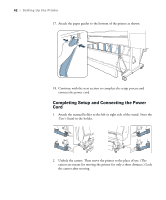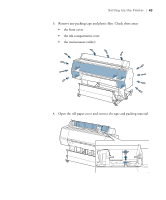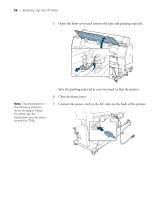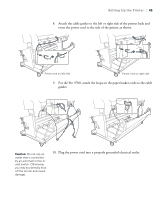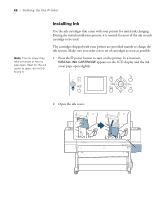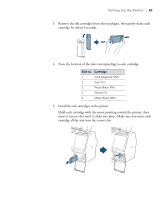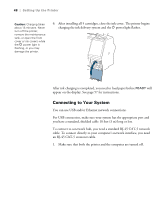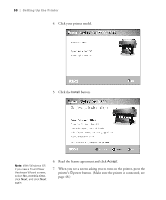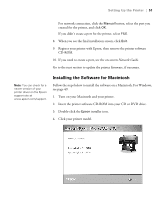Ricoh Epson Stylus Pro 7700 User Guide - Page 46
Installing Ink, appears on the LCD display and the ink
 |
View all Ricoh Epson Stylus Pro 7700 manuals
Add to My Manuals
Save this manual to your list of manuals |
Page 46 highlights
46 | Setting Up the Printer Note: The ink cover may take a minute or two to pop open. Wait for the ink cover to open; do not try to pry it. Installing Ink Use the ink cartridges that came with your printer for initial ink charging. During the initial installation process, it is normal for most of the ink in each cartridge to be used. The cartridges shipped with your printer are provided mainly to charge the ink system. Make sure you order a new set of cartridges as soon as possible. 1. Press the P power button to turn on the printer. In a moment, INSTALL INK CARTRIDGE appears on the LCD display and the ink cover pops open slightly. 2. Open the ink cover. 46

46
46
|
Setting Up the Printer
Installing Ink
Use the ink cartridges that came with your printer for initial ink charging.
During the initial installation process, it is normal for most of the ink in each
cartridge to be used.
The cartridges shipped with your printer are provided mainly to charge the
ink system. Make sure you order a new set of cartridges as soon as possible.
1.
Press the
P
power button to turn on the printer. In a moment,
INSTALL INK CARTRIDGE
appears on the LCD display and the ink
cover pops open slightly.
2.
Open the ink cover.
Note:
The ink cover may
take a minute or two to
pop open. Wait for the ink
cover to open; do not try
to pry it.