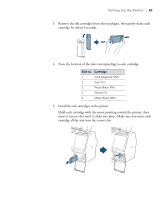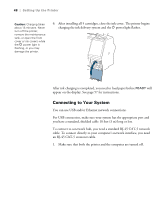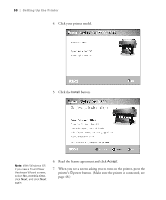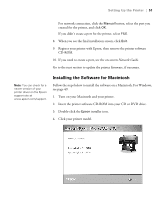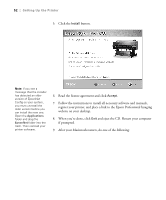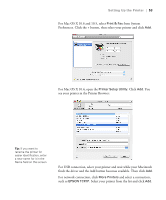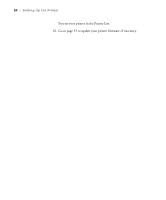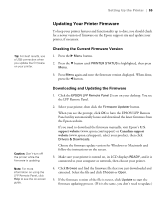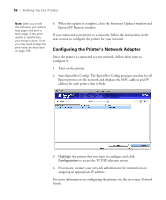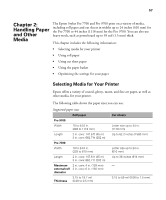Ricoh Epson Stylus Pro 7700 User Guide - Page 52
website on your desktop., When you're done, click
 |
View all Ricoh Epson Stylus Pro 7700 manuals
Add to My Manuals
Save this manual to your list of manuals |
Page 52 highlights
52 | Setting Up the Printer 5. Click the Install button. Note: If you see a message that the installer has detected an older version of EpsonNet Config on your system, you must uninstall the older version before you can install the new one. Open the Applications folder and drag the EpsonNet folder into the trash. Then reinstall your printer software. 6. Read the license agreement and click Accept. 7. Follow the instructions to install all necessary software and manuals, register your printer, and place a link to the Epson Professional Imaging website on your desktop. 8. When you're done, click Exit and eject the CD. Restart your computer if prompted. 9. After your Macintosh restarts, do one of the following: 52
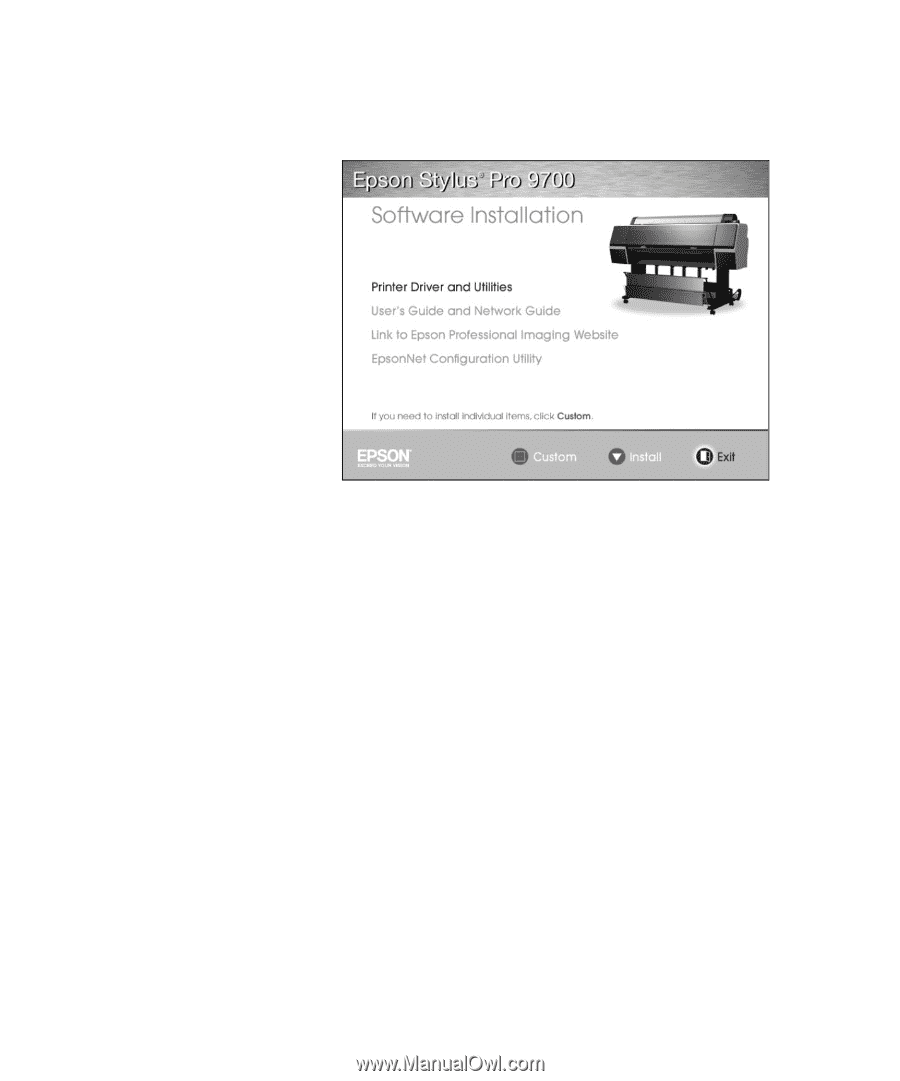
52
52
|
Setting Up the Printer
5.
Click the
Install
button.
6.
Read the license agreement and click
Accept
.
7.
Follow the instructions to install all necessary software and manuals,
register your printer, and place a link to the Epson Professional Imaging
website on your desktop.
8.
When you’re done, click
Exit
and eject the CD. Restart your computer
if prompted.
9.
After your Macintosh restarts, do one of the following:
Note:
If you see a
message that the installer
has detected an older
version of EpsonNet
Config on your system,
you must uninstall the
older version before you
can install the new one.
Open the
Applications
folder and drag the
EpsonNet
folder into the
trash. Then reinstall your
printer software.