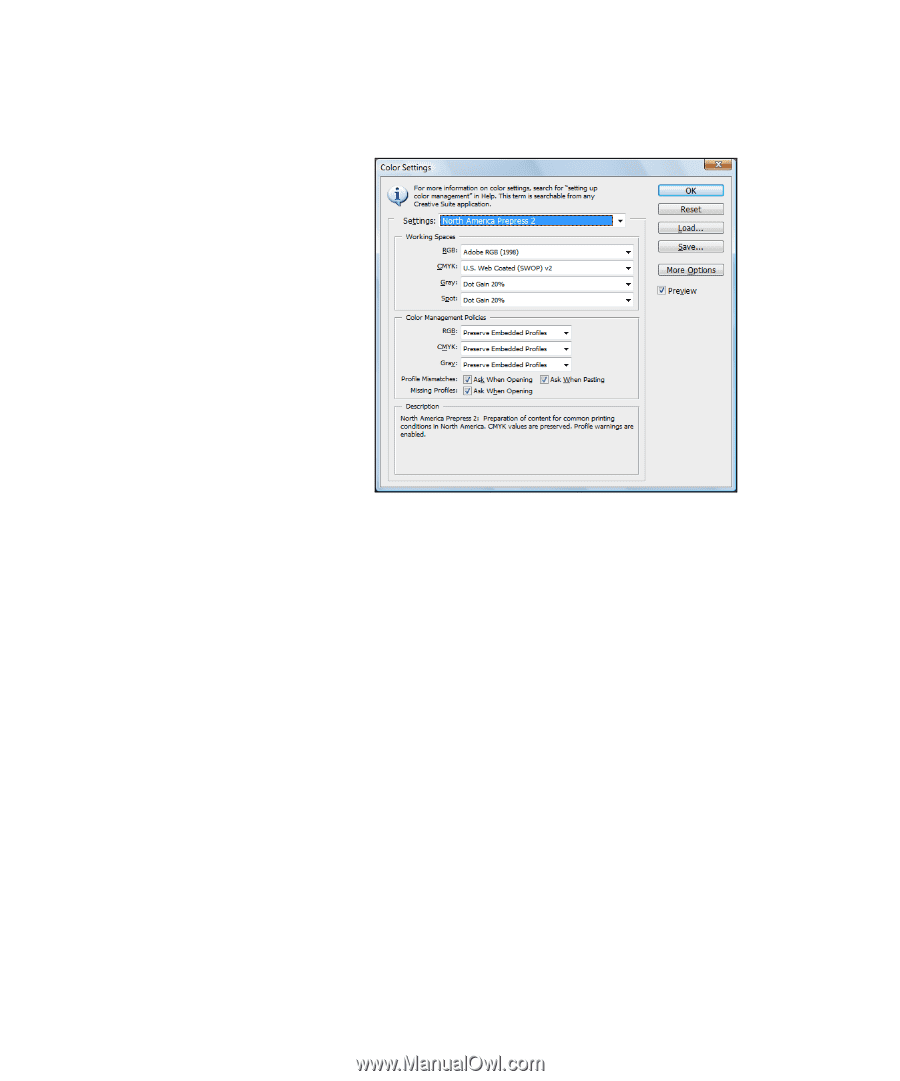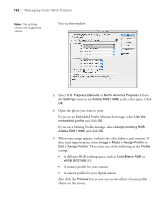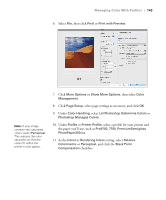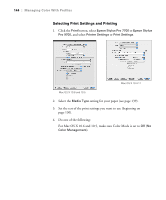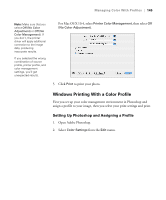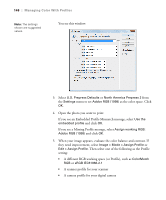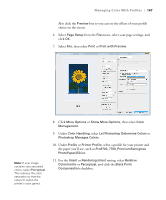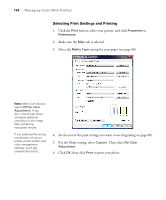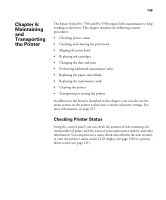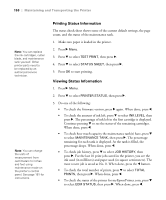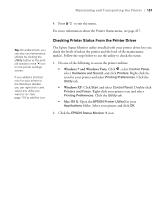Ricoh Epson Stylus Pro 7700 User Guide - Page 146
When your image appears, evaluate the color balance and contrast. If
 |
View all Ricoh Epson Stylus Pro 7700 manuals
Add to My Manuals
Save this manual to your list of manuals |
Page 146 highlights
146 | Managing Color With Profiles Note: The settings shown are suggested values. You see this window: 3. Select U.S. Prepress Defaults or North America Prepress 2 from the Settings menu to set Adobe RGB (1998) as the color space. Click OK. 4. Open the photo you want to print. If you see an Embedded Profile Mismatch message, select Use the embedded profile and click OK. If you see a Missing Profile message, select Assign working RGB: Adobe RGB (1998) and click OK. 5. When your image appears, evaluate the color balance and contrast. If they need improvement, select Image > Mode > Assign Profile or Edit > Assign Profile. Then select one of the following as the Profile setting: • A different RGB working space (or Profile), such as ColorMatch RGB or sRGB IEC61966-2.1 • A scanner profile for your scanner • A camera profile for your digital camera 146