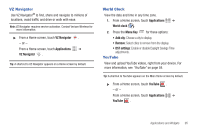Samsung SCH-I800 User Manual (ver f5) - Page 104
Menu Key, Settings, Wireless and network, 3G Mobile Hotspot, Network SSID, Show password
 |
View all Samsung SCH-I800 manuals
Add to My Manuals
Save this manual to your list of manuals |
Page 104 highlights
3G Mobile Hotspot Use 3G Mobile Hotspot to share your device's 3G internet connection with up to 5 other devices that connect to your device via Wi-Fi. For more information about using your device as a mobile hotspot, see "3G Mobile Hotspot" on page 76. Note: To use 3G Mobile hotspot, you need the 3G Mobile Hotspot feature from Verizon Wireless. Contact Verizon Wireless for more information. 3G Mobile Hotspot consumes battery power and uses data service. While the 3G Mobile hotspot is active, your device's applications will use the 3G Mobile hotspot data feature allowance. Turning 3G Mobile Hotspot On or Off Note: Using your device as a mobile hotspot consumes battery power and increases your data usage. Roaming while using your device as a mobile hotspot will incur extra data charges. 1. From a Home screen, press the Menu Key ➔ Settings ➔ Wireless and network ➔ 3G Mobile Hotspot. 2. Touch 3G Mobile Hotspot to turn Mobile hotspot On or Off, then follow the prompts to complete the process. When on, a check appears in the checkbox. 3G Mobile Hotspot settings 1. From a Home screen, press the Menu Key ➔ Settings ➔ Wireless and network ➔ 3G Mobile Hotspot. 2. Touch 3G Mobile Hotspot settings for these settings: • Network SSID: The default name for your device is displayed. Touch to enter a new name for your hotspot, if desired. • Security: Choose a security level for your hotspot, from Open or WPA2 PSK. • Password: When Security is set to WPA2 PSK, touch to require a password to access your device as a hotspot, and set a password. When enabled, a checkmark appears in the check box. • Show password: When enabled, your password appears in the Password field. • Hide my device: Touch to hide your device from other devices searching for a hotspot. When enabled, a check appears in the check box. Tip: By default, your device's Mobile hotspot password is your device number. To change the password, touch Password, then enter a new password. 98