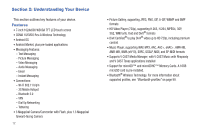Samsung SCH-I800 User Manual (ver f5) - Page 14
Your Google Account, Displaying Your Device Number, System Tutorial, Roaming
 |
View all Samsung SCH-I800 manuals
Add to My Manuals
Save this manual to your list of manuals |
Page 14 highlights
Your Google Account Your new device uses your Google account to fully utilize its Android features, including Gmail, Maps, Navigation, Google Talk and the Android Market. When you turn on your device for the first time, set up a connection with your existing Google account, or create a new Google account. To create a Google account, or set up your Google account on your device: • Use the Set-up Wizard the first time you turn on your device. For more information, see "Set-up Wizard" on page 7. • Use Accounts and sync settings. For more information, see "Accounts and sync" on page 110. Displaying Your Device Number ᮣ From a Home screen, press the Menu Key ➔ Settings ➔ About device ➔ Status. Your device number displays under Device number. System Tutorial Learn about important concepts to get the most out of your device. ᮣ From a Home screen, press the Menu Key ➔ Settings ➔ About device ➔ System tutorial. Roaming When you travel outside your home network's coverage area, your device can roam to acquire service on other compatible digital networks. When Roaming is active, the Roaming icon appears in the Status Bar of the display. Tip: You can set your device's roaming behavior. For more information, see "Mobile networks" on page 101. During roaming, some services may not be available. Contact Verizon Wireless for more information about your coverage area and service plan. 8