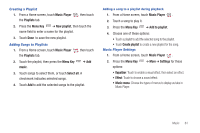Samsung SCH-I800 User Manual (ver f5) - Page 72
Pictures and Video, Camera, Image Viewer, Delete, Share, AllShare, Bluetooth, Email
 |
View all Samsung SCH-I800 manuals
Add to My Manuals
Save this manual to your list of manuals |
Page 72 highlights
Section 8: Pictures and Video Camera Use your device's built-in Camera to take pictures and record video. Tip: A shortcut to Camera appears on a Home screen by default. ᮣ From a Home screen, touch Camera . Mode Camera Options Image Viewer Important!: Do not take take photos of people without their permission. Do not take photos in places where cameras are not allowed. Do not take photos in places where you may interfere with another person's privacy. 66 Taking Pictures 1. From a Home screen, touch Camera . 2. Using the display as a viewfinder, compose your picture by aiming the lens at the subject. To configure settings, see "Camera Options" on page 67. 3. To take the picture, touch the Camera button. 4. After taking a picture, touch Image Viewer to view the picture. While viewing the picture, use these options: • Touch the zoom icons to zoom incrementally, or double-tap on the picture to zoom all the way in or out. • Touch Delete to erase the picture. • Touch Share to send the picture via AllShare, Bluetooth, Email, Gmail, Messaging, or Picasa. • Touch Set as to assign the picture as Contact icon or Wallpaper. • Press the Back Key pictures. to return to the Camera to take more Tip: Touch the picture to show or hide Image Viewer options.