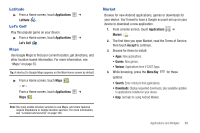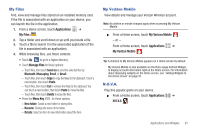Samsung SCH-I800 User Manual (ver f5) - Page 95
Latitude, Let’s Golf, Maps, Market - update download
 |
View all Samsung SCH-I800 manuals
Add to My Manuals
Save this manual to your list of manuals |
Page 95 highlights
Latitude ᮣ From a Home screen, touch Applications ➔ Latitude . Let's Golf Play this popular game on your device. ᮣ From a Home screen, touch Applications ➔ Let's Golf . Maps Use Google Maps to find your current location, get directions, and other location-based information. For more information, see "Maps" on page 55. Tip: A shortcut to Google Maps appears on the Main Home screen by default. ᮣ From a Home screen, touch Maps . - or - From a Home screen, touch Applications ➔ Maps . Market Browse for new Android applications, games or downloads for your device. You'll need to have a Google account set up on your device to download a new application. 1. From a Home screen, touch Applications ➔ Market . 2. The first time you open Market, read the Terms of Service, then touch Accept to continue. 3. Browse for items to install: • Apps: New applications. • Games: New games. • Verizon: Applications from V CAST Apps. 4. While browsing, press the Menu Key options: for these • Search: Enter criteria to find applications. • Downloads: Display requested downloads, plus available updates to applications installed on your device. • Help: Get help for using Android Market. Note: You must enable location services to use Maps, and some features require Standalone or Google location services. For more information, see "Location and security" on page 105. Applications and Widgets 89