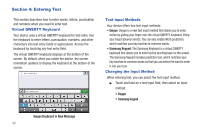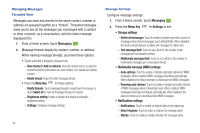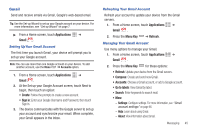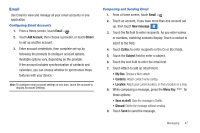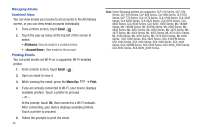Samsung SCH-I800 User Manual (ver f5) - Page 49
Text and Multimedia Messaging, Picture, Video, Audio, Capture picture, Capture video, Record audio
 |
View all Samsung SCH-I800 manuals
Add to My Manuals
Save this manual to your list of manuals |
Page 49 highlights
Text and Multimedia Messaging Your device can send and receive text and multimedia messages to other mobile devices and to email addresses. Tip: A shortcut to Messaging appears on a Home screen by default. Creating and Sending Messages 1. From a Home screen, touch Messaging ➔ New message . 2. Tap the To field and enter recipients: • As you enter a name, phone number or email address, matching contacts appear on the screen. Touch a contact to add it to the list. • Touch Contacts to choose contacts. Touch contacts to select them, then touch Add to add selected contacts as recipients. 3. Touch Enter message here to compose your message. While entering a message, press the Menu Key for options: • Add subject: Add a subject field to the message and enter a subject. (This option also converts the message to MMS.) • Insert smiley: Add a text emoticon to the message. • Import text: Select text from Contacts, Calendar, or Memo to add to the message. • Brightness setting: Adjust the screen brightness. • Discard: Discard the message. 4. Touch Attach to add content to the message to convert it to MMS: - Picture: Add a picture. - Video: Add a video. - Audio: Add a sound clip. - Capture picture: Take a new picture. - Capture video: Record a new video. - Record audio: Create a new audio clip. - Slide: Add a slide to this message, to add another picture or video. 5. Touch Send to send the message. Messaging 43