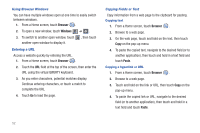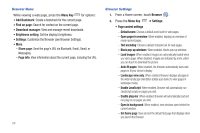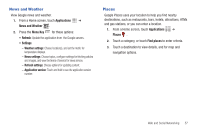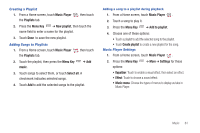Samsung SCH-I800 User Manual (ver f5) - Page 62
Latitude, Navigation, Type Destination
 |
View all Samsung SCH-I800 manuals
Add to My Manuals
Save this manual to your list of manuals |
Page 62 highlights
Maps Menu 1. From a Home screen, touch Maps . 2. While viewing a map, press the Menu Key options: for these • Search: Find a location. • Directions: Get driving, public transport, or walking directions. • Starred Places: Display starred locations. • Clear Map: Remove search results from the map. • Join Latitude: Join Latitude, to share your location with friends you choose and Google. • More: - Labs: Access experimental features. - Help: Learn about Google maps. - Terms, Privacy & Note: View information about Google Maps, including the Service Agreement and Privacy Policy, and provide Feedback. - About: View information about Maps. Latitude Use Google Latitude to locate your friends on a map, and share or hide your location. ᮣ From a Home screen, touch Applications ➔ Latitude . 56 Navigation Use Google Navigation to find a destination, and get walking or driving directions. 1. From a Home screen, touch Applications ➔ Navigation . 2. To find a destination, touch an option: • Speak Destination: Say the name or address of your destination. • Type Destination: Enter the destination. • Contacts: Choose a destination from a contact record. • Starred Places: Choose destinations you've marked as favorites. • Recent Destinations: Choose from recent destinations. 3. While navigating, press the Menu Key for options: • Search: Find a location. • Route info: View information about the current route. • Layers: Choose map layers to display. • Mute/Unmute: Mute to silence voice-guided prompts. • Exit Navigation: Close Navigation and discard route information. • More: - Directions list: View directions in a step-by-step list. - Set destination: Choose or enter a destination. - Help: Learn about Google maps. - Terms, Privacy & Note: View information about Google Maps, including the Service Agreement and Privacy Policy, and give Feedback.