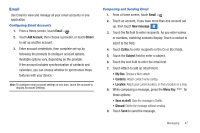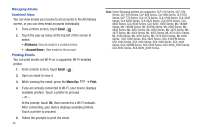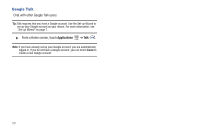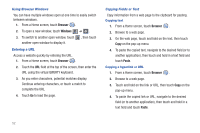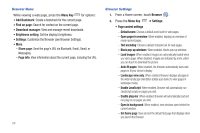Samsung SCH-I800 User Manual (ver f5) - Page 57
Web and Social Networking, Browser, Back Key - + windows 8
 |
View all Samsung SCH-I800 manuals
Add to My Manuals
Save this manual to your list of manuals |
Page 57 highlights
Section 6: Web and Social Networking Browser Your device is equipped with a full HTML Browser, which allows you to access the internet. ᮣ From a Home screen, touch Browser . Tip: Browser appears by default as a Primary shortcut on the Home screen. Navigating the Web Command Keys • Press the Back Key or to return to the previous page. • Press and hold the Back Key to display a list of bookmarks. • Touch and hold to display a list of recent pages. • Touch to go forward to a recent page. Touching and dragging • Touch and drag your finger on the screen to navigate pages, and to reposition pages within the screen. Entering text in a field • While browsing, touch a text field to display the virtual QWERTY keyboard to enter text. Zoom • Tap the screen twice to zoom in or out. Tip: For convenient browsing, you can rotate the device to landscape mode. Selecting items on a page While browsing, use gestures and menus to navigate: • Touch an item to select it. • Touch a hyperlink to follow the link. • Touch and hold on a hyperlink for these options: - Open in new window: Open a new window to display the linked page. - Copy link URL: Save the link's URL to the clipboard. - Add link to Bookmarks: Create a bookmark to the page (without loading it). - Save link: Save the linked page to Download history. - Share link: Send the link via Bluetooth, Email, Gmail, or Message. Web and Social Networking 51