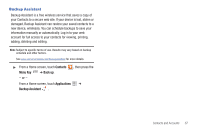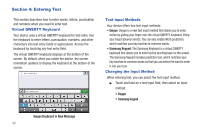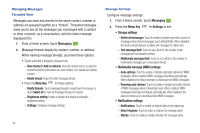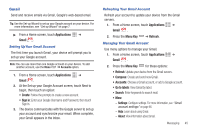Samsung SCH-I800 User Manual (ver f5) - Page 46
Swype Key, More Tips, Tutorial, Shift, Speak now, SYM Key, Entering Symbols and Numbers
 |
View all Samsung SCH-I800 manuals
Add to My Manuals
Save this manual to your list of manuals |
Page 46 highlights
Swype Help While entering text, you can get tips and help about using Swype. • Tap the Swype Key i to show Tips. Tap More Tips to see more. • Tap the Swype Key i ➔ Tutorial for an interactive tutorial. Entering Symbols and Numbers Using the Swype Keyboard: • Touch and hold on a key to enter the symbol or number at the top of the key. • Touch and hold on a key until a menu of all characters available on that key appears, then touch a character to enter it. • Touch to switch to Symbols mode, then touch a key. • Touch ➔ Shift for more symbols, then touch the corresponding key. Using the Numeric Keyboard Switch to a Numeric Keyboard, to quickly enter numbers and mathematical operators: ᮣ Touch and hold . Using Swype Speech Recognition Enter text by speaking. Swype recognizes your speech and enters text for you. ᮣ Touch . At the Speak now prompt, speak the text you want to enter. Editing Keyboard The Editing Keyboard provides a quick way to move the cursor and highlight text. If the application in which you are working supports editing, you can cut, copy or paste highlighted text. ᮣ Swype from the Swype Key i to the SYM Key . 40