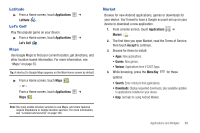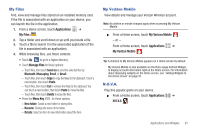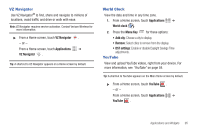Samsung SCH-I800 User Manual (ver f5) - Page 96
Media Hub, Memo, Messaging, Music Player
 |
View all Samsung SCH-I800 manuals
Add to My Manuals
Save this manual to your list of manuals |
Page 96 highlights
Media Hub Samsung Media Hub is your one stop for the hottest movie and TV content. With hundreds of titles available at your fingertips, entertaining on the go has never been easier. You can rent or purchase your favorite content and watch from the convenience of anywhere. Featuring the stunning viewing quality Samsung is known for, Samsung Media Hub is your gateway to mobile video like you've never experienced it before. For more information, see "Media Hub" on page 73. Note: Media Hub service requires a Media Hub account, and depends on service availability. ᮣ From a Home screen, touch Applications ➔ Media Hub . Memo Create and manage text memos, and send memos via Bluetooth to paired Bluetooth devices. ᮣ From a Home screen, touch Applications ➔ Memo . Note: You can send a memo via Bluetooth. After saving a memo, touch and hold on the Memo to launch Bluetooth. For more information, see "Bluetooth" on page 77. 90 Messaging Send text and multimedia messages to other mobile devices and phones, or to email addresses. For more information, see "Text and Multimedia Messaging" on page 43. Tip: A shortcut to Messaging appears on a Home screen by default. ᮣ From a Home screen, touch Messaging . - or - From a Home screen, touch Applications ➔ Messaging . Music Player Play music files from an installed memory card. For more information, see "Music Player" on page 60. Tip: A shortcut to Music Player appears on a Home screen by default. ᮣ From a Home screen, Music Player . - or - From a Home screen, touch Applications ➔ Music Player