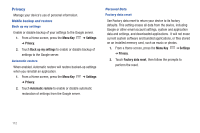Samsung SCH-I800 User Manual (ver f5) - Page 115
Applications - software update
 |
View all Samsung SCH-I800 manuals
Add to My Manuals
Save this manual to your list of manuals |
Page 115 highlights
Applications You can download and install applications from Android Market, or create applications using the Android SDK and install them on your device. Use Applications settings to manage applications. Warning!: Because this device can be configured with system software not provided by or supported by Google or any other company, endusers operate these devices at their own risk. Unknown sources When enabled, you can install of application from sources other than the Android Market. 1. From a Home screen, press the Menu Key ➔ Settings ➔ Applications. 2. Touch Unknown sources to enable or disable the setting. When enabled, a check mark appears in the check box. Manage applications Manage and remove applications from your device. 1. From a Home screen, press the Menu Key ➔ Settings ➔ Applications ➔ Manage applications. 2. Touch an application to view and update information about the application, including memory usage, default settings and permissions. Running services View and control services running on your device. Warning!: Not all services can be stopped, and stopping services may have undesirable consequences on the application or Android System. 1. From a Home screen, press the Menu Key ➔ Applications ➔ Running services. ➔ Settings 2. To stop a service, touch the service, then touch Stop at the confirmation prompt. Development Set options for application development. USB debugging When enabled, allows debugging when the device is attached to a PC by a USB cable. Note: This setting is used for development purposes. 1. From a Home screen, press the Menu Key ➔ Applications ➔ Development. ➔ Settings 2. Touch USB debugging to enable or disable the setting. When enabled, a check mark appears in the check box. Settings 109