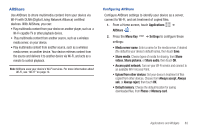Samsung SCH-I800 User Manual (ver f5) - Page 88
Applications and Widgets, 3G Mobile Hotspot, Alarm Clock
 |
View all Samsung SCH-I800 manuals
Add to My Manuals
Save this manual to your list of manuals |
Page 88 highlights
Section 10: Applications and Widgets 3G Mobile Hotspot Use 3G Mobile Hotspot to share your device's mobile internet connection with a PC through Wi-Fi. For more information, see "3G Mobile Hotspot" on page 76. ᮣ From a Home screen, touch Applications ➔ 3G Mobile Hotspot . Alarm Clock Set alarms for reminders, or for wake-up times. Setting Alarms 1. From a Home screen, touch Applications ➔ Alarm Clock . 2. Press the Menu Key ➔ Add Alarm. 3. Touch fields to configure the alarm: • Time: Set a time for the alarm to sound. • Alarm tone: Choose a tone for alarms. • Vibrate: Enable or disable vibration for alarms. • Repeat: Choose One-time event, or days for the alarm to repeat. • Label: Enter a name for the alarm. 4. Touch Done to save the alarm. 82 Deleting Alarms 1. From a Home screen, touch Applications ➔ Alarm Clock . 2. Press the Menu Key ➔ Delete alarm. 3. Touch alarms to mark them for removal, or touch Select All. 4. Touch Delete to remove the selected alarms. Alarm Settings 1. From a Home screen, touch Applications ➔ Alarm Clock . 2. Press the Menu Key ➔ Settings. 3. Configure these settings: • Alarm in silent mode: When enabled, alarm tones will play, even when Silent mode is active. • Alarm volume: Set the volume for alarm tones. • Snooze duration: Choose a snooze period. When an alarm sounds, you can touch Snooze to repeat the alarm after the specified period of time. • Side button settings: Configure the side buttons to use when responding to alarms.