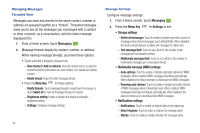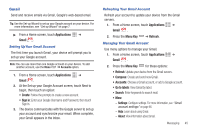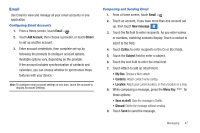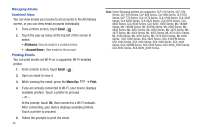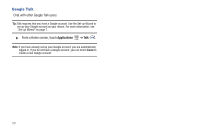Samsung SCH-I800 User Manual (ver f5) - Page 52
Applications, Gmail, Menu Key, Compose, Subject, Compose Mail, Save as draft, Add Cc/Bcc, Settings
 |
View all Samsung SCH-I800 manuals
Add to My Manuals
Save this manual to your list of manuals |
Page 52 highlights
Composing and Sending Gmail 1. From a Home screen, touch Applications ➔ Gmail . 2. Press the Menu Key ➔ Compose. 3. Touch the To field to enter recipients. As you enter names or numbers, matching contacts display. Touch a contact to add it to the field. 4. Touch the Subject field to enter a subject. 5. Touch Compose Mail to enter the text of your email. 6. While composing a message, press the Menu Key for these options: • Send: Send the message. • Save as draft: Save the message as a draft for sending later. • Add Cc/Bcc: Create Cc (copy) and Bcc (blind copy) fields in the message. After creating the fields, touch to enter recipients. • Attach: Launch Gallery to select a picture to add to the message. • Discard: Close the message without saving. • Help: Learn about using Gmail. 7. Touch Send to send the message. 46 Gmail account settings 1. From a Home screen, touch Applications ➔ Gmail . 2. Press the Menu Key ➔ More ➔ Settings for settings: • General settings: - Signature: Create a text signature to add to outgoing messages. - Confirm actions: Have your device prompt you to confirm Archive, Delete, and Send actions. - Reply all: Enable or disable Reply All as the default action when responding to messages. - Auto-advance: Choose a screen to show after you delete or archive a conversation. - Message text size: Set the size of text in message displays. - Batch operations: Allow changes to labels on more than one conversation. - Clear search history: Remove previous searches you performed. - Labels: Choose which labels are synchronized. • Notification settings: - Email notifications: When enabled, notifications for new email appear in the Status Bar. - Select ringtone: Choose a ringtone for new email notifications. - Vibrate: Choose vibration settings for email notifications. - Notify once: When enabled, a notification appears in the Status Bar for new email, not for every new message.