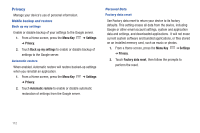Samsung SCH-I800 User Manual (ver f5) - Page 113
Menu Key, Settings, Location and security, Set screen lock/Change screen lock, Visible passwords
 |
View all Samsung SCH-I800 manuals
Add to My Manuals
Save this manual to your list of manuals |
Page 113 highlights
Screen unlock settings Set screen lock Choose settings for unlocking your screen. For more information about using the lock and unlock features, see "Securing Your Device" on page 11. 1. From a Home screen, press the Menu Key ➔ Settings ➔ Location and security. 2. Touch Set screen lock/Change screen lock for these settings: • None: Touch to disable all screen lock settings. • Pattern: A screen unlock pattern is a touch gesture you create and use to unlock your device. Follow the prompts to create or change your screen unlock pattern. • PIN: Touch to select a PIN to use for unlocking the screen. • Password: Touch to create a password for unlocking the screen. Passwords Visible passwords When enabled, password characters will display briefly as you touch them while entering passwords. 1. From a Home screen, press the Menu Key ➔ Location and security. ➔ Settings 2. Touch Visible passwords to enable or disable brief displays of password characters. When enabled, a check mark appears in the check box. Device administration Add or remove device administrators. 1. From a Home screen, press the Menu Key ➔ Location and security. ➔ Settings 2. Touch Select device administrators. Settings 107