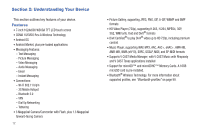Samsung SCH-I800 User Manual (ver f5) - Page 17
Securing Your Device
 |
View all Samsung SCH-I800 manuals
Add to My Manuals
Save this manual to your list of manuals |
Page 17 highlights
Securing Your Device Unlocking the device By default, the device locks automatically when the screen times 1. Press the Power/Lock Key . out, or you can lock it manually. You can unlock the device using one of the default Unlock screens, or for increased security, use a personal screen unlock pattern. For more information about creating and enabling a Screen 2. Touch and drag Unlock from left to right. unlock pattern, see "Set screen lock" on page 107. For other settings related to securing your device, see "Location and security" on page 105. You can also set the master Volume level from the lock Note: Unless stated otherwise, instructions in this User Manual start with the device unlocked, at the Home screen. Locking the device manually screen. Touch and drag Sound from right to left to ᮣ Press the Power/Lock Key . toggle Sound between ON and OFF modes. Note: You can choose the type of Screen Unlock you want to use, from Pattern, PIN or Password. For more information, see "Location and security" on page 105. Getting Started 11