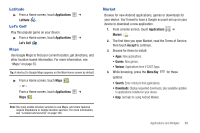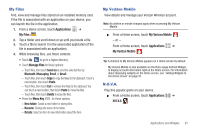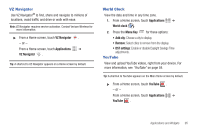Samsung SCH-I800 User Manual (ver f5) - Page 98
Navigation, News and Weather, Places, Settings, Slacker, Talk
 |
View all Samsung SCH-I800 manuals
Add to My Manuals
Save this manual to your list of manuals |
Page 98 highlights
Navigation Use Google Navigation to find a destination, and get walking or driving directions. For more information, see "Navigation" on page 56. ᮣ From a Home screen, touch Applications ➔ Navigation . News and Weather View Google news and weather. For more information, see "News and Weather" on page 57. ᮣ From a Home screen, touch Applications ➔ News and Weather . Places Google Places uses your location to help you find nearby destinations, such as restaurants, bars, hotels, attractions, ATMs and gas stations, or you can enter a location. For more information, see "Places" on page 57. ᮣ From a Home screen, touch Applications ➔ Places . Settings Configure your device to your preferences. For more information, see "Settings" on page 96. ᮣ From a Home screen, press the Menu Key ➔ Settings. - or - From a Home screen, touch Applications ➔ Settings . Slacker Listen to your personal Slacker radio station, on your device. Tip: You must have a Slacker account to use the Slacker application. For more information, visit www.slacker.com. ᮣ From a Home screen, touch Applications ➔ Slacker . Talk Use Google Talk to chat with other Google Talk users. For more information, see "Google Talk" on page 50. ᮣ From a Home screen, touch Applications ➔ Talk . 92