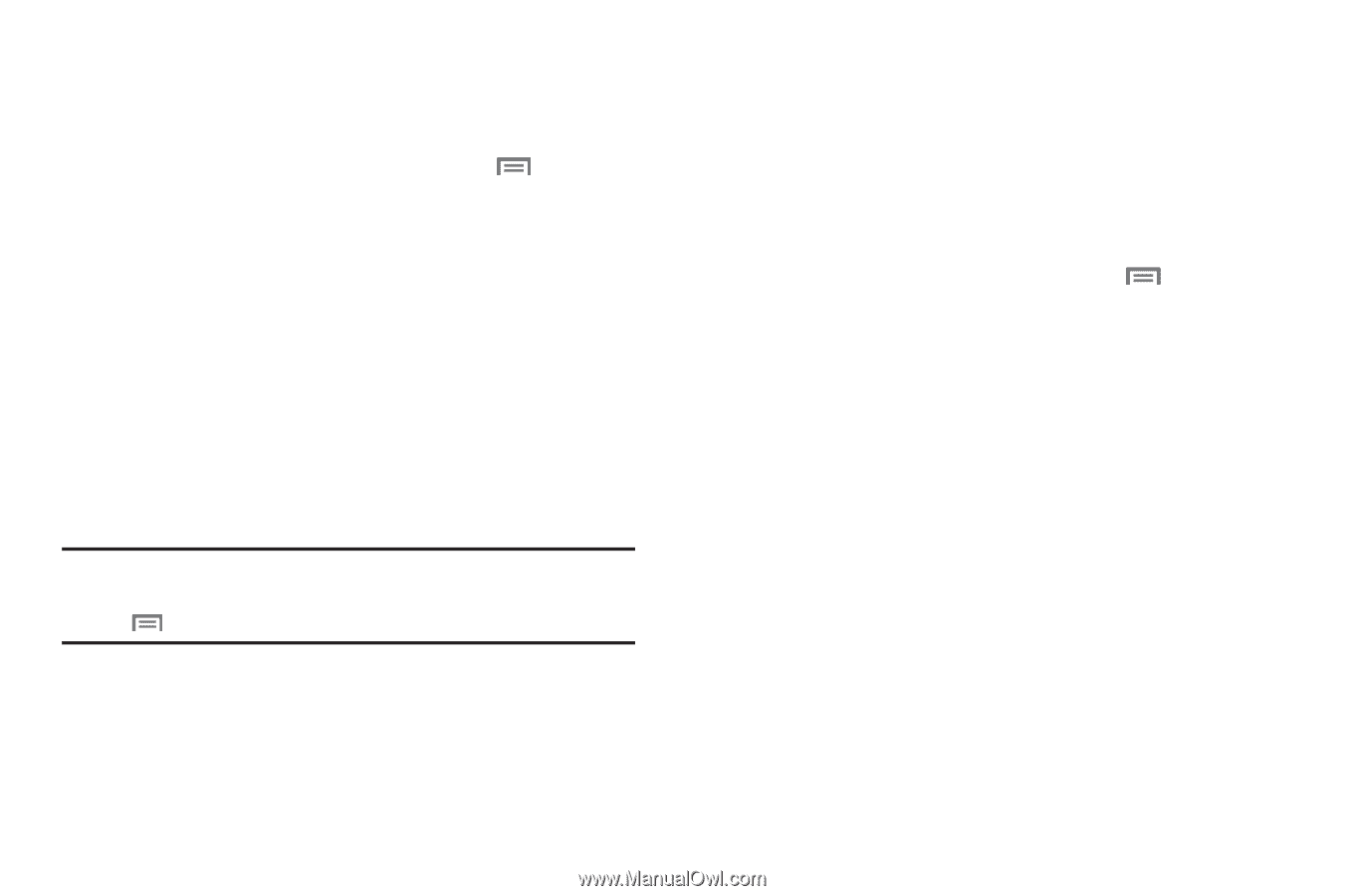Samsung SCH-I800 User Manual (ver f5) - Page 125
About device, Set-up Wizard, Account Setup - firmware
 |
View all Samsung SCH-I800 manuals
Add to My Manuals
Save this manual to your list of manuals |
Page 125 highlights
About device View information about your device, including status, legal information, hardware and software versions, and a tutorial. 1. From a Home screen, press the Menu Key ➔ Settings ➔ About device. 2. Touch items to view details: • System updates: Check for available updates for your device. • Status: View Battery status, Battery level, Device number, MIN, PRL version, ERI version, MEID, Network, Signal strength, Mobile network type, Service state, Roaming, Mobile network state, Wi-Fi MAC address, Bluetooth address, and Up time. • Battery use: Display processes and applications that are running. Touch and hold on an item to view details. • Legal information: Display open source licenses, License settings, and Google legal information. Tip: To find your device's DivX® registration code and information about registering your device to play DivX protected video, press the Menu Key ➔ Legal information ➔ License settings ➔ DivX®VOD. • System tutorial: View a tutorial to help you learn how to use your device. Follow the prompts to move through the tutorial topics. • Hardware version: Display the hardware version of your device. • Model number: Display your device's model number. • Firmware version: Display the firmware version of your device. • Baseband version: Display the baseband version of your device. • Kernel version: Display the kernel version of your device. • Build number: Display your device's build number. Set-up Wizard Use the Set-up Wizard to customize your device. 1. From a Home screen, press the Menu Key ➔ Set-up Wizard. ➔ Settings 2. Folow the prompts to configure these settings: • Google Service Login: Configure access to your Google service. For more information, see "Setting Up Your Accounts" on page 29. • Account Setup: Configure access to your accounts. For more information, see "Setting Up Your Accounts" on page 29. • My Location: Configure your device's use of location services. For more information, see "My Location" on page 105. • Backup Assistant: Save your contacts to a secure web site. For more information, For more information, refer to "Backup Assistant" on page 37. Settings 119