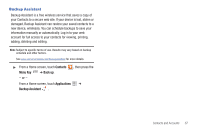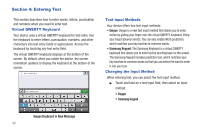Samsung SCH-I800 User Manual (ver f5) - Page 39
Contacts, Menu Key, Send namecard via, Back up, Sync Now, Import/Export, Import from SD card
 |
View all Samsung SCH-I800 manuals
Add to My Manuals
Save this manual to your list of manuals |
Page 39 highlights
Sending Namecards Sending a Namecard (vCard) You can send contact namecards as a vCards via Bluetooth to other Bluetooth devices, or via Email or Gmail as an attachment. Note: Not all Bluetooth devices will accept contacts, and not all devices support transfers of multiple contacts. Check the target device's documentation. 1. From a Home screen, touch Contacts . 2. Press the Menu Key ➔ More ➔ Send namecard via. 3. Touch contact(s) to mark them for sending, then touch Send. A check mark indicates marked contacts. 4. At the prompt, choose a sending method, then follow the prompts to send the namecard: • Bluetooth: For more information, see "Bluetooth" on page 77. • Email: For more information, see "Email" on page 47. • Gmail: For more information, see "Composing and Sending Gmail" on page 46. Note: Touch Use by default for this action to use the selected sending method every time you send a namecard. Backing Up Your Contacts Use Backup Assistant to save a copy of your Contacts to a secure web site. For more information, see "Backup Assistant" on page 37. 1. From a Home screen, touch Contacts . 2. Press the Menu Key option: ➔ Back up, then choose an • If you already have a Backup Assistant account, touch Sync Now. • To set up a Backup Assistant account, follow the prompts. Exporting and Importing Contacts You can export your contact list to an installed memory card, or import contacts (previously exported) from a memory card. 1. From a Home screen, touch Contacts . 2. Press the Menu Key ➔ Import/Export. 3. Touch Import from SD card or Export to SD card, then follow the prompts to complete the operation. Contacts and Accounts 33