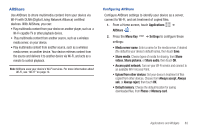Samsung SCH-I800 User Manual (ver f5) - Page 84
Tethering, Pairing with a Bluetooth Device - data cable
 |
View all Samsung SCH-I800 manuals
Add to My Manuals
Save this manual to your list of manuals |
Page 84 highlights
Pairing with a Bluetooth Device Search for a Bluetooth device and pair with it, to exchange information between your device and the target device. Tip: After pairing, your device and the target device will recognize each other and exchange information without having to enter a passcode or PIN. 1. From a Home screen, press the Menu Key ➔ Settings ➔ Wireless and network ➔ Bluetooth settings. 2. Touch Bluetooth to turn on Bluetooth. 3. Enable the target device's discoverable, or visible mode. 4. Touch Scan devices. 5. From the list of scanned devices, touch the target device, then follow the prompts to complete the pairing: • If the target device requires a PIN, enter a PIN for the target device and touch OK. When prompted, enter the PIN on the target device. • If the device allows automatic or smart pairing, your device will attempt to pair with the device automatically. Follow the prompts on your device and the target device to complete the pairing. Tethering Use Tethering to share your device's mobile data connection via USB. Tip: Tethering works with Windows Vista, Windows 7, and Linux. Touch Help for information about using USB tethering. 1. Attach the target device to your device via USB cable. 2. From a Home screen, press the Menu Key ➔ Wireless and network ➔ Tethering. ➔ Settings 78