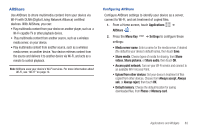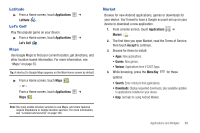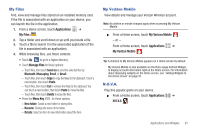Samsung SCH-I800 User Manual (ver f5) - Page 94
Email, Gallery, Google Search, Kindle
 |
View all Samsung SCH-I800 manuals
Add to My Manuals
Save this manual to your list of manuals |
Page 94 highlights
Email Send and receive email using popular email services. For more information, see "Email" on page 47. Tip: Email appears as a Primary Shortcut on a Home screen by default. ᮣ From a Home screen, touch Email . - or - From a Home screen, touch Applications ➔ Email . Gallery Use Gallery to view, capture, and manage pictures and videos. For more information, see "Gallery" on page 70. Tip: A shortcut to Gallery appears on the Main Home screen by default. ᮣ From a Home screen, touch Gallery . - or - From a Home screen, touch Applications ➔ Gallery . 88 Gmail Send and receive emails via Gmail, Google's web-based email. For more information, see "Gmail" on page 45. ᮣ From a Home screen, touch Applications ➔ Gmail . Google Search Search the internet, and your device, using the GoogleTM search engine. For more information, see "Google Search" on page 58. Tip: The Google Search widget appears by default on a Home screen. For information about displaying widgets on the Home screen, see "Adding Widgets to the Home screen" on page 21. ᮣ From a Home screen, touch Applications ➔ Google Search. Kindle Use the Amazon KindleTM application to download books for reading, right on your device. Note: You must be registered with Amazon to use the Kindle application. ᮣ From a Home screen, touch Applications ➔ Kindle .