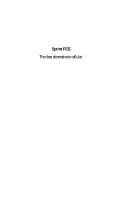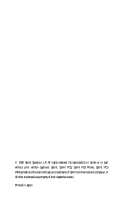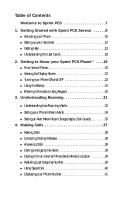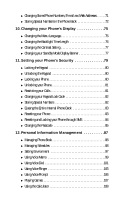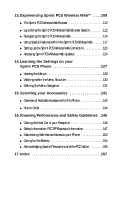Sanyo SCP-4500 User Guide
Sanyo SCP-4500 - Cell Phone - Sprint Nextel Manual
 |
View all Sanyo SCP-4500 manuals
Add to My Manuals
Save this manual to your list of manuals |
Sanyo SCP-4500 manual content summary:
- Sanyo SCP-4500 | User Guide - Page 1
Sprint PCS® The clear alternative to cellular.SM - Sanyo SCP-4500 | User Guide - Page 2
All rights reserved. No reproduction in whole or in part without prior written approval. Sprint, Sprint PCS, Sprint PCS Phone, Sprint PCS Wireless Web and the diamond logo are trademarks of Sprint Communications Company L.P. All other trademarks are property of their respective owners. Printed in - Sanyo SCP-4500 | User Guide - Page 3
of Contents Welcome to Sprint PCS 7 1. Getting Started with Sprint PCS Service . . . . . .9 ᮣ Activating your Phone 10 ᮣ Setting up your Voicemail 12 ᮣ Getting Help 13 ᮣ Understanding this User Guide 18 2. Getting to Know your Sprint PCS PhoneTM . . . .19 ᮣ Front View of Phone 20 ᮣ Viewing the - Sanyo SCP-4500 | User Guide - Page 4
.48 ᮣ Making a Call from the Call History List 49 ᮣ Saving a Phone Number from the Call History List 50 ᮣ Viewing Details of a Call in the Call History List 51 ᮣ Erasing Individual or All Call History 52 7. Using Sprint PCS Service Features 53 ᮣ Using Caller ID 54 ᮣ Responding to Call Waiting - Sanyo SCP-4500 | User Guide - Page 5
your Standby Mode Display Banner 77 11. Setting your Phone's Security 79 ᮣ Locking the Keypad 80 ᮣ Unlocking the Keypad 80 ᮣ Locking your Phone 80 ᮣ Unlocking your Phone 81 ᮣ Restricting your Calls 81 ᮣ Changing your Keypad Lock Code 82 ᮣ Storing Special Numbers 82 ᮣ Erasing the Entire - Sanyo SCP-4500 | User Guide - Page 6
Web Updates 124 14. Learning the Settings on your Sprint PCS Phone 127 ᮣ Viewing the Menus 128 ᮣ Working within the Menu Structure 130 ᮣ Defining the Menu Categories 131 15. Selecting your Accessories 141 ᮣ Overview of Available Accessories for this Phone 142 ᮣ How to Order 144 16. Knowing - Sanyo SCP-4500 | User Guide - Page 7
connected. This guide will introduce you to our technology and your new Sprint PCS Phone through simple, easy-to-follow instructions. Since you're probably anxious to start using your phone, we encourage you to immediately flip to Section One - Getting Started With Sprint PCS Service. This section - Sanyo SCP-4500 | User Guide - Page 8
8 Basic Functions - Sanyo SCP-4500 | User Guide - Page 9
ᮣ Getting Help ᮣ Understanding this User Guide This section walks you through the step-by-step basics of setting up service to your Sprint PCS PhoneTM,including activating or unlocking your phone, selecting your Sprint PCS Service Plan, receiving your new Sprint PCS Phone Number and setting up your - Sanyo SCP-4500 | User Guide - Page 10
The fastest way is to call from your new Sprint PCS PhoneTM. 1. Fully charge your battery (see instructions on page 24). 2. Turn on your Sprint PCS Phone. 3. Press or to reach a Sprint PCS Customer Advocate. You must be in a Sprint PCS Service Area when making this call. 10 Getting Started - Sanyo SCP-4500 | User Guide - Page 11
process by reviewing the Clear and Simple Facts brochure and pre-selecting your Sprint PCS Service Plan. What you Should have Handy When you Call: ᮣ Your new Sprint PCS Phone ᮣ The original packaging from your phone ᮣ Your Social Security number or Tax ID number ᮣ Your driver's license number ᮣ Pen - Sanyo SCP-4500 | User Guide - Page 12
certain Affiliate areas. Setting Up your Voicemail All unanswered calls to your Sprint PCS Phone are automatically transferred to voicemail, even if your phone is off or in use. To avoid missing any important messages, messages, see section 8 on page 57. 12 Getting Started with Sprint PCS Service - Sanyo SCP-4500 | User Guide - Page 13
maps ᮣ Learn how to use voicemail ᮣ Access your customer account ᮣ Purchase accessories ᮣ Add additional options to your service plan ᮣ Check out frequently asked questions ᮣ And much more Sprint PCS Customer Care SprintPCS CustomerAdvocatesareavailableto assist you 24 hours a day, seven days - Sanyo SCP-4500 | User Guide - Page 14
Sprint PCS Products and Services, get Sprint PCS coverage by zip code or request a copy of your invoice. Sprint PCS Directory Assistance Sprint PCS Directory Assistance provides a variety of services From the main menu, highlight Phone Book . 2. Press . 3. Highlight Services . 4. Press . 5. - Sanyo SCP-4500 | User Guide - Page 15
of charge; Tip: Prepaid Options Menu is only available to Sprint PCS customers that have a Prepaid account. 1. Press or . OR 1. From the main menu, highlight Phone Book . 2. Press . 3. Highlight Services . 4. Press . 5. Highlight Prepaid . 6. Press . 7. Highlight Call or Call:Speaker On - Sanyo SCP-4500 | User Guide - Page 16
PCS Roadside Rescue If you need emergency service on the road, you can get help from Sprint PCS Roadside Rescue. Follow these steps: 1. Press or . OR 1. From the main menu, highlight Phone Book . 2. Press . 3. Highlight Services . 4. Press . 5. Highlight Road Assist . 6. Press . 7. Highlight Call - Sanyo SCP-4500 | User Guide - Page 17
Started 1. From the main menu, highlight Phone Book . 2. Press . 3. Highlight Services . 4. Press . 5. Highlight Account Info. . 6. Press . 7. Highlight Call or Call:Speaker On . 8. Press . Sprint PCS Operator Services Sprint PCS Operator Services can provide assistance in placing collect calls - Sanyo SCP-4500 | User Guide - Page 18
this User Guide This user guide introduces you to our technology and all the advantages of your new Sprint PCS Phone - through easy-tofollow instructions. ᮣ Sections breakdown categories of information to progressively take you all the way from learning the basics to using the most advanced phone - Sanyo SCP-4500 | User Guide - Page 19
be on your way to using it in no time. Don't forget the other chapters in this guide. They're filled with information about the capabilities and benefits of your new Sprint PCS Phone. They include detailed step-by-step instructions to familiarize you with all the features, and how to customize your - Sanyo SCP-4500 | User Guide - Page 20
Front View of Phone 1. Red Light 2. Headset Jack 3. VOL (Volume) Sprint PCS 12:30p Nov 15,00 Call History Messages Phone Book 4. OK 5. Navigation Key 6. TALK 11. Antenna 10. SPEAKER Key 9. CLR (Clear) 8. END 7. POWER 20 Getting to Know your Sprint PCS Phone - Sanyo SCP-4500 | User Guide - Page 21
Calling and Voice Dial. 7. POWER: Turns the phone on and off. 8. END: Lets you disconnect Phone Mode to on and off (Speaker is backside of the phone.) or use Voice Dial. 11. Antenna: The voice on the other end sounds clearest when the antenna is all the way up. Getting to Know your Sprint PCS Phone - Sanyo SCP-4500 | User Guide - Page 22
cannot find a signal. ᮣ tells you a call is in progress. ᮣ indicates the phone is on another service provider's network. If this icon is not displayed, you are on the digital Sprint PCS Nationwide Network. ᮣ indicates you have messages waiting. ᮣ indicatesthevibratefeatureissettoON. ᮣ indicates the - Sanyo SCP-4500 | User Guide - Page 23
your intervention. You can also initiate a search for Sprint PCS Service by pressing any key (when your phone is turned ON). Tip: The Power Save feature helps to conserve your battery power while outside a Sprint PCS Service Area. Turning your Phone OFF Follow these steps: 1. Press for two - Sanyo SCP-4500 | User Guide - Page 24
lose any stored numbers or messages. 2. Press up the battery release latch and hold the battery, then pull it up and out at a 45-degree angle. Charging the Battery Your Sprint PCS Phone comes with a rechargeable battery. You should charge the battery as soon as possible so you can begin using your - Sanyo SCP-4500 | User Guide - Page 25
desktop charger lets you know the battery is fully charged. It generally takes about three hours to fully recharge a completely rundown battery. With the Sanyo approved Lilon battery, it is okay to recharge the battery before it becomes completely run down. Getting to Know your Sprint PCS Phone 25 - Sanyo SCP-4500 | User Guide - Page 26
press changes the word possibility. The word you want may appear only after you press all of the necessary keys. 26 Getting to Know your Sprint PCS Phone - Sanyo SCP-4500 | User Guide - Page 27
Getting to Know 2 your Phone ᮣ Press to display alternate word choices. Short words are more likely to share the same key sequences. Cycle through all the choices word is saved automatically and will appear as a word choice in T9 the next time you use it. Getting to Know your Sprint PCS Phone 27 - Sanyo SCP-4500 | User Guide - Page 28
Word ). 2. Press . 3. Highlight Alphabet . 4. Press . 5. Press a key several times until the desired letter appears. Letters scroll in the following order: 28 Getting to Know your Sprint PCS Phone - Sanyo SCP-4500 | User Guide - Page 29
Getting to Know 2 your Phone For example, to enter the letter "J", press key once in rapid succession. To enter the letter "Z", press the key four with each symbol. Tip: For the Shortcut to the Symbol mode from the other entering mode, press and hold . Getting to Know your Sprint PCS Phone 29 - Sanyo SCP-4500 | User Guide - Page 30
. To change to Number mode in a text entry field: 1. Highlight current selected mode (e.g. Mode > T9 Word ). 2. Press . 3. Highlight NUMBER . 4. Press . 30 Getting to Know your Sprint PCS Phone - Sanyo SCP-4500 | User Guide - Page 31
ᮣ Understanding how Roaming Works ᮣ Setting your Phone's Roaming Mode ᮣ Setting Call Guard Roaming is the ability to make or receive calls while you're off the Sprint PCS Nationwide Network. Your new dual-band Sprint PCS PhoneTM works anywhere on the Sprint PCS Nationwide Network and allows you to - Sanyo SCP-4500 | User Guide - Page 32
, when you're using your phone off the Sprint PCS Network, always dial numbers using 11 digits (1 + area code + number). Tip: You will pay a higher per-minute rate for roaming calls. Understanding How Roaming Works Recognizing Icons on the Display Screen Your phone's display screen always lets you - Sanyo SCP-4500 | User Guide - Page 33
risks (eavesdropping and cloning) that exist with conventional analog cellular services today. ᮣ Your battery needs recharging sooner when you use your phone for analog cellular roaming. Tip: If you're on a call when you leave the Sprint PCS Network and enter an area where roaming is available - Sanyo SCP-4500 | User Guide - Page 34
Network only and prevents roaming on other networks. ᮣ Automatic: This setting seeks Sprint PCS Service. When Sprint PCS Service is unavailable, it searches for an alternative system. ᮣ Analog: This setting forces the phone to seek an analog roaming system. The previous setting is restored the next - Sanyo SCP-4500 | User Guide - Page 35
steps are not required when you make or receive calls while on the Sprint PCS Nationwide Network. To Turn the Call Guard Feature Off: 1. From Roaming Calls with Call Guard On: 1. From the main menu, dial 1 + area code + the seven-digit number. 2. Press or . 3. Highlight Roam Call . 4. Press . - Sanyo SCP-4500 | User Guide - Page 36
To Answer Incoming Roaming Calls with Call Guard On: 1. When you have an incoming roaming call, highlight Answer or Answer:Speaker . 2. Press . Remember if the Call Guard feature is set to On, you need to take extra steps to make and receive roaming calls even if you have selected the Analog setting - Sanyo SCP-4500 | User Guide - Page 37
Correcting Dialing Mistakes ᮣ Answering Calls ᮣ Calling Emergency Numbers ᮣ Dialing from an Internal Phone Book Memory Location ᮣ Redialing Last Outgoing Number ᮣ Using Speed Dial ᮣ Displaying your Phone Number Y our Sprint PCS PhoneTM gives you different options for making calls so that you can use - Sanyo SCP-4500 | User Guide - Page 38
Tip: Making Calls When making calls off the Sprint PCS Network, always dial using 11 digits (1 + area code + number) 1. Make sure your phone is on. 2. Enter a phone number. 3. Press or . or Highlight Call or Call:Speaker On , and press . 4. When you're finished, press . Correcting Dialing - Sanyo SCP-4500 | User Guide - Page 39
or ) even if your keypad is locked or your account is restricted, just as long as you are in a Sprint PCS Service Area. Dialing from an Internal Phone Book Memory Location To dial directly from an Internal Phone Book memory location: 1. Press of the Navigation key. 2. Scroll to the Internal - Sanyo SCP-4500 | User Guide - Page 40
press for locations 2-9. To use this feature, speed dial number must be stored in your Phone Book. To store a speed dial number: 1. From the main menu, highlight Phone Book . 2. Press . 3. Highlight Speed Dial #s . 4. Press . 5. To select an appropriate speed dial number 2-9 unassigned, highlight - Sanyo SCP-4500 | User Guide - Page 41
Displaying your Phone Number Just in case you forget your own number, your Sprint PCS Phone can remind you. To display your phone number: 1. From the main menu, highlight Phone Book . 2. Press . 3. Highlight My Phone# . 4. Press . 4 Making Calls Making Calls 41 - Sanyo SCP-4500 | User Guide - Page 42
42 Making Calls - Sanyo SCP-4500 | User Guide - Page 43
the things that demand your attention in today's fast paced world, it's important to tune-in to what really matters. Your Sprint PCS PhoneTM gives you the ability to control your phone's volume with the touch of a button. Not only can you control what you hear, you can also control what your - Sanyo SCP-4500 | User Guide - Page 44
You can silence the ringer on incoming calls one of two ways: 1. When the phone rings, press or . 2. Press or to answer the call. OR 1. When the phone rings, use the volume keys on the side of the phone to lower the volume. The display momentarily shows "Off," then returns to "Call From - Sanyo SCP-4500 | User Guide - Page 45
a call or in between calls. To adjust volume: 1. Use the volume keys or on the side of the phone. (In Standby mode, the keys on the side of the phone adjust the ringer.) OR 1. From the main menu, highlight Sounds . 2. Press . 3. Highlight Receiver Volume . 4. Press . 5. Highlight Earpiece . 6. Press - Sanyo SCP-4500 | User Guide - Page 46
Tip: In noisy circumstances (e.g. in a car), using the Speakerphone cannot be recommended. Using the Speakerphone To use speakerphone: 1. When you make/receive a call or while talking, press directly. OR 1. Highlight Call:Speaker On , Answer:Speaker or Speaker On . 2. Press . 46 Adjusting - Sanyo SCP-4500 | User Guide - Page 47
and Missed) ᮣ Making a Call from the Call History List ᮣ Saving a Phone Number from the Call History List ᮣ Viewing Details of a Call in the Call of incoming calls, calls made from your Sprint PCS PhoneTMand calls that you missed. This section guides you through accessing and making the most of - Sanyo SCP-4500 | User Guide - Page 48
recent call history list invaluable. This is a list of the last 10 phone numbers for calls you placed, accepted, or missed. The call history list on the operating mode and available features, each entry may contain a phone number, name and time stamp of when the call occurred. Duplicate calls - Sanyo SCP-4500 | User Guide - Page 49
want to call. 6. Press or to place the call. or Highlight Call or Call:Speaker On and press . Note: You will be unable to make Sprint PCS Wireless Web calls from the call history list. Managing Call History 49 - Sanyo SCP-4500 | User Guide - Page 50
not be saved in the call history list. Your Sprint PCS Phone can store up to 300 names and phone numbers. Each entry can contain up to 32 digits, with an associated name of up to 16 characters. Your phone automatically sorts the Internal Phone Book entries by memory location number. To save - Sanyo SCP-4500 | User Guide - Page 51
mode. ᮣ Alternate #s to store some other numbers into the same entry in the Phone Book, enables to alternate it. or Save Phone# to store the number in the Internal Phone Book. ᮣ Display Phone# to see the number. ᮣ Time/Date to see the time and date of the call. ᮣ Prepend to add additional numbers - Sanyo SCP-4500 | User Guide - Page 52
Erasing Individual or All Call History To erase an individual call: 1. From the main menu, highlight Call History . 2. Press . 3. Highlight the call you wish to erase ( Outgoing Calls , Incoming Calls or Missed Calls ) and press . 4. Select the number using the Navigation key, and press . 5. - Sanyo SCP-4500 | User Guide - Page 53
Calls Now that you've mastered the basics, you can begin to focus on where you want to go. This section guides you step-by-step through the calling features that enhance your Sprint PCS Service. From Caller ID to Call Forwarding, using these features will help you make the most of your - Sanyo SCP-4500 | User Guide - Page 54
phone rings. If the caller's name and number are already stored in your Internal Phone phone number displays on their phone. If you want to block your phone block your number, call Sprint PCS Customer Care (see page name (if you have the Phone Book entry) or the phone number. To respond to an - Sanyo SCP-4500 | User Guide - Page 55
the second number you wish to call. Tip: You don't have to worry about being interrupted during a Sprint PCS Wireless Web call because Call Waiting and Three-Way Calling are automatically disabled. 5. Press (or highlight Call to hang up, all three callers are disconnected. Service Features 55 - Sanyo SCP-4500 | User Guide - Page 56
. 2. Enter the area code and phone number to which your calls should be forwarded. 3. Press or . You will hear a tone confirming the activation of Call Forwarding. To Deactivate Call Forwarding: 1. Press . 2. Press or . You will hear a tone to confirm the deactivation. 56 Service Features - Sanyo SCP-4500 | User Guide - Page 57
Message Types ᮣ Knowing When you Have Messages ᮣ Retrieving your Messages Y our Sprint PCS PhoneTM is always working to help you stay connected even when you're functions available on your phone including Sprint PCS Wireless WebSM Messaging. Managing Messaging 8 Managing Messaging 57 - Sanyo SCP-4500 | User Guide - Page 58
first thing you'll want to do after activating your phone is to set up voicemail. See Section 1 page 12 for instructions. Message Types It is recommended that you periodically check your voicemail by dialing 1 + area code + your Sprint PCS Phone Number. There are three types of messaging functions - Sanyo SCP-4500 | User Guide - Page 59
. Select the wireless web messaging link. 3. Using a messaging software (TAP 1.5 compatible). Knowing When you Have Messages There are several ways your Sprint PCS Phone alerts you of new messages: ᮣ By displaying a message on the screen. ᮣ By sounding tone alerts (except when the Messages Alerts in - Sanyo SCP-4500 | User Guide - Page 60
minutes when you are accessing your voicemail. Retrieving your Messages You can review your messages directly from your Sprint PCS Phone or from any other touch-tone phone. To dial from your Sprint PCS Phone, you can either speed dial to your voicemail box or use the menu keys. Using One-Touch - Sanyo SCP-4500 | User Guide - Page 61
To clear the voice message count: 1. Highlight Messages . 2. Press . 3. Highlight Voicemail New . 4. Press . 5. Highlight Clear Count . 6. Press . 7. Highlight Yes , and press . Reading Page/Text messages: 1. From the main menu, highlight Messages . 2. Press . 3. Highlight Page/Text . 4. Press . ᮣ - Sanyo SCP-4500 | User Guide - Page 62
Classifying Page/Text Messages Your Sprint PCS Phone allows you to classify the received messages into 10 User-defined Folders. If new messages contain the same word as the folder name you set, they are stored into the folder. Each folder can store - Sanyo SCP-4500 | User Guide - Page 63
the options. 3. Highlight Move Message . 4. Press . 5. Highlight your desired folder name, and press . Managing your Page/Text Messages Tip: Your Sprint PCS Phone can store up to 200 incoming text messages and numeric pages. Deleting old messages keeps memory space available for new messages - Sanyo SCP-4500 | User Guide - Page 64
from a Page/Text message: 1. While reading a received message, press to view the message option menu. 2. Highlight Extract . 3. Press . 4. Highlight Phone# , E-mail Address or Web Address . 5. Press . 6. Highlight the appropriate number or address, and press . 7. Highlight the optional feature you - Sanyo SCP-4500 | User Guide - Page 65
to an Existing Entry ᮣ Finding and Retrieving Numbers ᮣ Erasing a Stored Phone Number ᮣ Entering Secret Phone Numbers ᮣ Changing Stored Phone Numbers, E-mail and Web Addresses ᮣ Using Different Dialing Methods ᮣ Storing Special Numbers into the Phone Book Now you know the basics and you've learned - Sanyo SCP-4500 | User Guide - Page 66
the digits in a number (up to 32), follow these steps: 1. Recall an Internal Phone Book memory location. 2. Highlight Display Phone# . 3. Press . Saving New Entries Your Sprint PCS Phone can store up to 300 names and phone numbers. Each entry can contain up to 32 digits, with an associated name of - Sanyo SCP-4500 | User Guide - Page 67
Highlight the appropriate label, and press . 5. Enter a name to correspond with the phone number (up to 16 characters). 6. Highlight Next Step . 7. Press . OR 1. From the main menu, highlight Phone Book . 2. Press . 3. Highlight Add New Entry . 4. Press . 5. Enter a name. (See "Entering Information - Sanyo SCP-4500 | User Guide - Page 68
Tip: Your Sprint PCS Phone can also store up to 100 e-mail and 20 Web addresses. (up to 9 phone numbers or e-mail/web addresses can be assigned per entry.) Adding Multiple Phone Numbers/ E-mail/Web Addresses to an Existing Entry 1. Select the entry you wish to add phone numbers/e-mail/web addresses - Sanyo SCP-4500 | User Guide - Page 69
name search is not case sensitive. Finding a Number When you Know at Least Four Digits You can search for a number in the Internal Phone Book even if all you can remember is four consecutive numbers from the phone number. Enter the four digits and highlight Find , then press in order and the - Sanyo SCP-4500 | User Guide - Page 70
Numbers In order to enter an Internal Phone Book entry that is tagged Secret: 1. Select the entry number you want to tag "Secret". 2. Highlight Edit . 3. Press . 4. Highlight Set Secret . 5. Press . 6. Enter lock code. 7. Highlight Yes . 8. Press . ᮣ For Non-Secret setting, select No at step 7. 70 - Sanyo SCP-4500 | User Guide - Page 71
by pressing or of the Navigation key. 3. Press to see the details of the entry. 4. Highlight Edit . 5. Press . 6. Highlight the feature you've already stored ( Phone# , E-mail Address , Web Address or Name ), and press . 7. Select the entry you wish to edit. 8. Use and the digit keys to edit the - Sanyo SCP-4500 | User Guide - Page 72
card calling, you are required to enter a password or calling card number. Rather than entering the numbers manually each time, you can store the numbers in your Internal Phone Book, separated by special characters, called pauses. Using Two Different Types of Pauses There are two different types - Sanyo SCP-4500 | User Guide - Page 73
Numbering Plan. Entering a manual hyphen suspends any automatic hyphenation for that number. Prepend Dialing Prepend dialing allows you to alter a phone number in your Phone Book by adding additional numbers. For example, if your Internal Phone Book entry was entered without an area code and you are - Sanyo SCP-4500 | User Guide - Page 74
. Abbreviated Dialing Abbreviated Dialing is another form of speed dialing. If the last four digits you entered do not match any entry's phone number in your phone book, the four digits are prepended with the digits specified by you and a call to the prepended number is initiated without further - Sanyo SCP-4500 | User Guide - Page 75
Setting ᮣ Changing your Standby Mode Display Banner This section describes how you can change your phone's display to best suit your viewing requirements. Every function and feature is displayed through your phone's menu. Take a few moments to review these options and adjust or add settings that are - Sanyo SCP-4500 | User Guide - Page 76
Changing the Menu Language When you first turn on your phone, the menus are displayed in English. To change the menu language to Spanish, follow these steps: 1. From 2. Press . 3. Highlight Backlight . 4. Press . 5. Highlight your desired time length, and press . 76 Changing your Phone's Display - Sanyo SCP-4500 | User Guide - Page 77
press . Changing your Standby Mode Display Banner The banner lets you customize the 16 characters of text displayed on the first line of your phone's display screen in Standby mode. You can create or change your banner by: 1. From the main menu, highlight Display . 2. Press . 3. Highlight Greeting - Sanyo SCP-4500 | User Guide - Page 78
78 Changing your Phone's Display - Sanyo SCP-4500 | User Guide - Page 79
your Phone ᮣ Unlocking your Phone ᮣ Restricting your Calls ᮣ Changing your Keypad Lock Code ᮣ Storing Special Numbers ᮣ Erasing the Entire Internal Phone Book ᮣ Resetting your Phone ᮣ Resetting and Locking your Phone through SMS ᮣ Changing the Passcode By using the security setting on your Sprint - Sanyo SCP-4500 | User Guide - Page 80
and unlock the keypad. Once you end the call, keyguard automatically reactivates. Tip: You must enter your lock code to view the security menu. Typical default values are either the last 4 digits of your phone number or 0000. If you forget your lock code, take your phone to the nearest Sprint - Sanyo SCP-4500 | User Guide - Page 81
Your Phone's 11 Security Unlocking your Phone 1. Highlight Unlock Phone . 2. Press . 3. Enter lock code. Restricting your Calls You can limit your outgoing calls to emergency numbers, Sprint PCS Customer Care and the numbers in your Internal Phone Book. You may answer incoming calls and view or - Sanyo SCP-4500 | User Guide - Page 82
2. Enter a four-digit lock code. This code is typically 0000 or the last four digits of your phone number. 3. Highlight Change Lock . 4. Press . 5. Enter new lock code. 6. Re-enter your new code. If you've changed your lock code and forgotten what you changed it to, call Sprint PCS Customer Care for - Sanyo SCP-4500 | User Guide - Page 83
Book 1. Highlight Security . 2. Press . 3. Enter lock code. 4. Highlight Erase PhoneBook . 5. Press . 6. If you're sure you want to erase your phone book, highlight Yes and press . Resetting your Phone Resetting your Sprint PCS Phone will restore all the factory defaults, including ringer types - Sanyo SCP-4500 | User Guide - Page 84
,highlight Security . 2. Press . 3. Enter lock code. 4. Highlight Found Me . 5. Press . 6. Highlight Reset/Lock . 7. Press . 8. Highlight Enable . 9. Press . ᮣ To unlock the phone locked through SMS when you get back your phone, bring the phone to Sprint PCS Retail Store. 84 Setting your - Sanyo SCP-4500 | User Guide - Page 85
formatted SMS messages: 1. Fromthemainmenu,highlight Security . 2. Press . 3. Enter lock code. 4. Highlight Found Me . 5. Press . 6. Highlight Change Passcode . 7. Press . 8. Enter new passcode (11 digits). 9. Re-enter your code and your new code will be saved. Setting your Phone's Security 85 - Sanyo SCP-4500 | User Guide - Page 86
86 Setting your Phone's Security - Sanyo SCP-4500 | User Guide - Page 87
Ringer ᮣ Using Voice Prompt ᮣ Playing Games ᮣ Using the Calculator Your Sprint PCS PhoneTM has been equipped with several personal information management features to help you manage your busy lifestyle. These features turn your phone into a time management planner that helps you keep up with your - Sanyo SCP-4500 | User Guide - Page 88
Managing Phone Book See "Internal Phone Book" on page 65. Managing Schedules Tip: In Analog mode or No Service area, it's necessary to set actual time and date to use Calendar function. Calendar Use the Calendar to remind you of events or important calls - Sanyo SCP-4500 | User Guide - Page 89
/Date Lets you edit the time and date of the event. Tip: Default alarm times are 10 minutes. Tip: Event Alarm cannot sound if your phone is turned off, in Analog mode/No Service area or during a call. Missed Alarm notification is displayed at the time when the - Sanyo SCP-4500 | User Guide - Page 90
Alarm, and press . 4. Highlight Add Event . 5. Press . 6. Highlight Call Alarm . 7. Press . 8. Highlight the Phone Book entry by selecting From Phone Book , or highlight Voicemail and press . or Enter the phone number directly. 9. Highlight Next Step . 10. Press . 11. Enter the time and date. (To - Sanyo SCP-4500 | User Guide - Page 91
place a call. ᮣ Call: Speaker On Lets you place a call with setting the speaker phone mode to on. ᮣ Snooze Notifies again after 10 minutes. ᮣ View Details Returns to Call Alarm cannot sound if your phone is turned off, in Analog mode/No Service area or during a call. Missed Alarm notification is displayed at - Sanyo SCP-4500 | User Guide - Page 92
Tip: Events are displayed in chronological order. Viewing Events and Call Alarms 1. From the main menu, highlight Calendar . 2. Press .Then,a" "isdisplayednext to the date if an event or call alarm is scheduled. 3. To view an individual day, highlight the day by pressing or of the Navigation key - Sanyo SCP-4500 | User Guide - Page 93
Exit Returns to previous display. Editing Call Alarms 1. Highlight the alarm to edit, and press . The time, date and phone number (or Phone Book entry) are displayed with the options. 2. Press toselectanoption. 3. Highlightyourdesiredoption,andpress . Options: ᮣ Erase Deletes the Call Alarm. ᮣ Edit - Sanyo SCP-4500 | User Guide - Page 94
Adding To-Do's To add an entry to your To-Do List, follow these steps: 1. From the main menu, highlight Calendar . 2. Press . 3. Press again to display the Calendar menu. 4. Highlight To Do List . 5. Press . 6. Highlight Add Item . 7. Press . 8. Enter a description. 9. Highlight Next Step and press - Sanyo SCP-4500 | User Guide - Page 95
Personal 12 Information Viewing To-Do's To view your To-Do List, follow these steps: 1. From the main menu, highlight Calendar . 2. Press . 3. Press again to display the Calendar menu. 4. Highlight To Do List . 5. Press . Editing To-Do's 1. Highlight the To-Do to edit, and press . 2. Press to - Sanyo SCP-4500 | User Guide - Page 96
Viewing Calendar, Call Alarm and To-Do Memory To view memory space, follow these steps: 1. From the main menu, highlight Calendar . 2. Press . 3. Press to display the Calendar menu. 4. Highlight View Memory . 5. Press . 6. Highlight Schedule , Call Alarm or To Do List . 7. Press . Erasing Multiple - Sanyo SCP-4500 | User Guide - Page 97
Personal 12 Information Setting Environment Tip: This feature provides you with a convenient method of setting volume and backlight of the display depends on the environments as Normal, Silent, Meeting, Outside or Custom. 1. From the main menu, highlight Environment . 2. Press . 3. Highlight the - Sanyo SCP-4500 | User Guide - Page 98
ᮣ If you choose Custom on the step 1, you can also change the title. Follow these steps. 1. Highlight Edit . 2. Press . 3. Highlight Edit Title . 4. Press . 5. Enter the title, then highlight Save and press . 98 Personal Information Management - Sanyo SCP-4500 | User Guide - Page 99
instead of taking notes. Your Sprint PCS Phone is capable of storing up to 10 memos for 30 seconds each. When the memory is full, a warning message will be displayed, prompting you to erase an old memo. Recording Memos 1. From the main menu, highlight Voice Service - Sanyo SCP-4500 | User Guide - Page 100
is organized in reverse chronological order. Replaying a Memo 1. From the main menu, highlight Voice Service . 2. Press . 3. Highlight Voice Memo . 4. Press . 5. Highlight Play or Play Speaker (Speaker Phone mode setting). 6. Press . 7. Highlight the memo number you want to listen to, and press - Sanyo SCP-4500 | User Guide - Page 101
Personal 12 Information Using Voice Dial When on the Sprint PCS Network, you can call up to 30 stored entries by speaking the name into the microphone of the handset. Using the Voice Dial option requires that you first train the phone to recognize the name of the person you are calling. Tips - Sanyo SCP-4500 | User Guide - Page 102
Voice Dial Programming your Sprint PCS Phone for Voice Dial is easy. The phone provides voice prompts (when "Voice Prompt" on page 106 is set to ON ) and screen displays to guide you through the recording process. To program the phone for Voice Dial: 1. From the main menu, highlight Voice Service - Sanyo SCP-4500 | User Guide - Page 103
phone in four seconds. ᮣ The phone places the call if it recognizes the name. ᮣ If the phone does not recognize the name, it prompts for the name again. ᮣ If the phone . Reviewing Voice Dial Entries 1. From the main menu, highlight Voice Service . 2. Press . 3. Highlight Voice Dial . 4. Press . - Sanyo SCP-4500 | User Guide - Page 104
. 2. Highlight Erase . 3. Press . 4. Highlight Yes . 5. Press . To erase all Voice Dialing entries: 1. From the main menu, highlight Voice Service . 2. Press . 3. Highlight Voice Dial . 4. Press . 5. Highlight Erase All . 6. Press . 7. Highlight Yes . 8. Press . 104 Personal Information Management - Sanyo SCP-4500 | User Guide - Page 105
12 Information Using Voice Ringer Your Sprint PCS Phone allows you to set the voice prompt (instead of sound) for ringer which is heard when you receive an incoming call or new message. To activate this feature: 1. From the main menu, highlight Voice Service . 2. Press . 3. Highlight Voice Ringer - Sanyo SCP-4500 | User Guide - Page 106
following four features your Sprint PCS Phone allows you to hear the voice prompts (Default Setting is On): Voice Alarm (See "Edit Alarm" on page 89), Auto Answering, Voice Memo and Voice Dial. To deactivate this feature: 1. From the main menu, highlight Voice Service . 2. Press . 3. Highlight Voice - Sanyo SCP-4500 | User Guide - Page 107
Personal 12 Information Playing Games Crab Catch Game: 1. From the main menu, highlight Special . 2. Press . 3. Highlight Game . 4. Press . 5. Select On or Off for the backlight of the display, and press . 6. Highlight Crab Catch . 7. Press to start. ᮣ Press or of the Navigation key (or use or ) to - Sanyo SCP-4500 | User Guide - Page 108
, the game is over. You can continue the game by pressing (Yes) from default amount. 6. To end the game, press . Using the calculator Your phone comes with a built-in calculator function. To use this tool, follow these easy steps: 1. From the main menu, highlight Special . 2. Press . 3. Highlight - Sanyo SCP-4500 | User Guide - Page 109
In this Section ᮣ The Sprint PCS Wireless Web Browser ᮣ Launching the Sprint PCS Wireless Web Browser ᮣ Navigating the Sprint PCS Wireless Web ᮣ Using Special Features Within the Sprint PCS Wireless Web ᮣ Setting up a Sprint PCS Wireless Web Connection ᮣ Accessing Sprint PCS Wireless Web Updates By - Sanyo SCP-4500 | User Guide - Page 110
present it in text format. Whenever you launch the Sprint PCS Wireless Web Browser, your phone automatically connects to the Wireless Internet through the Sprint PCS Wireless Web and a appears on the display. Service charges vary depending on your service option. If you have not signed up for the - Sanyo SCP-4500 | User Guide - Page 111
is normal and is designed to minimize costs. Every time you launch the Sprint PCS Wireless Web Browser, a message on your display screen reminds you reminder. Tip: Remember, anytime you see on your display, your phone is connected to the Sprint PCS Nationwide Network and you are billed accordingly - Sanyo SCP-4500 | User Guide - Page 112
PCS Wireless Web Browser. Please follow the on-screen prompts and wait 3-6 minutes to complete the security setup process. To launch the Sprint PCS Wireless Web Browser: 1. From the main menu, highlight Wireless Web . 2. Press . A reminder of the charge appears. 3. Select Yes . After a few moments - Sanyo SCP-4500 | User Guide - Page 113
Sites 7 Settings 8 Help OK Inbox * Subject to change Ending the Sprint PCS Wireless Web Browser Session To end a Sprint PCS Wireless Web Browser session: ᮣ From the home page, press to exit the MiniBrowser and return your phone to Standby mode. OR ᮣ From anywhere in the browser, at any - Sanyo SCP-4500 | User Guide - Page 114
PCS Wireless Web While using the Sprint PCS Wireless Web Browser, you will find that on-screen items may be presented in one of the following ways: ᮣ the options or links. You can use these keys by highlighting using Navigation key and pressing . 114 Experiencing the Sprint PCS Wireless Web - Sanyo SCP-4500 | User Guide - Page 115
Wireless 13 Web Knowing your Navigation Keys The following keys allow you to navigate the Sprint PCS Wireless Web: ᮣ Scrolling up/down by item You can use to scroll through contents to the home page, add a site to your bookmarks, clear the cache, etc. Experiencing the Sprint PCS Wireless Web 115 - Sanyo SCP-4500 | User Guide - Page 116
help you navigate to different screens or select special functions. They appear on the bottom screen of your phone's display. The function of soft keys can change with each page and also depend on each highlighted current text entry mode key. 2. Press . 116 Experiencing the Sprint PCS Wireless Web - Sanyo SCP-4500 | User Guide - Page 117
use the left soft key to select a link when it's highlighted. Making a Phone Call from the Sprint PCS Wireless Web Browser There are some sites that allow you to make a phone call from the Sprint PCS Wireless Web Browser. The phone number may be highlighted and the left soft key appears as "Call - Sanyo SCP-4500 | User Guide - Page 118
. A message appears confirming the bookmark was added to the list. 6. Select OK to return to the screen that you marked and resume navigation within the Sprint PCS Wireless Web Browser. ᮣ The new bookmark is added to the bottom of your bookmark list. 118 Experiencing the - Sanyo SCP-4500 | User Guide - Page 119
"Menu" of the soft key, and press . 3. Select "Delete", and press . 4. A message displays prompting you to confirm. 5. Select "Yes", and press bookmark. to delete the Sprint PCS Wireless 13 Web Experiencing the - Sanyo SCP-4500 | User Guide - Page 120
data cable. The cable adapter will connect to a handheld or palm-sized computing device. 3. Finally, take a few minutes to install the Sprint PCS DialerSM software onto your computer using your CD. For complete details on how to install and use this software, refer to the user guide in the Sprint - Sanyo SCP-4500 | User Guide - Page 121
a "connecting" message is displayed. ᮣ Once the call successfully connects, your phone's display shows you information on the status of the data call. Tip: Your phone's display shows you information on the status of the Sprint PCS Wireless Web Connection call. Receiving a Call To receive a call - Sanyo SCP-4500 | User Guide - Page 122
types of calls, "Data" or "Fax" displays along with the number of the caller when you view your Caller ID records. ᮣ Call Waiting: If someone tries to reach you while you're connected to the Sprint PCS Wireless Web, your phone behaves like it is turned OFF. Depending on your service, callers may get - Sanyo SCP-4500 | User Guide - Page 123
the application on your computer. Your phone will then return to Standby mode. Although you can end a wireless web connection call by disconnecting the data cable or turning off your phone, this may disrupt your computer. Sprint PCS Wireless 13 Web Experiencing the Sprint PCS Wireless Web 123 - Sanyo SCP-4500 | User Guide - Page 124
PCS Phone is capable of receiving updates or other text messages if you have signed up for a messaging plan. To enroll in Sprint PCS Wireless Web Updates, you must be able to access the Internet from a computer. To sign up: 1. Visit www.sprintpcs.com to sign up for service. 2. Visit www.sprintpcs - Sanyo SCP-4500 | User Guide - Page 125
Update Alert If your phone is on and you receive a message alert, your phone's alert sounds or vibrates. To view the alert, follow the steps listed below: 1. Highlight "View" of the soft key, and press . 2. Select your desired message title, then highlight "View" and press . Sprint PCS Wireless 13 - Sanyo SCP-4500 | User Guide - Page 126
126 Experiencing the Sprint PCS Wireless Web - Sanyo SCP-4500 | User Guide - Page 127
14 Learning the Settings on your Sprint PCS Phone In this Section ᮣ Viewing the Menus ᮣ Working Within the Menu Structure ᮣ Defining the Menu Categories This section is the road map to using your Sprint PCS PhoneTM. Every function and feature you've learned can be accessed through a menu. Take a few - Sanyo SCP-4500 | User Guide - Page 128
Add New Entry My Phone# Speed Dial #s Long Phone #s Services Messages Phone Book Roaming Set Mode Call Guard Phone Book Roaming Wireless Web Roaming Wireless Web Calendar View Week Add Event To Do List Go To Date View Memory Erase Memory Exit 128 Learning the Settings on your Sprint PCS Phone - Sanyo SCP-4500 | User Guide - Page 129
Special Voice Service KeyGuard Normal Silent Meeting Outside Custom Ringer/Key Vol Ringer Type Alerts Receiver Volume Tone Length Melody Tempo Start-up Tone Backlight Greeting Contrast Version Lock Phone Change Lock Limit Use Special #s Erase PhoneBook Reset Phone Found Me Data/Fax (In) Any Key - Sanyo SCP-4500 | User Guide - Page 130
one. OR 1. Press to return to the Standby display. 2. Select the menu by using the Navigation key, and press . 130 Learning the Settings on your Sprint PCS Phone - Sanyo SCP-4500 | User Guide - Page 131
your own entered folder name. See "Creating a Folder" in Section 8, on page 62. ᮣ Browser Msgs lets you access Browser messages. Learning the Settings on your Sprint PCS Phone 131 Learning the 14 Settings - Sanyo SCP-4500 | User Guide - Page 132
a Speed Dial. You can dial the entry number by pressing only one key (2-9). ᮣ Long Phone #s lets you see the long phone number that you entered. ᮣ Services lets your phone connect to the Sprint PCS service from the menu. Customer Care, Dir Assist, Prepaid, Road Assist and Account Info. are available - Sanyo SCP-4500 | User Guide - Page 133
charge apply. Wireless Web This menu launches the Sprint PCS Wireless Web Browser. For instructions on how to use the Mini Browser, see "Launching a Sprint PCS Wireless Web Browser Session" on page 112 the Calendar display. Learning the Settings on your Sprint PCS Phone 133 Learning the 14 Settings - Sanyo SCP-4500 | User Guide - Page 134
Silent ᮣ Meeting ᮣ Outside ᮣ Custom (User setting) Sounds The sounds menu lets you adjust sound-related features on your phone. The following items can be adjusted: ᮣ using the volume keys on the side of the phone while it's ringing. To silence the ringer during an incoming call, press or . 134 Learning - Sanyo SCP-4500 | User Guide - Page 135
audible alert when a network service parameter changes. For instance, if you leave the Sprint PCS Nationwide Network and start roaming, the phone beeps to notify you. When you leave the Sprint PCS Nationwide Network, you may pay higher per-minute rates. (For instructions on operating call guard see - Sanyo SCP-4500 | User Guide - Page 136
melodies for ringer . You can choose from: ᮣ Fast ᮣ Medium Fast ᮣ Normal (Default tempo) ᮣ Medium Slow ᮣ Slow ᮣ Start-up Tone sounds when you turn the phone on and off (except when Key Beep volume is off). You can choose from: ᮣ Tone A (Default tone) ᮣ Tone B ᮣ Tone C ᮣ Off 136 Learning the Settings - Sanyo SCP-4500 | User Guide - Page 137
lets you customize the 16 characters of text displayed on the first line of your phone's display screen in Standby mode. You can create or change your banner by (Preferred Roaming List) installed on your Sprint PCS Phone. Learning the Settings on your Sprint PCS Phone 137 Learning the 14 Settings - Sanyo SCP-4500 | User Guide - Page 138
you've changed your lock code and forgotten what you changed it to, call Sprint PCS Customer Care for assistance or take to a Sprint PCS store. ᮣ Limit Use limits your outgoing calls to emergency numbers, Sprint PCS Customer Care and the numbers in your Internal Phone Book. You may answer incoming - Sanyo SCP-4500 | User Guide - Page 139
highlights some of the special functions on your Sprint PCS Phone. They include: ᮣ Data/Fax (In) lets you receive a incoming fax or incoming data. Your phone must be connected to your laptop PC or fax capable palm-size computing device via the data cable. ᮣ Any Key Answer enables you to answer - Sanyo SCP-4500 | User Guide - Page 140
ᮣ Calculator gives you easy-to-use calculator function. Voice Service The voice service menu gives you access to the features listed below. ᮣ Voice The keyguard feature disables the keypad so that your phone is protected against accidental dialing while the phone is on but not in use. For more - Sanyo SCP-4500 | User Guide - Page 141
In this section ᮣ Overview of Available Accessories for this Phone ᮣ How to Order W e offer a variety of accessories for your new Sprint PCS PhoneTM. Choose from chargers, batteries and wireless web connection devices - all designed to give you more flexibility and convenience. Selecting - Sanyo SCP-4500 | User Guide - Page 142
1.25 hours of talk time and 10 hours of standby time in analog mode. The battery charges in 3.0 hours using any of the charging accessories available with this phone. Model Number: SPY4BT013 Extended Battery The extended battery provides up to 7.5 hours of talk time and up to 18 days of standby time - Sanyo SCP-4500 | User Guide - Page 143
the cigarette lighter adapter. The cigarette lighter adapter charges the standard battery in approximately 3.0 hours and the extended battery in 5.0 hours. Model Number: SPY3PC001 Desktop Charger Charges your phone and a standard or extended battery at the same time. Two color LEDs indicate when the - Sanyo SCP-4500 | User Guide - Page 144
browse the Internet. Includes serial data cable, cable adapter, CD-ROM (with software) and user guide. Designed for Microsoft® Windows 95, 98, NT, CE and Palm® operating systems. Model Number: SPY4DK001 How to Order Most Sprint PCS Accessories found at local Sprint PCS Centers can also be purchased - Sanyo SCP-4500 | User Guide - Page 145
ᮣ Safety Information: FCC RF Exposure Information ᮣ Maintaining Safe Use and Access to your Phone ᮣ Caring for the Battery ᮣ Acknowledging Special Precautions and the FCC Notice Part of getting the most out of your Sprint PCS PhoneTM is knowing where and how it works at optimum efficiency. This - Sanyo SCP-4500 | User Guide - Page 146
your phone is always at it's best when the antenna is Sprint PCS Phone in an area where the signal is not available, the Power Save feature automatically activates to conserve battery power if you're unable to pick up a signal for 15 minutes. If your phone is on, it periodically rechecks service - Sanyo SCP-4500 | User Guide - Page 147
Use only the supplied or an approved antenna. Unauthorized antennas, modifications, or attachments could impair call quality, damage the phone, or result in violation of FCC regulations. Do not use the phone with a damaged antenna. If a damaged antenna comes into contact with the skin, a minor - Sanyo SCP-4500 | User Guide - Page 148
, a minimum separation distance of 0.6 inches (1.5 cm) must be maintained between the user's body and the back of the phone, including the antenna, whether extended or retracted. All belt-clips, holsters and similar accessories used by this device must not contain any metallic components. Body-worn - Sanyo SCP-4500 | User Guide - Page 149
the mouthpiece. ᮣ Avoid exposing your phone and accessories to rain or liquid spills. If your phone does get wet, immediately turn the power off and remove the battery. If it's inoperable, return it to a Sprint PCS Center or call Sprint PCS Customer Care for service. ᮣ Keep magnetic cards, magnetic - Sanyo SCP-4500 | User Guide - Page 150
speed dialing. Maintaining Safe Use of and Access to your Phone FAILURE TO FOLLOW THE INSTRUCTIONS OUTLINED IN THIS SECTION MAY LEAD TO SERIOUS PERSONAL INJURY AND POSSIBLE PROPERTY DAMAGE Using your Phone While Driving Talking on your phone while driving is illegal in some states. Even where it - Sanyo SCP-4500 | User Guide - Page 151
assistance or a special non-emergency wireless number when necessary. Following Safety Guidelines To operate your phone safely and efficiently, always follow any special regulations in a given area. Turn your phone off in areas where use is forbidden or when it may cause interference or danger - Sanyo SCP-4500 | User Guide - Page 152
shielded from external RF signals. Turning Off your Phone Before Flying Turn off your phone before boarding any aircraft. To prevent possible regulations require you to have permission from a crew member to use your phone while the plane is on the ground. To prevent any risk of interference - Sanyo SCP-4500 | User Guide - Page 153
Never transport or store flammable gas, liquid or explosives in the compartment of your vehicle that contains your phone or accessories. Restricting Children's Access to your Phone Your Sprint PCS Phone is not a toy. Children should not be allowed to play with it because they could hurt themselves - Sanyo SCP-4500 | User Guide - Page 154
The guidelines listed below help you get the most out of your battery's performance. ᮣ Use only Sprint-approved batteries and desktop chargers. These chargers are designed to maximize battery life. Using other batteries or chargers voids your warranty and may cause damage. ᮣ In order to avoid damage - Sanyo SCP-4500 | User Guide - Page 155
: -4º F to 131º F (-20º C to 55º C) More than one month: -4º F to 95º F (-20º C to 35º C) Disposal of Lithium Ion (Lilon) Batteries For safe disposal options of your Lilon batteries, contact your nearest Sanyo authorized service center. Tip: For safety, do not handle a damaged or leaking Lilon - Sanyo SCP-4500 | User Guide - Page 156
your authority to operate this equipment. Only use approved batteries, antennas and chargers. The use of any unauthorized accessories may be dangerous and voids the phone warranty if said accessories cause damage or a defect to the phone. Although your phone is quite sturdy, it is a complex piece of - Sanyo SCP-4500 | User Guide - Page 157
17 Index A Abbreviated Dialing, 74 AC adapter charger, 25, 144 accessories, 141-144 activation, 10-11 aircraft, phone use prohibited by, 152 Alerts (Sounds menu), 135 Alphabet mode, 28-29 analog networks, 33 answering calls, 38 antenna, 20, 21, 146, 147-148, 149 Any key answer (Setup menu), 139 Auto - Sanyo SCP-4500 | User Guide - Page 158
38 Contrast Setting, 77, 137 Crab Catch Game, 107 cross-talk, 33 D Data Calls, 120-123 Data Cable, 120, 121, 123, 144 defaults lock code, 80, 82, 138 passcode, 84 desktop charger, 25, 143, 154 dialing Abbrev. Dial, 74 from phone book, 68-69 from recent call history, 49 Prepend Dialing, 73 redialing - Sanyo SCP-4500 | User Guide - Page 159
book, 70, 83 Voice Dial, 104 Voice Memo, 100 events (Calendar menu), 88-89, 92-93, 96 explosive atmospheres, phone not used in, 153 extended battery, 142 F fade-out, 33 Fax Calls, 120-123 Federal Aviation Administration (FAA), 152 Federal Communications Commission (FCC), 147-148, 152, 156 finding - Sanyo SCP-4500 | User Guide - Page 160
battery, 24-25, 155 liquefied petroleum gas regulations, 156 liquid spills, exposure to, 149 local event information, 14 lock code changing, 82, 138 default, 80, 82, 138 and restricting, 81 See also unlocking phone 160 Lock keypad, 80 Lock Phone Messages menu, 57-64, 131 Phone Book menu, 13-17, 40- - Sanyo SCP-4500 | User Guide - Page 161
-11 outside service areas indicator, 22, 32 P pacemaker, 152 Pause Feature, 72 storing number with pauses, 72 PCS CDMA networks, other, 31-36 performance, maximizing, 146, 149 phone book, see Internal Phone Book. phone number activating your, 10-11 for help, 13-17 for help outside Sprint PCS Network - Sanyo SCP-4500 | User Guide - Page 162
# (Security menu), 82, 138 speed dial, 40, 74 Sprint PCS Accessory Hotline, 144 Sprint PCS Account Information, 16-17 Sprint PCS Customer Care, 10-11, 13-14 outside Sprint PCS Network, 13 Sprint PCS Directory Assistance, 14 Sprint PCS Operator Services, 17 Sprint PCS Roadside Rescue, 16 162 Index - Sanyo SCP-4500 | User Guide - Page 163
, 38 technical support. See customer service Three-Way Calling, 55 Time and date, 51, 88-93 time, charging, 142, 143, 144 To Do (Calendar menu), 88, 94-95, 96 Tone Length (Sounds menu), 136 turning phone on/off, 21, 23 low battery and automatic shutoff, 24 TV interference, 156 U unlocking phone, 10 - Sanyo SCP-4500 | User Guide - Page 164
PATENT INFORMATION Licensed by QUALCOMM Incorporated under one or more of the following United States Patents and/or their counterparts in other nations: 4,901,307 5,506,865 5,267,261 5,600,754 5,710,784 5,490,165 5,109,390 5,544,196 5,414,796 5,778,338 5,056,109 5,511,073 5,267,262 5,657,420 5,
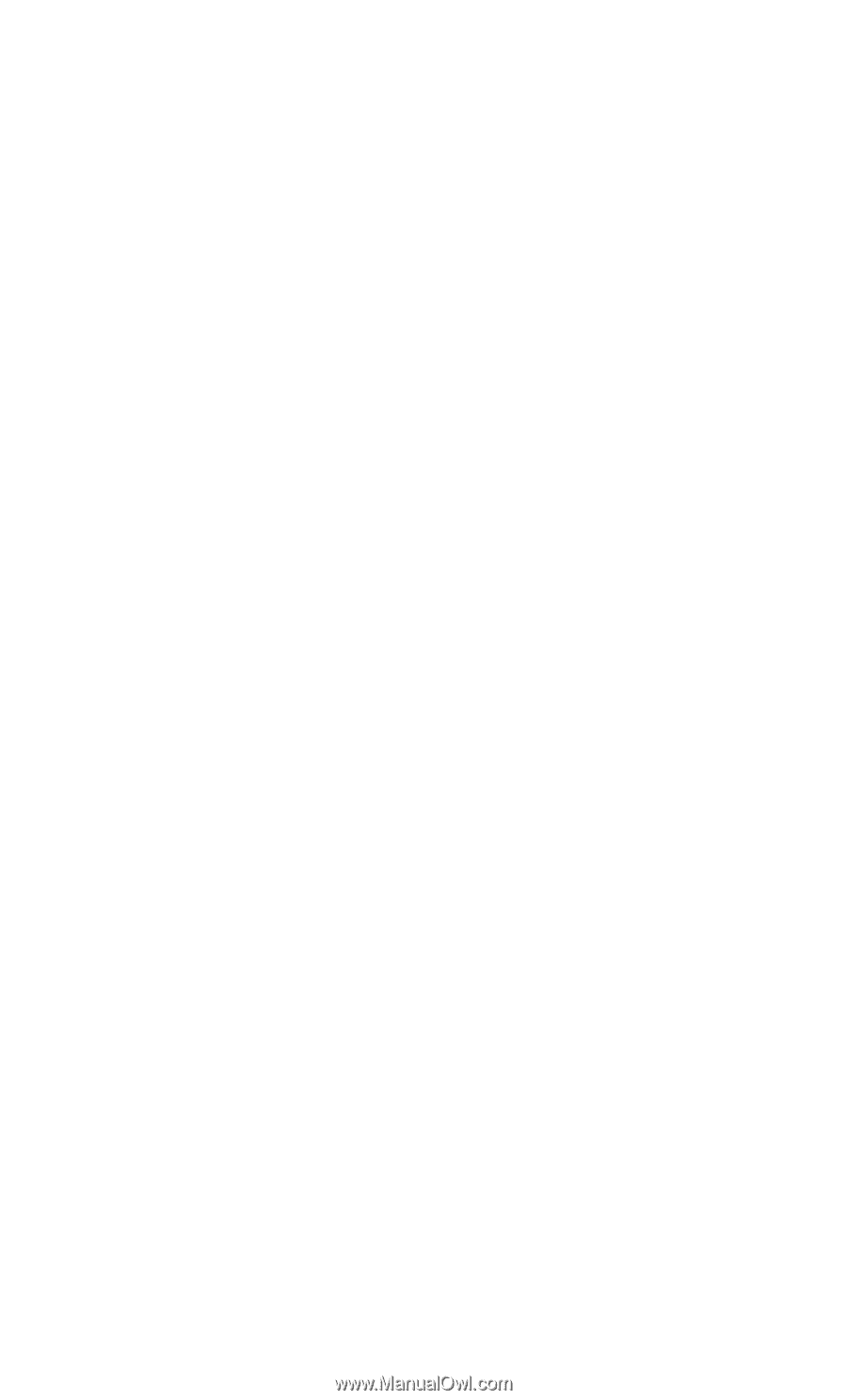
Sprint PCS
®
The clear alternative to cellular.
SM