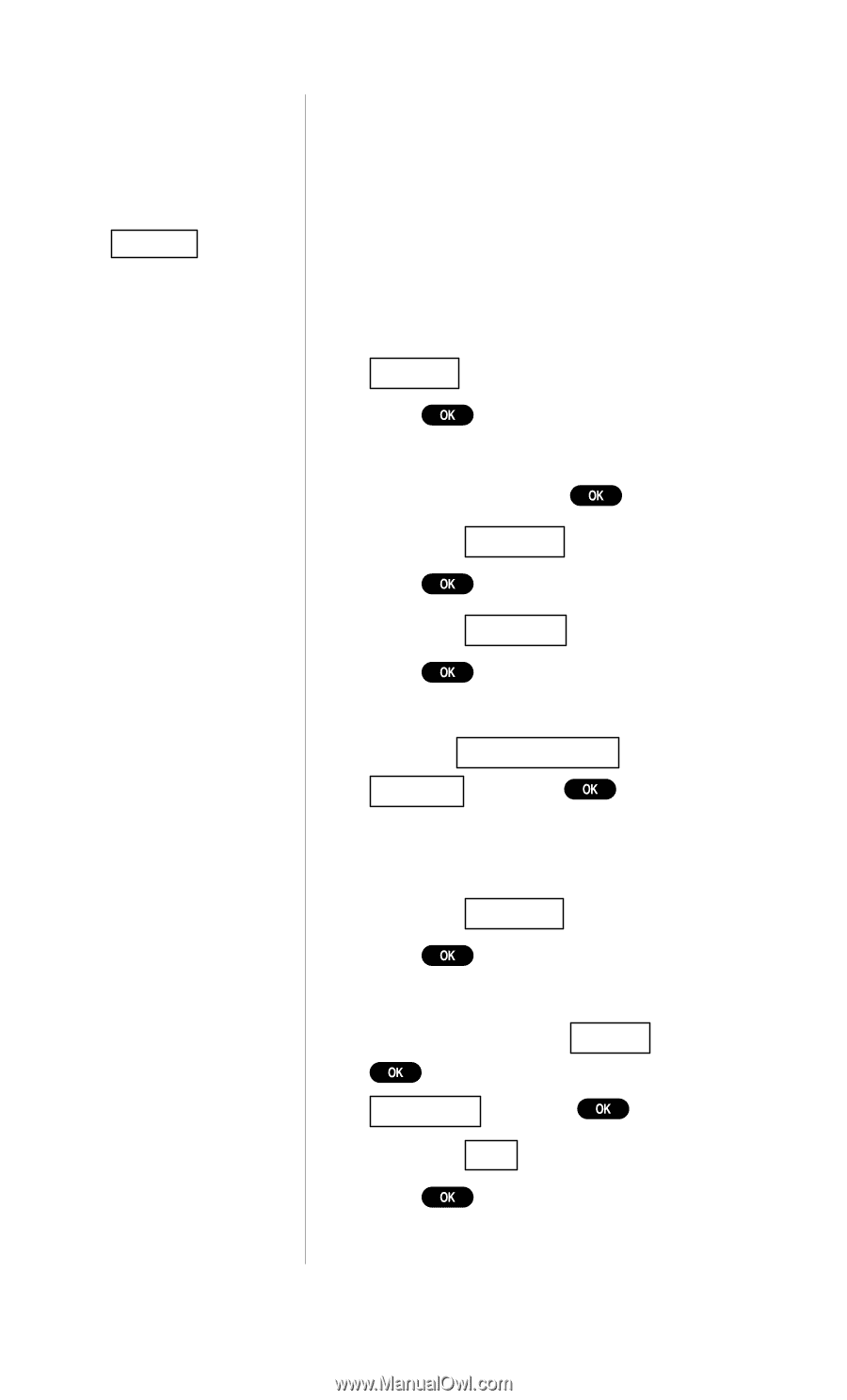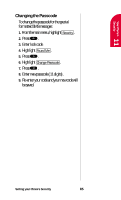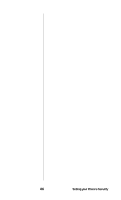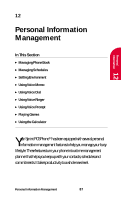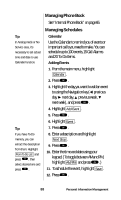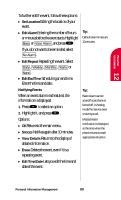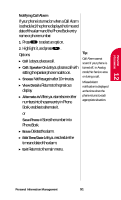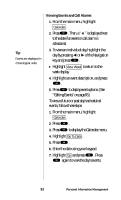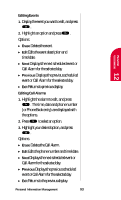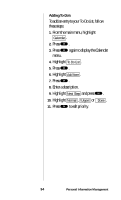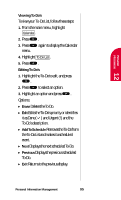Sanyo SCP-4500 User Guide - Page 90
Enter the time and date. To toggle between, AM and PM, highlight
 |
View all Sanyo SCP-4500 manuals
Add to My Manuals
Save this manual to your list of manuals |
Page 90 highlights
Tip: You can also add a Call Alarm from the Phone Book menu. Select Call Alarm after selected the entry phone number to skip to the Step 9. Adding Call Alarms From the Calendar Scheduling a Call Alarm lets you remind yourself to make an important call by displaying a notice. To add a Call Alarm from the Calendar, follow these steps: 1. From the main menu, highlight Calendar . 2. Press . 3. Highlight the day you want to schedule a Call Alarm, and press . 4. Highlight Add Event . 5. Press . 6. Highlight Call Alarm . 7. Press . 8. Highlight the Phone Book entry by selecting From Phone Book , or highlight Voicemail and press . or Enter the phone number directly. 9. Highlight Next Step . 10. Press . 11. Enter the time and date. (To toggle between AM and PM, highlight AM/PM and press . To repeat the alarm, highlight Edit Repeat and press .) 12. Highlight Save . 13. Press . 90 Personal Information Management