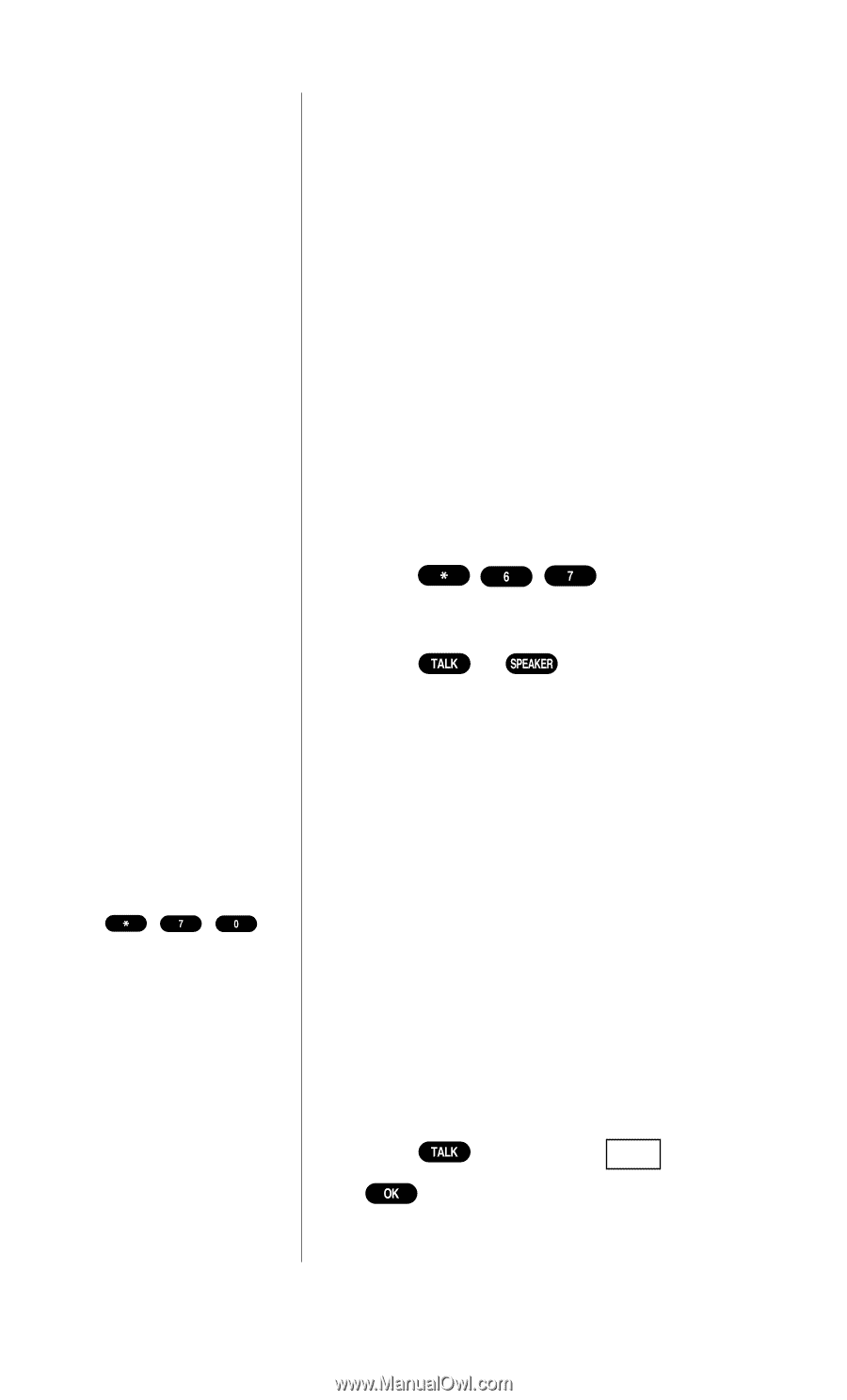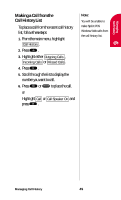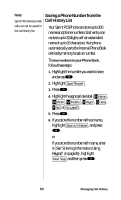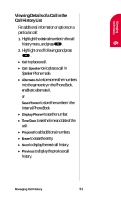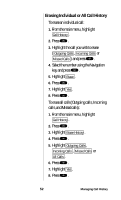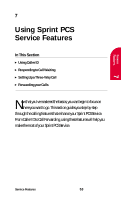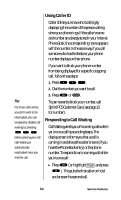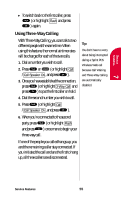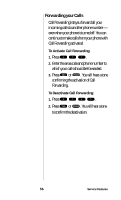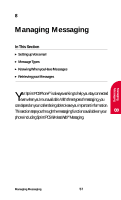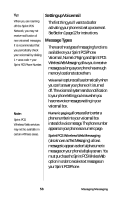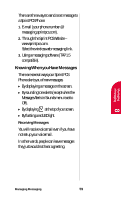Sanyo SCP-4500 User Guide - Page 54
Using Caller ID, Responding to Call Waiting, Sprint PCS Customer Care see
 |
View all Sanyo SCP-4500 manuals
Add to My Manuals
Save this manual to your list of manuals |
Page 54 highlights
Using Caller ID Caller ID lets you know who's calling by displaying the number of the person calling when your phone rings. If the caller's name and number are already stored in your Internal Phone Book, the corresponding name appears with the number. In the same way, if you call someone who has this feature, your phone number displays on their phone. If you want to block your phone number from being displayed for a specific outgoing call, follow these steps: 1. Press . 2. Dial the number you want to call. Tip: For those calls where you don't want to be interrupted, you can temporarily disable call waiting by pressing before placing your call. Call Waiting is automatically reactivated once you end the call. 3. Press or . To permanently block your number, call Sprint PCS Customer Care (see page 13 for number). Responding to Call Waiting Call Waiting alerts you of incoming calls while you're on a call by sounding beeps. The display screen informs you that a call is coming in and shows the caller's name (if you have the Phone Book entry) or the phone number. To respond to an incoming call while you're on a call: ᮣ Press (or highlight Flash and press ). This puts the first caller on hold and answer the second call. 54 Service Features