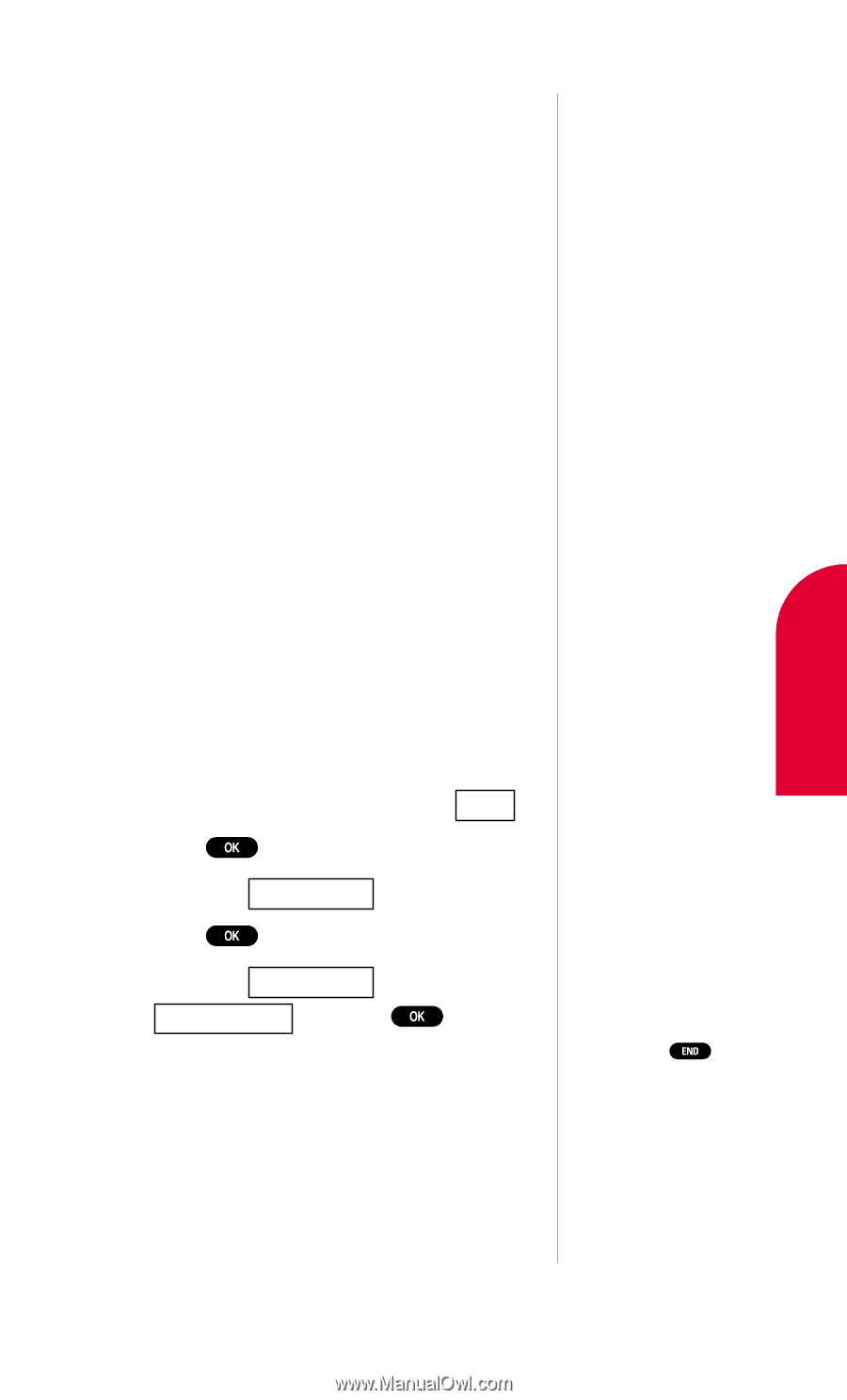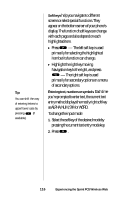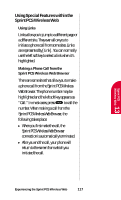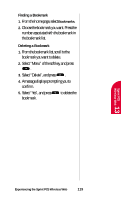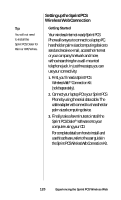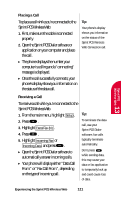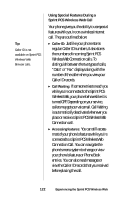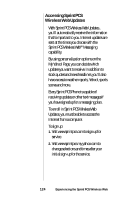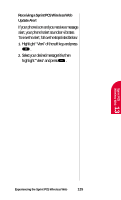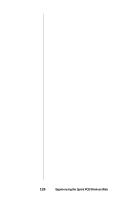Sanyo SCP-4500 User Guide - Page 121
Open the Sprint PCS Dialer software or
 |
View all Sanyo SCP-4500 manuals
Add to My Manuals
Save this manual to your list of manuals |
Page 121 highlights
Sprint PCS Wireless 13 Web Placing a Call To place a call while you're connected to the Sprint PCS Wireless Web: 1. First, make sure the cable is connected properly. 2. Open the Sprint PCS Dialer software or application on your computer and place the call. ᮣ The phone displays the number your computer is calling and a "connecting" message is displayed. ᮣ Once the call successfully connects, your phone's display shows you information on the status of the data call. Tip: Your phone's display shows you information on the status of the Sprint PCS Wireless Web Connection call. Receiving a Call To receive a call while you're connected to the Sprint PCS Wireless Web. 1. From the main menu, highlight Setup . 2. Press . 3. Highlight Data/Fax (In) . 4. Press . 5. Highlight Incoming Fax or Incoming Data and press . ᮣ Open the Sprint PCS Dialer software to automatically answer incoming calls. ᮣ Your phone will display either "Data Call From:" or "Fax Call From:", depending on the type of incoming call. Tip: To terminate the data call, use your Sprint PCS Dialer software; fax calls typically terminate automatically. Don't press while sending data, this may cause your data or fax application to temporarily lock up and could cause loss of data. Experiencing the Sprint PCS Wireless Web 121