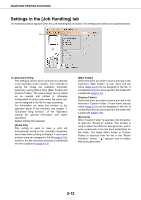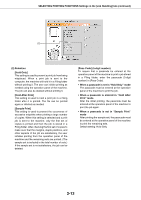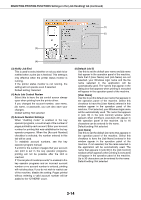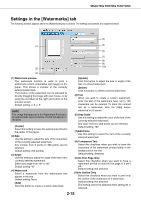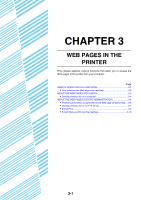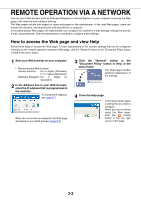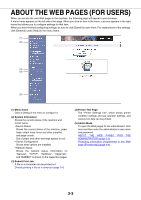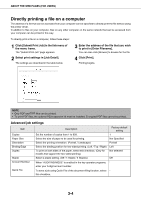Sharp AR-M355U AR-M355 AR-M455 Operation Manual Suite - Page 208
Auto Job Control Review, Default Job ID
 |
View all Sharp AR-M355U manuals
Add to My Manuals
Save this manual to your list of manuals |
Page 208 highlights
SELECTING PRINTING FUNCTIONS Settings in the [Job Handling] tab (continued) (5) (6) (3) (4) (3) Notify Job End This is used to select whether or not you wish to be notified when a print job is finished. This setting is only effective when the printer status monitor is running. If the printer status monitor is not running, the setting will not operate even if selected. Default setting: Selected (4) Auto Job Control Review Select this to have the job control screen always open when printing from the printer driver. If you changed the account number, user name, job name, or passcode, you can also save your changes. Default setting: Not selected (5) Account Number Settings When "Auditing mode" is enabled in the key operator programs, a count is kept of the number of pages printed by each account. Enter your account number for printing that was established in the key operator programs. When the [Account Number] checkbox is selected, the number entered in this tab will be used. To establish account numbers, see the key operator program manual. If a limit for the number of pages that your account can print is set in the key operator programs, printing will not be possible after the limit is reached. If "Cancel jobs of invalid accounts" is enabled in the key operator programs and an incorrect account number or no account number is entered, printing will not take place. If you do not wish to restrict use of the machine, disable the setting. Pages printed without entering a valid account number will be added to the "OTHERS" count. (6) Default Job ID Use this to set the default user name and job name that appear in the operation panel of the machine. Note that if [User Name] and [Job Name] are not selected, your Windows login name and the file name selected in the application will be automatically used. The names that appear in the dialog box that appears when printing is executed will appear in the operation panel of the machine. [User Name] Use this to set the default user name that appears in the operation panel of the machine. Select this checkbox to have the [User Name] entered in this window appear in the operation panel of the machine. If not selected, your Windows login name will be automatically used. The name that appears in [Job ID] in the [Job Control] window (which appears when printing is executed) will appear in the operation panel of the machine. Up to 16 characters can be entered for the name. Default setting: Not selected [Job Name] Use this to set the default job name that appears in the operation panel of the machine. Select this checkbox to have the [Job Name] entered in this window appear in the operation panel of the machine. If not selected, the file name selected in the application will be automatically used. The name that appears in [Job ID] in the [Job Control] window (which appears when printing is executed) will appear in the operation panel of the machine. Up to 30 characters can be entered for the name. Default setting: Not selected 2-14