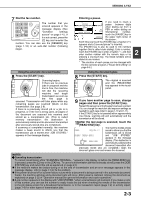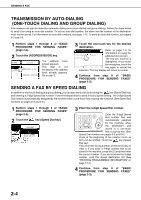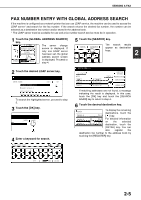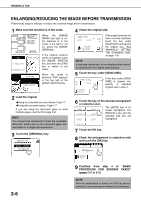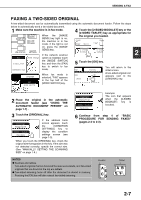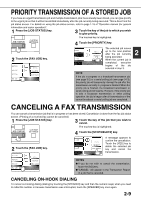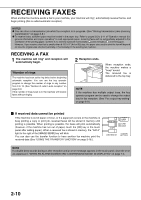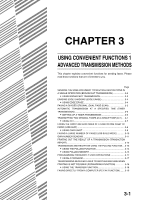Sharp AR-M355U AR-M355 AR-M455 Operation Manual Suite - Page 306
Faxing A Two-sided Original, Automatic Document Feeder
 |
View all Sharp AR-M355U manuals
Add to My Manuals
Save this manual to your list of manuals |
Page 306 highlights
SENDING A FAX FAXING A TWO-SIDED ORIGINAL A two-sided document can be automatically transmitted using the automatic document feeder. Follow the steps below to automatically send a two-sided document. 1 Make sure the machine is in fax mode. When the [IMAGE SEND] key light is on, the machine is in fax mode. If the light is not 4 Touch the [2-SIDED BOOKLET] key or the [2-SIDED TABLET] key as appropriate for the original you loaded. STORE AUTO 81/2X11 SEND 100% on, press the [IMAGE SEND] key. If the network scanner 2-SIDED BOOKLET 2-SIDE TABLET 2 FAX MODE SWITCH option is installed, touch E-MAIL/FTP the [MODE SWITCH] key and then the [FAX] 5 Touch the [OK] key. INTERNET FAX key to switch to fax mode. KER RESEND You will return to the initial screen. SPEAKER FAX MODE SWITCH When fax mode is selected, "FAX" appears in the top half of the [MODE SWITCH] key. SEND AUTO ED A two-sided original icon OK appears next to the [ORIGINAL] key. 2 Place the original in the automatic document feeder (see "USING THE AUTOMATIC DOCUMENT FEEDER" on page 1-7) . 3 Touch the [ORIGINAL] key. STANDARD RESOLUTION AUTO 81/2X11 ORIGINAL If the address book screen appears, touch the [CONDITION SETTINGS] key to display the condition settings screen (see page 1-5). When you touch the [ORIGINAL] key, check the original size that appears in the key. If the size was not detected correctly, specify the correct size. (See "MANUALLY SETTING THE SCANNING SIZE" on page 1-8.) STANDARD RESOLUTION AUTO 81/2X11 ORIGINAL Example: The icon that appears when the [2-SIDED BOOKLET] key is touched. 6 Continue from step 4 of "BASIC PROCEDURE FOR SENDING FAXES" (pages 2-2 to 2-3). NOTES G Booklets and tablets Two-sided originals that are bound at the side are booklets, and two-sided originals that are bound at the top are tablets. G Two-sided scanning turns off after the document is stored in memory. Pressing the [CA] key will also cancel two-sided scanning. Booklet Tablet 2-7