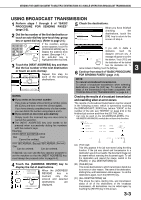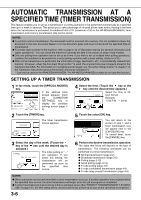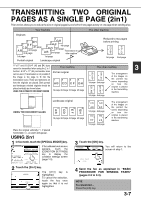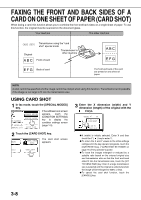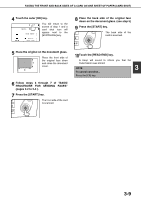Sharp AR-M355U AR-M355 AR-M455 Operation Manual Suite - Page 317
Faxing The Front And Back Sides Of A Card On One Sheet Of Paper (card Shot), Using Card Shot
 |
View all Sharp AR-M355U manuals
Add to My Manuals
Save this manual to your list of manuals |
Page 317 highlights
FAXING THE FRONT AND BACK SIDES OF A CARD ON ONE SHEET OF PAPER (CARD SHOT) When faxing a card, this function allows you to combine the front and back sides on a single sheet of paper. To use this function, the original must be scanned on the document glass. Your machine The other machine CARD SHOT Original Transmission using the "card shot" special mode Transmission to other machine Front of card Back of card The front and back of the card are printed on one sheet of paper. NOTE A ratio cannot be specified and the image cannot be rotated when using this function. Transmission is not possible if the image is too large to fit into the transmission size. USING CARD SHOT 1 In fax mode, touch the [SPECIAL MODES] key. MODE SWITCH If the address book screen ADDRESS REVIEW appears, touch the SUB ADDRESS SPECIAL MODES FILE [CONDITION SETTINGS] key to display the condition settings screen TO RECEPTION MEMORY:100% QUICK FILE (page 1-5). 2 Touch the [CARD SHOT] key. ERASE DUAL PAGE SCAN The card shot screen appears. 2in1 CARD SHOT 3 Enter the X dimension (width) and Y dimension (length) of the original with the keys. CANCEL OK SIZE RESET FIT TO SEND SIZE G X (width) is initially selected. Enter X and then touch the Y ( ) key to enter Y. G To return the X and Y values to the initial settings configured in the key operator programs, touch the [SIZE RESET] key. ( "CARD SHOT SETTINGS" on page 15 of key operator's guide) G To have the images enlarged or reduced by a suitable ratio based on the entered original size and transmission size so that the front and back sides fit into the transmission size, touch the [FIT TO SEND SIZE] key. Even if a large transmission size is selected and the original is extremely small, the image will be enlarged to 400% or less. G To cancel the card shot function, touch the [CANCEL] key. 3-8