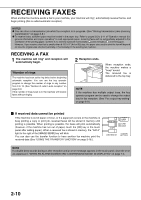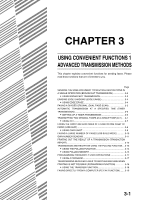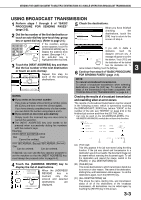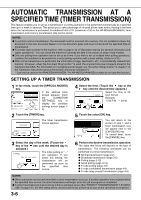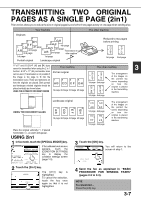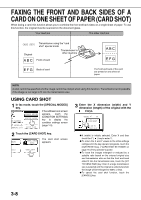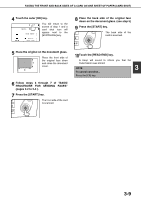Sharp AR-M355U AR-M355 AR-M455 Operation Manual Suite - Page 314
FAXING A DIVIDED ORIGINAL (DUAL SCAN), Selecting Dual Scan
 |
View all Sharp AR-M355U manuals
Add to My Manuals
Save this manual to your list of manuals |
Page 314 highlights
FAXING A DIVIDED ORIGINAL (DUAL PAGE SCAN) When an open book is scanned and faxed, you can use this function to divide the two open pages of the book into two separate fax pages. This function can only be used when the original is scanned using the document glass. Your machine Book or sheet original The other machine Printed out as two separate pages When page division is set, Transmission to other machine [Example] Scanned original size Transmitted document 11"x17" (A3) Two 8-1/2"x11" (A4) pages the original is divided into two pages when 3 scanned into memory I Selecting Dual Page Scan Follow the steps below and then send the fax. 1 In fax mode, touch the [SPECIAL MODES] key. MODE SWITCH If the address book ADDRESS REVIEW screen appears, touch SUB ADDRESS SPECIAL MODES FILE the [CONDITION SETTINGS] key to display the condition TO RECEPTION MEMORY:100% QUICK FILE settings screen (page 15). 2 Touch the [DUAL PAGE SCAN] key. ERASE 2in1 DUAL PAGE SCAN CARD SHOT The [DUAL PAGE SCAN] key is highlighted. To cancel the selection, touch the key once again so that it is not highlighted. 4 Place the original on the document glass (page 1-7), and perform the transmission operation. If you have more originals to scan after pressing the [START] key and scanning the first original, change originals and repeat scanning until all originals have been scanned. When finished, touch the [READ-END] key that appears in the message display. (See step 8 of "Using the document glass" on page 2-3.) NOTE To cancel Dual Page Scan... Press the [CA] key. 3 Touch the [OK] key. SPEAKER RESEND You will return to the screen of step 1. OK DUAL PAGE SCAN 3-5