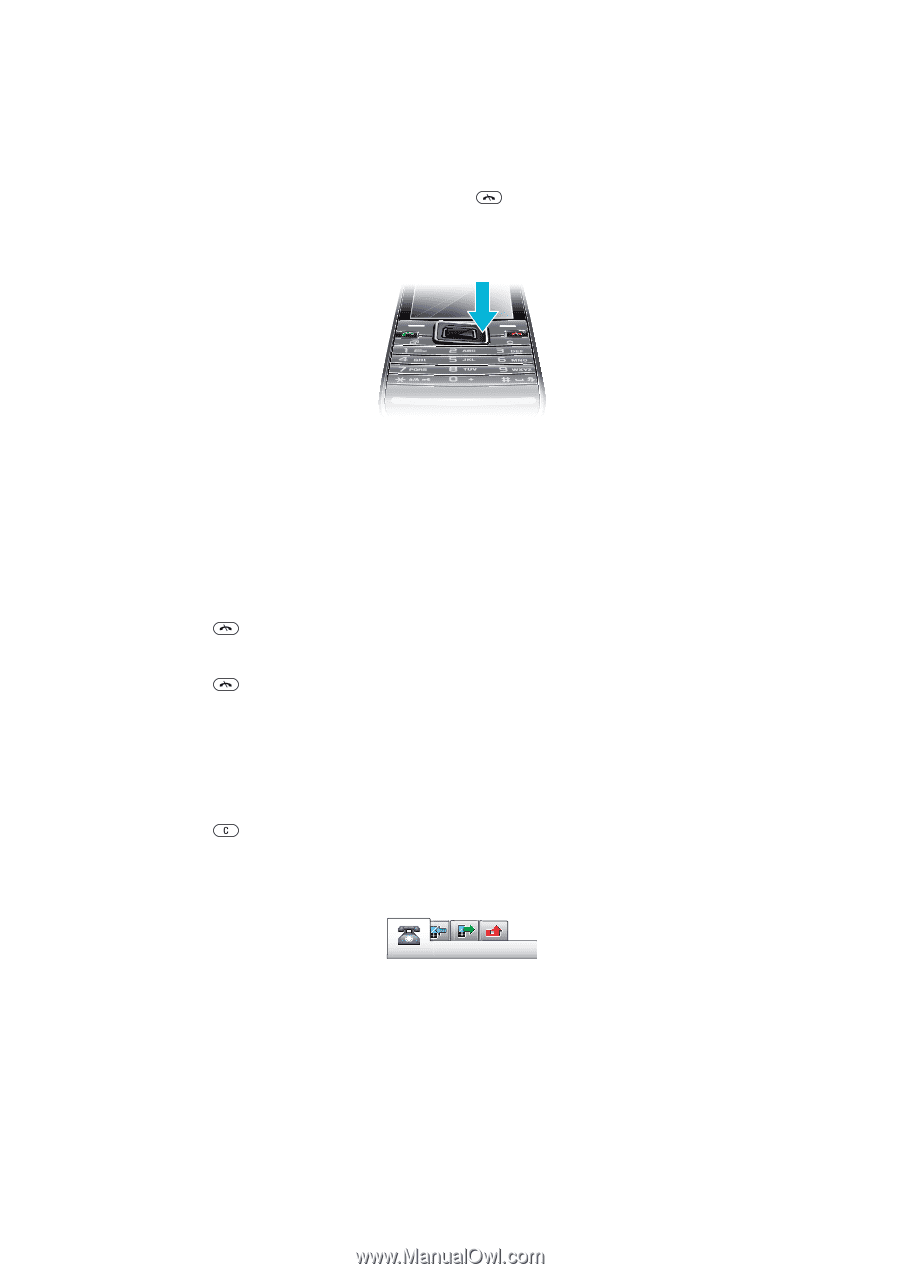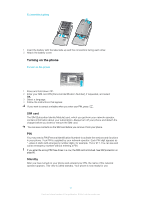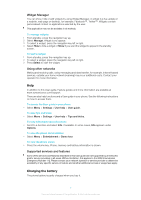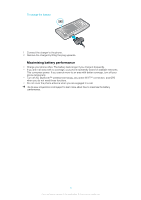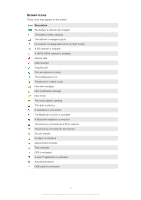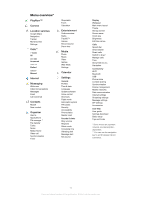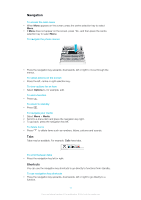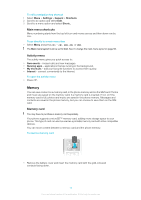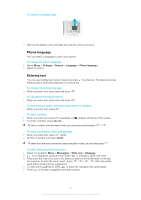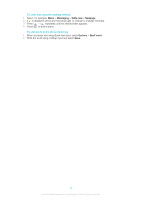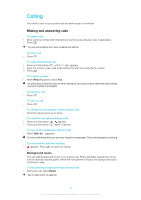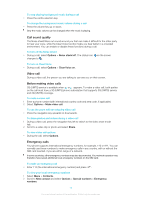Sony Ericsson Elm User Guide - Page 11
Navigation, Shortcuts
 |
View all Sony Ericsson Elm manuals
Add to My Manuals
Save this manual to your list of manuals |
Page 11 highlights
Navigation To access the main menu • When Menu appears on the screen, press the centre selection key to select Menu. • If Menu does not appear on the screen, press , and then press the centre selection key to select Menu. To navigate the phone menus • Press the navigation key upwards, downwards, left or right to move through the menus. To select actions on the screen • Press the left, centre or right selection key. To view options for an item • Select Options to, for example, edit. To end a function • Press . To return to standby • Press . To navigate your media 1 Select Menu > Media. 2 Scroll to a menu item and press the navigation key right. 3 To go back, press the navigation key left. To delete items • Press to delete items such as numbers, letters, pictures and sounds. Tabs Tabs may be available. For example, Calls have tabs. To scroll between tabs • Press the navigation key left or right. Shortcuts You can use the navigation key shortcuts to go directly to functions from standby. To use navigation key shortcuts • Press the navigation key upwards, downwards, left or right to go directly to a function. 11 This is an Internet version of this publication. © Print only for private use.