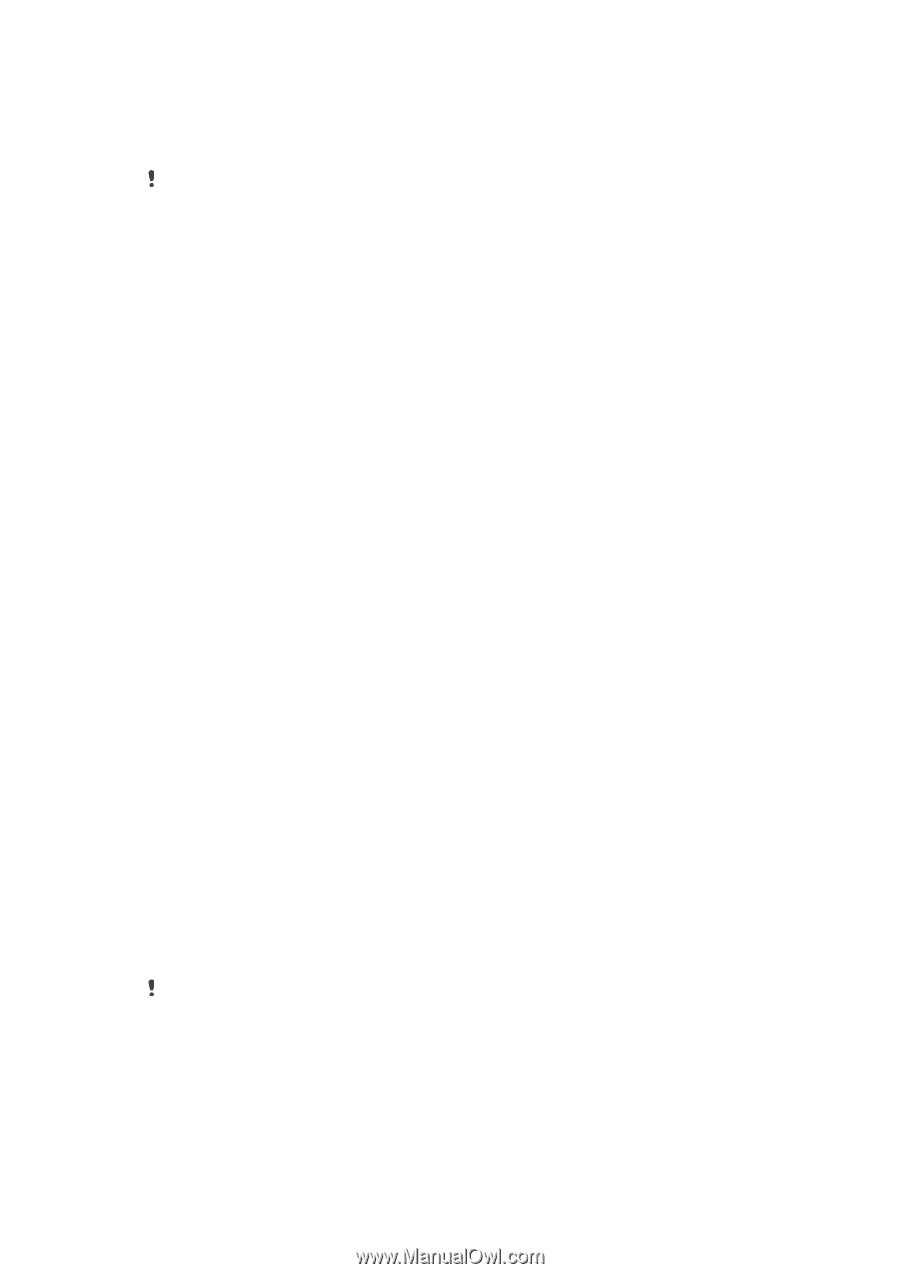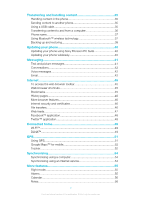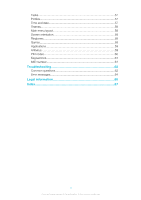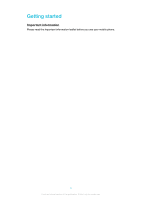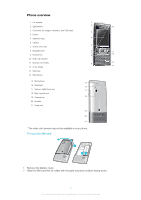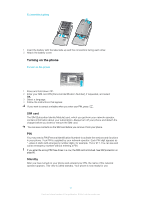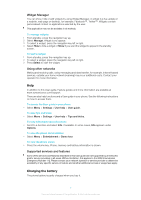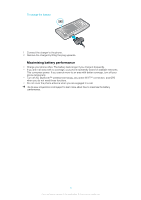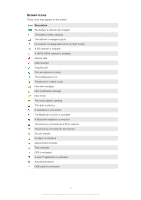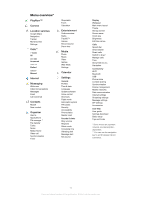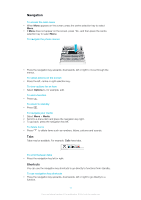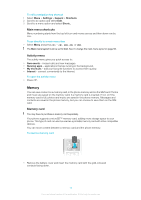Sony Ericsson Elm User Guide - Page 7
Help, Charging the battery, Widget Manager, Using other networks, Supported services and features - specification
 |
View all Sony Ericsson Elm manuals
Add to My Manuals
Save this manual to your list of manuals |
Page 7 highlights
Widget Manager You can show, hide or add widgets by using Widget Manager. A widget is a live update on a website, web page or desktop, for example, Facebook™, Twitter™. Widgets contain personalised content or applications selected by the user. This application may not be available in all markets. To manage widgets 1 From standby, press the navigation key up. 2 Select Manage. Widget icons appear. 3 To select a widget, press the navigation key left or right. 4 Select Hide to hide a widget or Show if you want the widget to appear in the standby screen. To start a widget 1 From standby, press the navigation key up. 2 To select a widget, press the navigation key left or right. 3 Press Select to start the widget. Using other networks Making and receiving calls, using messaging and data transfer, for example, Internet-based services, outside your home network (roaming) may incur additional costs. Contact your operator for more information. Help In addition to this User guide, Feature guides and more information are available at www.sonyericsson.com/support. There are also help functions and a User guide in your phone. See the following instructions on how to access them. To access the User guide in your phone • Select Menu > Settings > User help > User guide. To view tips and tricks • Select Menu > Settings > User help > Tips and tricks. To view information about functions • Scroll to a function and select Info, if available. In some cases, Info appears under Options. To view the phone demonstration • Select Menu > Entertainment > Demo tour. To view the phone status • Press the volume key. Phone, memory and battery information is shown. Supported services and features Some of the services and features described in this User guide are not supported by all networks and/or service providers in all areas. Without limitation, this applies to the GSM International Emergency Number 112. Please contact your network operator or service provider to determine availability of any specific service or feature and whether additional access or usage fees apply. Charging the battery The phone battery is partly charged when you buy it. 7 This is an Internet version of this publication. © Print only for private use.