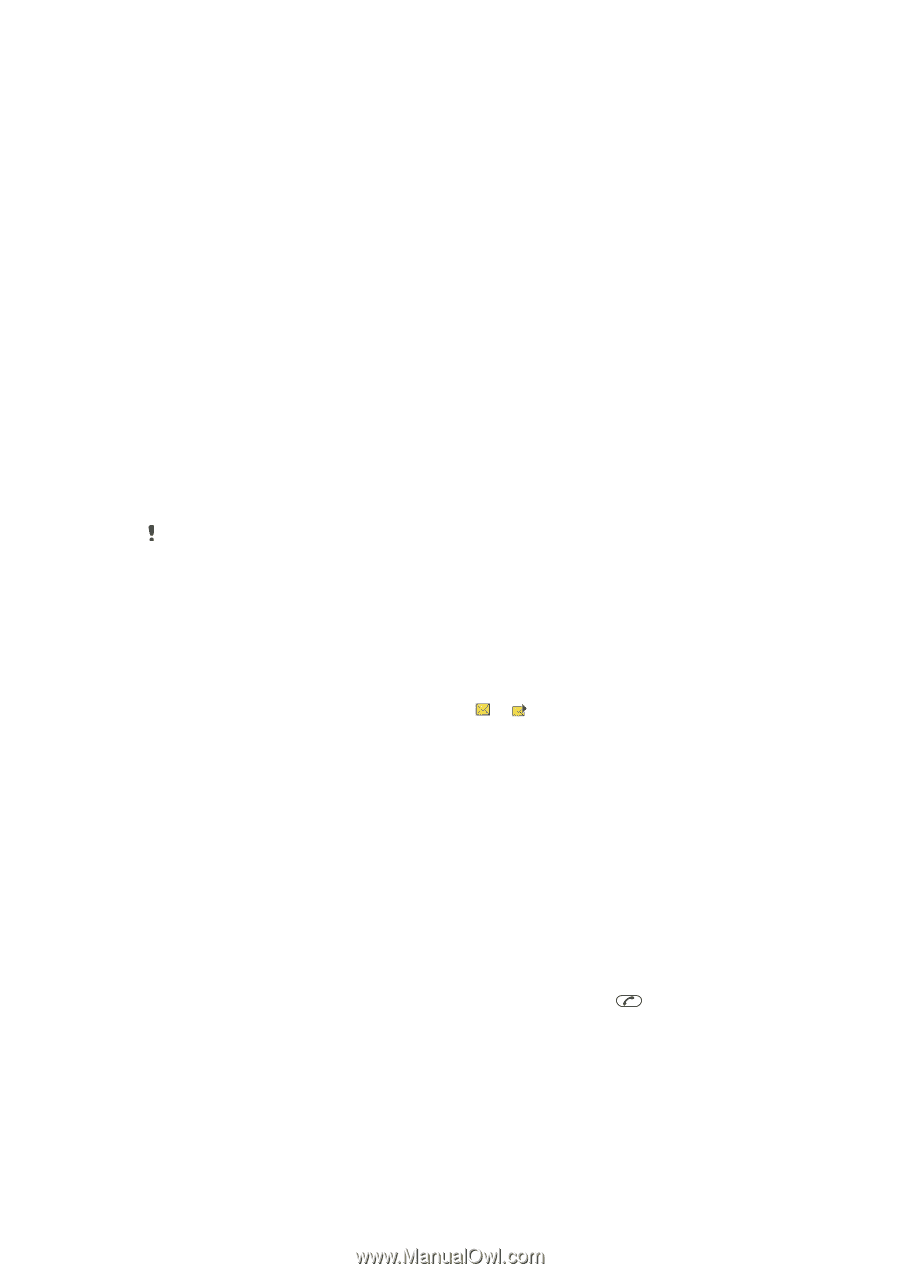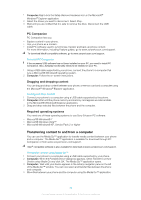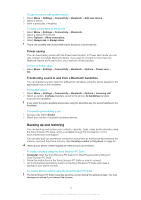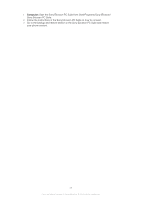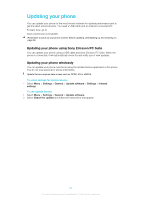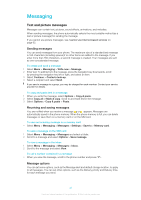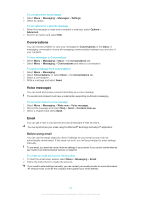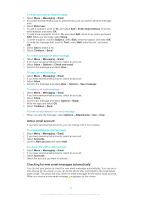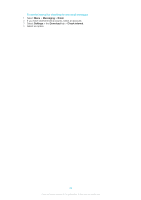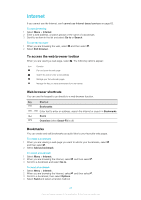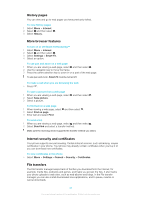Sony Ericsson Elm User Guide - Page 41
Messaging, Text and picture messages, Sending messages, Receiving and saving messages, Message options
 |
View all Sony Ericsson Elm manuals
Add to My Manuals
Save this manual to your list of manuals |
Page 41 highlights
Messaging Text and picture messages Messages can contain text, pictures, sound effects, animations, and melodies. When sending messages, the phone automatically selects the most suitable method (as a text or picture message) for sending the message. If you cannot use picture messages, see I cannot use Internet-based services on page 62. Sending messages You can send messages from your phone. The maximum size of a standard text message is 160 characters (including spaces) if no other items are added to the message. If you enter more than 160 characters, a second message is created. Your messages are sent as one concatenated message. To create and send a message 1 Select Menu > Messaging > Write new > Message. 2 Enter text. To add items to the message, press the navigation key downwards, scroll by pressing the navigation key left or right, and select an item. 3 Select Continue > Contacts look-up. 4 Select a recipient and select Send. If you send a message to a group, you may be charged for each member. Contact your service provider for details. To copy and paste text in a message 1 When you write the message, select Options > Copy & paste. 2 Select Copy all or Mark & copy. Scroll to and mark text in the message. 3 Select Options > Copy & paste > Paste. Receiving and saving messages You are notified when you receive a message. or appears. Messages are automatically saved in the phone memory. When the phone memory is full, you can delete messages or save them on a memory card or on the SIM card. To save an incoming message on a memory card • Select Menu > Messaging > Messages > Settings > Save to > Memory card. To save a message on the SIM card 1 Select Menu > Messaging > Messages and select a folder. 2 Scroll to a message and select Options > Save message. To view a message in the inbox 1 Select Menu > Messaging > Messages > Inbox. 2 Scroll to the message and select View. To call a number contained in a message • When you view the message, scroll to the phone number and press . Message options You can set some options, such as the Message alert and default storage location, to apply to all messages. You can set other options, such as the Delivery priority and Delivery time, for each message you send. 41 This is an Internet version of this publication. © Print only for private use.