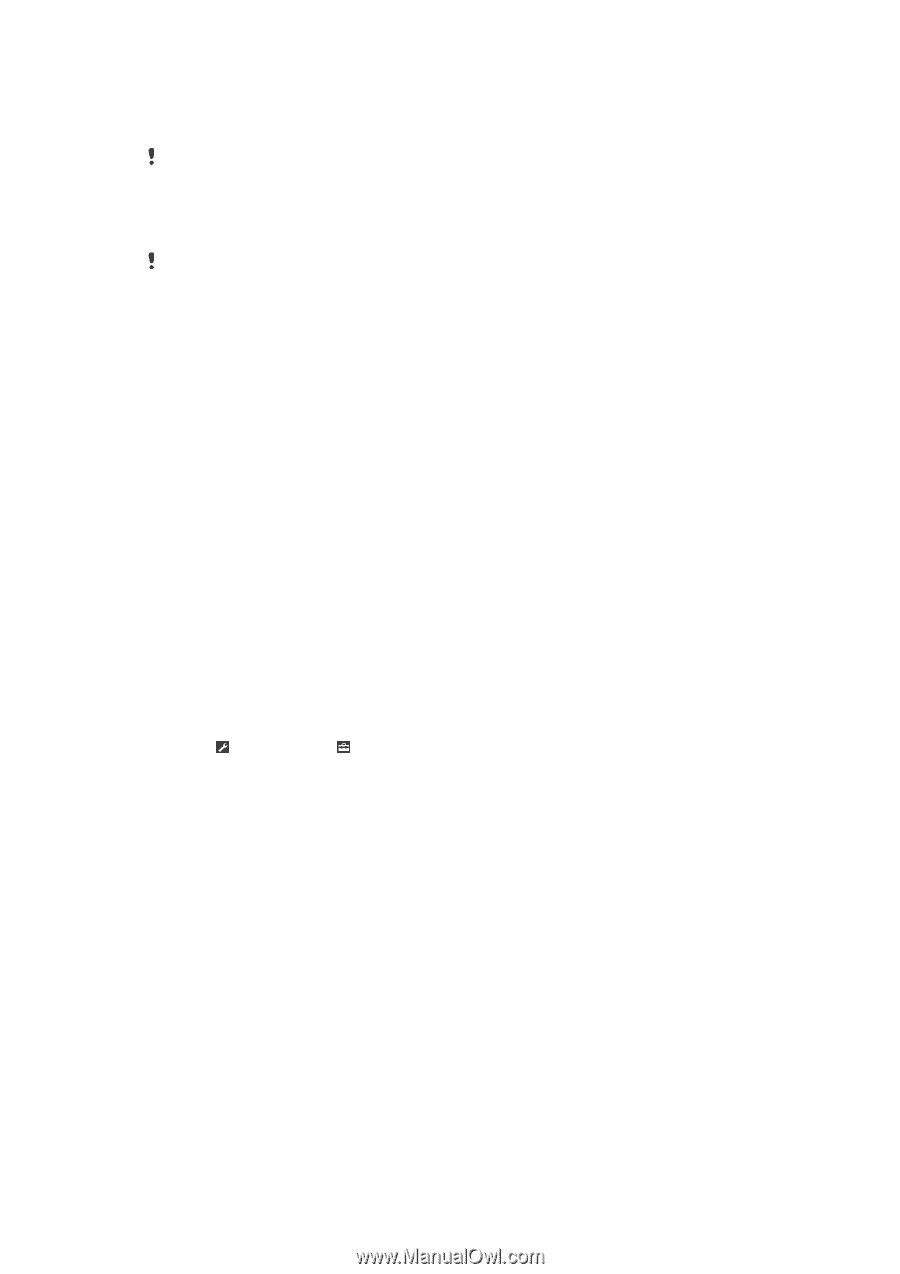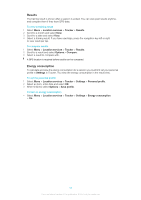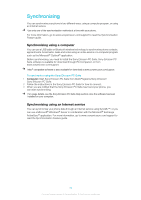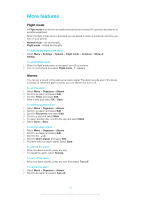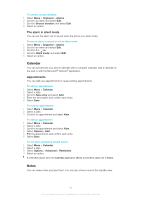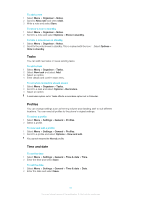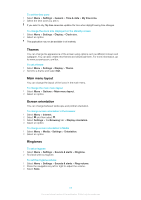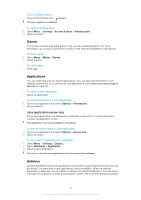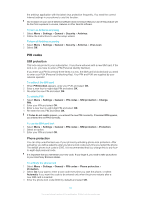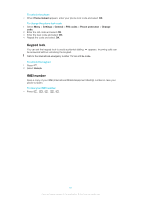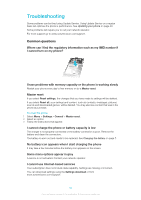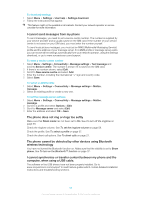Sony Ericsson Elm User Guide - Page 58
Themes, Main menu layout, Screen orientation, Ringtones, To set the ringtone volume - landscaping
 |
View all Sony Ericsson Elm manuals
Add to My Manuals
Save this manual to your list of manuals |
Page 58 highlights
To set the time zone 1 Select Menu > Settings > General > Time & date > My time zone. 2 Select the time zone you are in. If you select a city, My time zone also updates the time when daylight saving time changes. To change the clock size displayed on the standby screen 1 Select Menu > Settings > Display > Clock size. 2 Select an option. This application may not be available in all markets. Themes You can change the appearance of the screen using options such as different colours and wallpaper. You can also create new themes and download them. For more information, go to www.sonyericsson.com/fun. To set a theme 1 Select Menu > Settings > Display > Theme. 2 Scroll to a theme and select Set. Main menu layout You can change the layout of the icons in the main menu. To change the main menu layout 1 Select Menu > Options > Main menu layout. 2 Select an option. Screen orientation You can change between landscape and portrait orientation. To change screen orientation in the browser 1 Select Menu > Internet. 2 Select and then select . 3 Select Settings > the Browsing tab > Display orientation. 4 Select an option. To change screen orientation in Media 1 Select Menu > Media > Settings > Orientation. 2 Select an option. Ringtones To set a ringtone 1 Select Menu > Settings > Sounds & alerts > Ringtone. 2 Find and select a ringtone. To set the ringtone volume 1 Select Menu > Settings > Sounds & alerts > Ring volume. 2 Press the navigation key left or right to adjust the volume. 3 Select Save. 58 This is an Internet version of this publication. © Print only for private use.