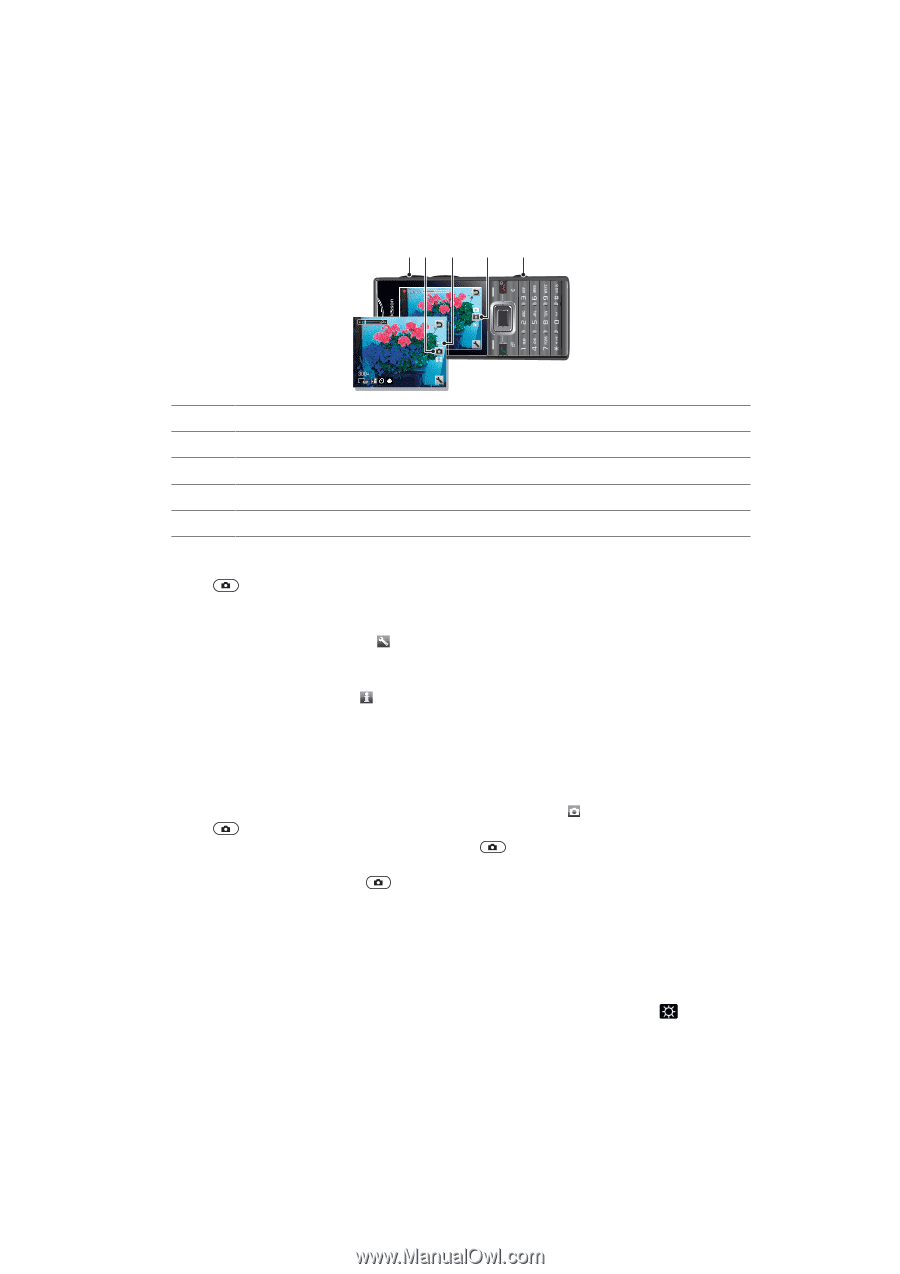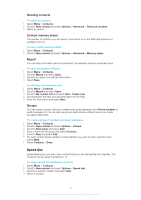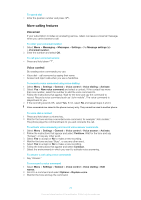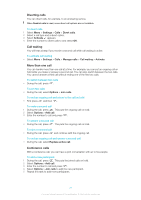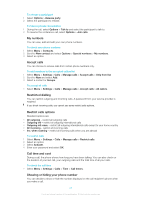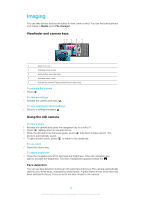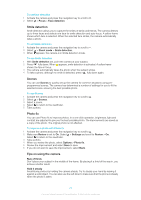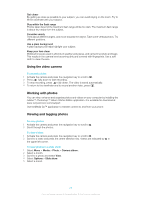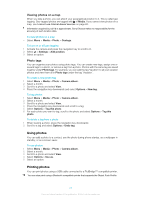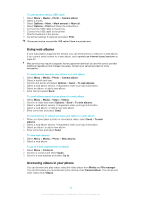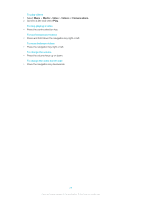Sony Ericsson Elm User Guide - Page 24
Imaging, Viewfinder and camera keys, Using the still camera
 |
View all Sony Ericsson Elm manuals
Add to My Manuals
Save this manual to your list of manuals |
Page 24 highlights
Imaging You can take photos and record videos to view, save or send. You can find saved photos and videos in Media and in File manager. Viewfinder and camera keys 12 3 4 5 1 Zoom in or out 2 Indicates photo mode 3 View photos and video clips 4 Indicates video mode 5 Activate the camera/Take photos/Record video clips To activate the camera • Press . To change settings • Activate the camera and select . To view information about settings • Scroll to a setting and select . Using the still camera To take a photo 1 Activate the camera and press the navigation key to scroll to . 2 Press halfway down to use auto focus. 3 When the dot and focus frame are green, press fully down to take a photo. The photo is automatically saved. 4 To take another photo, press to return to the viewfinder. To use zoom • Press the volume key. To adjust brightness • Press the navigation key left to decrease the brightness. Press the navigation key right to increase the brightness. The level of brightness appears beside the . Face detection You can use face detection to bring an off-centre face into focus. The camera automatically detects up to three faces, indicated by white frames. A green frame shows which face has been selected for focus. Focus is set to the face closest to the camera. 24 This is an Internet version of this publication. © Print only for private use.