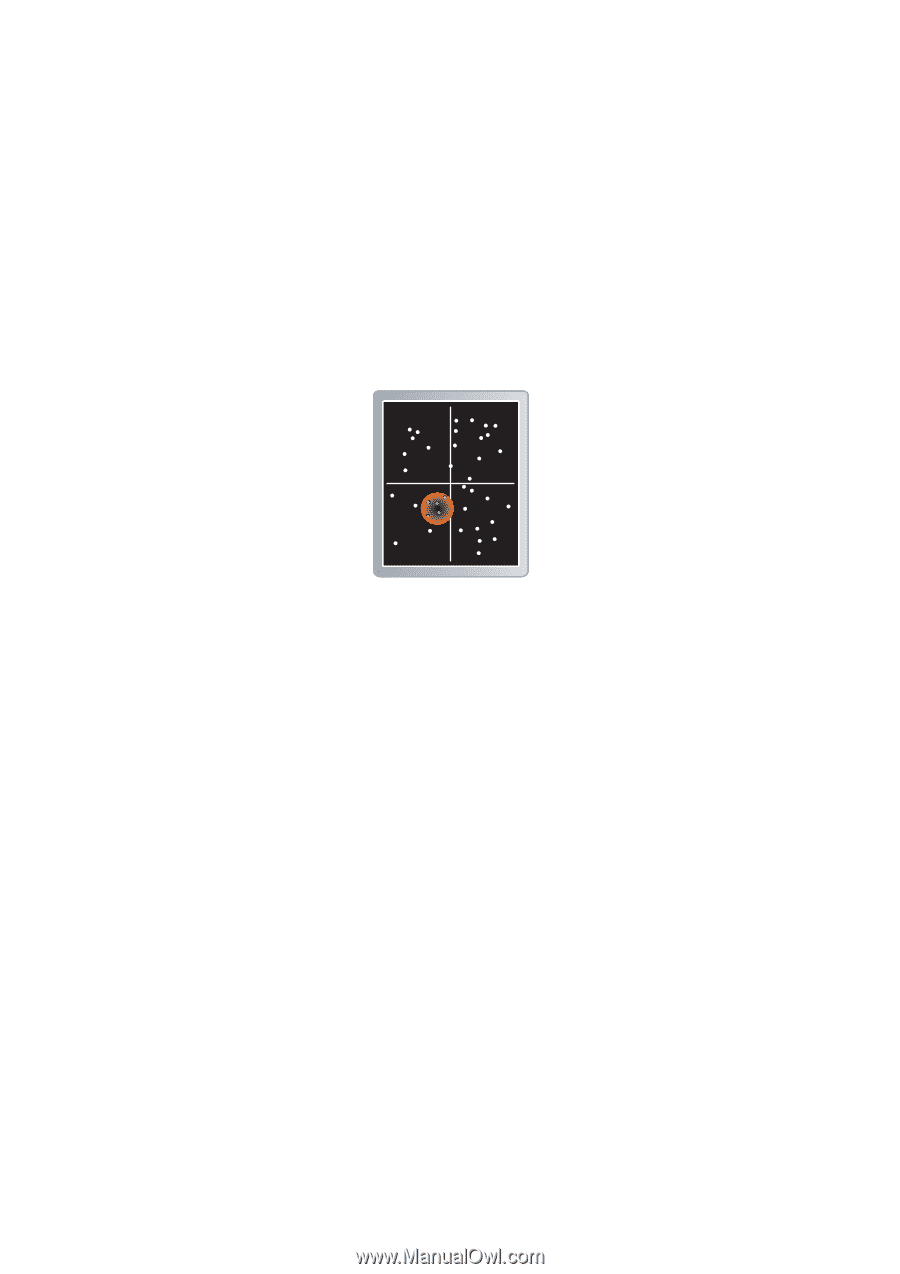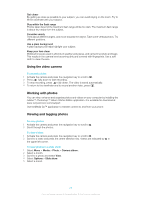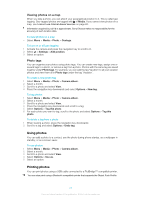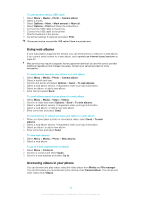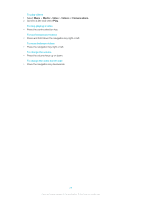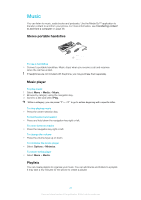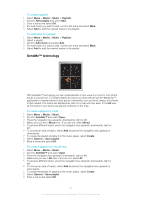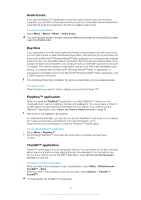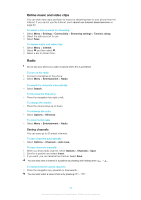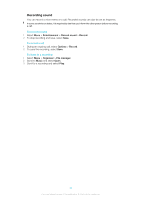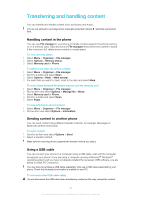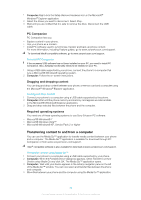Sony Ericsson Elm User Guide - Page 31
SensMe™ technology, Media, Music, Playlists, New playlist, Add music, SensMe™, Create, Options
 |
View all Sony Ericsson Elm manuals
Add to My Manuals
Save this manual to your list of manuals |
Page 31 highlights
To create a playlist 1 Select Menu > Media > Music > Playlists. 2 Scroll to New playlist and select Add. 3 Enter a name and select OK. 4 For each track you want to add, scroll to the track and select Mark. 5 Select Add to add the marked tracks to the playlist. To add tracks to a playlist 1 Select Menu > Media > Music > Playlists. 2 Select a playlist. 3 Scroll to Add music and select Add. 4 For each track you want to add, scroll to the track and select Mark. 5 Select Add to add the marked tracks to the playlist. SensMe™ technology With SensMe™ technology you can create playlists in two ways: by mood or from all the tracks in your phone. To create playlists by mood, you first need to use the Media Go™ application to transfer tracks to your phone. Information such as mood, tempo and chords is then added. The tracks are displayed as dots on a map with two axes. In the All view, all the tracks in your phone are placed randomly on the map. To create a playlist by mood 1 Select Menu > Media > Music. 2 Scroll to SensMe™ and select Open. 3 Press the navigation key upwards, downwards, right or left. 4 Make sure you are in Mood view. If you are not, select Mood. 5 To preview different tracks, press the navigation key upwards, downwards, right or left. 6 To choose an area of tracks, select Add and press the navigation key upwards or downwards. 7 To create the playlist and play it in the music player, select Create. 8 Select Options > Save playlist. 9 Enter a name and select OK. To create a playlist from the All view 1 Select Menu > Media > Music. 2 Scroll to SensMe™ and select Open. 3 Press the navigation key upwards, downwards, right or left. 4 Make sure you are in All view. If you are not, select All. 5 To preview different tracks, press the navigation key upwards, downwards, right or left. 6 To choose an area of tracks, select Add and press the navigation key upwards or downwards. 7 To create the playlist for playing in the music player, select Create. 8 Select Options > Save playlist. 9 Enter a name and select OK. 31 This is an Internet version of this publication. © Print only for private use.