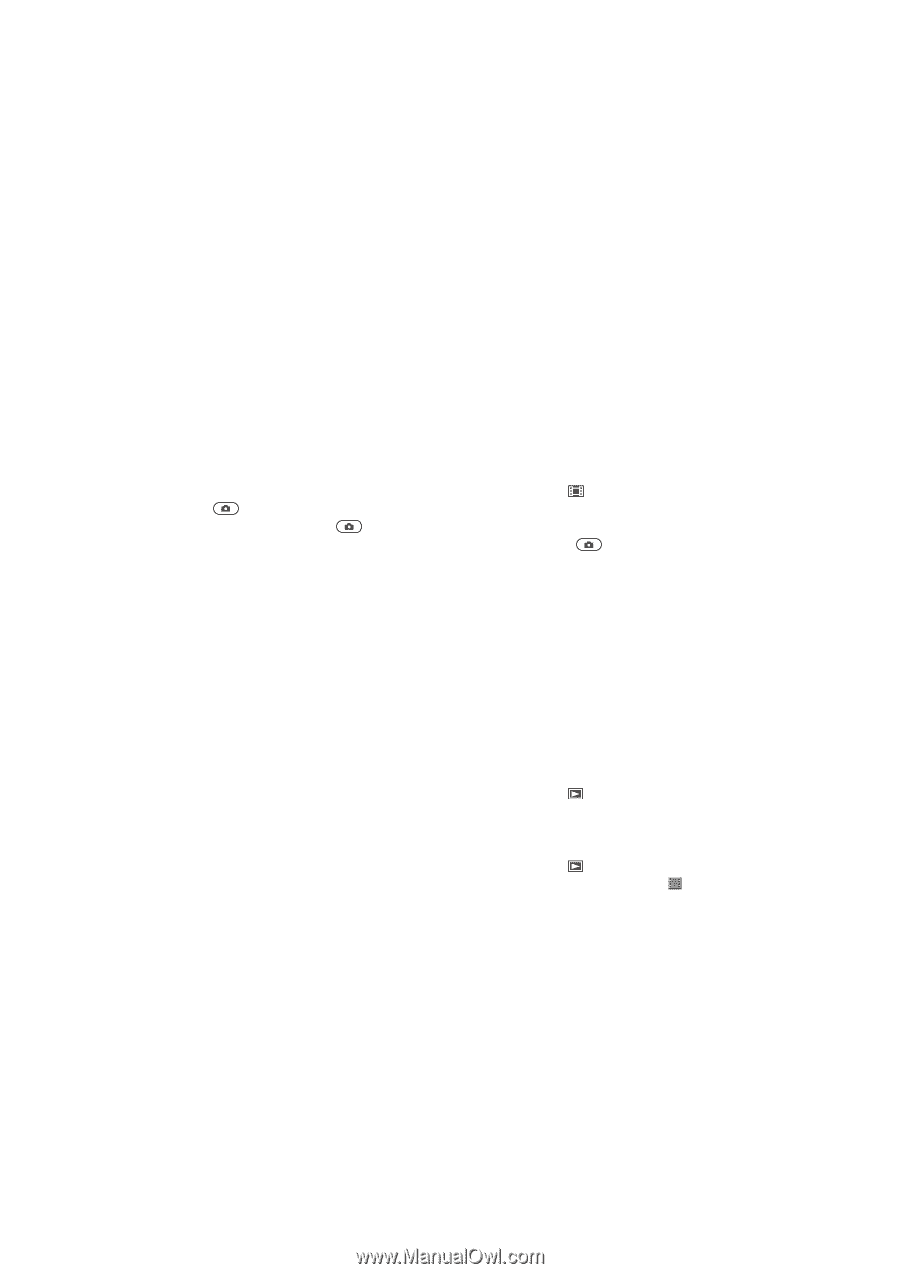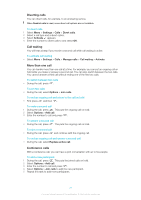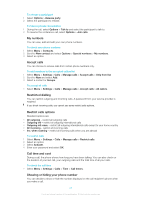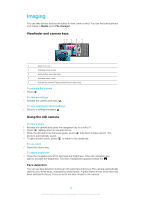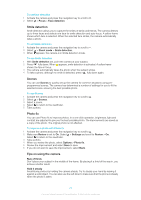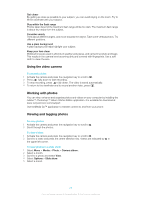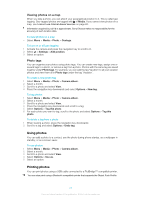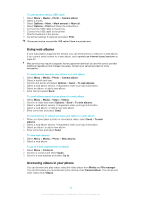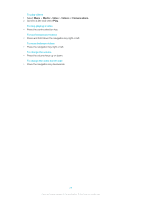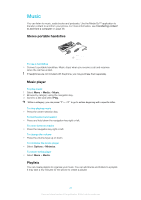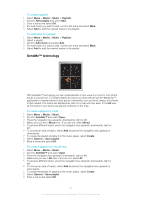Sony Ericsson Elm User Guide - Page 26
Using the video camera, Working with photos, Viewing and tagging photos
 |
View all Sony Ericsson Elm manuals
Add to My Manuals
Save this manual to your list of manuals |
Page 26 highlights
Get closer By getting as close as possible to your subject, you can avoid relying on the zoom. Try to fill the viewfinder with your subject. Stay within the flash range Photos taken beyond the maximum flash range will be too dark. The maximum flash range is about four steps from the subject. Consider variety Think about different angles, and move towards the object. Take some vertical photos. Try different positions. Use a plain background A plain background helps highlight your subject. Keep your lens clean Mobile phones are used in all kinds of weather and places, and carried in pockets and bags. This results in the camera lens becoming dirty and covered with fingerprints. Use a soft cloth to clean the lens. Using the video camera To record a video 1 Activate the camera and press the navigation key to scroll to . 2 Press fully down to start recording. 3 To stop recording, press fully down. The video is saved automatically. 4 To return to the viewfinder and to record another video, press . Working with photos You can view, enhance and organise photos and videos on your computer by installing the Adobe™ Photoshop™ Album Starter Edition application. It is available for download at www.sonyericsson.com/support. Use theMedia Go™ application to transfer content to and from your phone. Viewing and tagging photos To view photos 1 Activate the camera and press the navigation key to scroll to . 2 Scroll through the photos. To view videos 1 Activate the camera and press the navigation key to scroll to . 2 Scroll to a video and press the centre selection key. Videos are indicated by in the upper left corner. To view photos in a slide show 1 Select Menu > Media > Photo > Camera album. 2 Select a month. 3 Scroll to a photo and select View. 4 Select Options > Slide show. 5 Select a mood. 26 This is an Internet version of this publication. © Print only for private use.