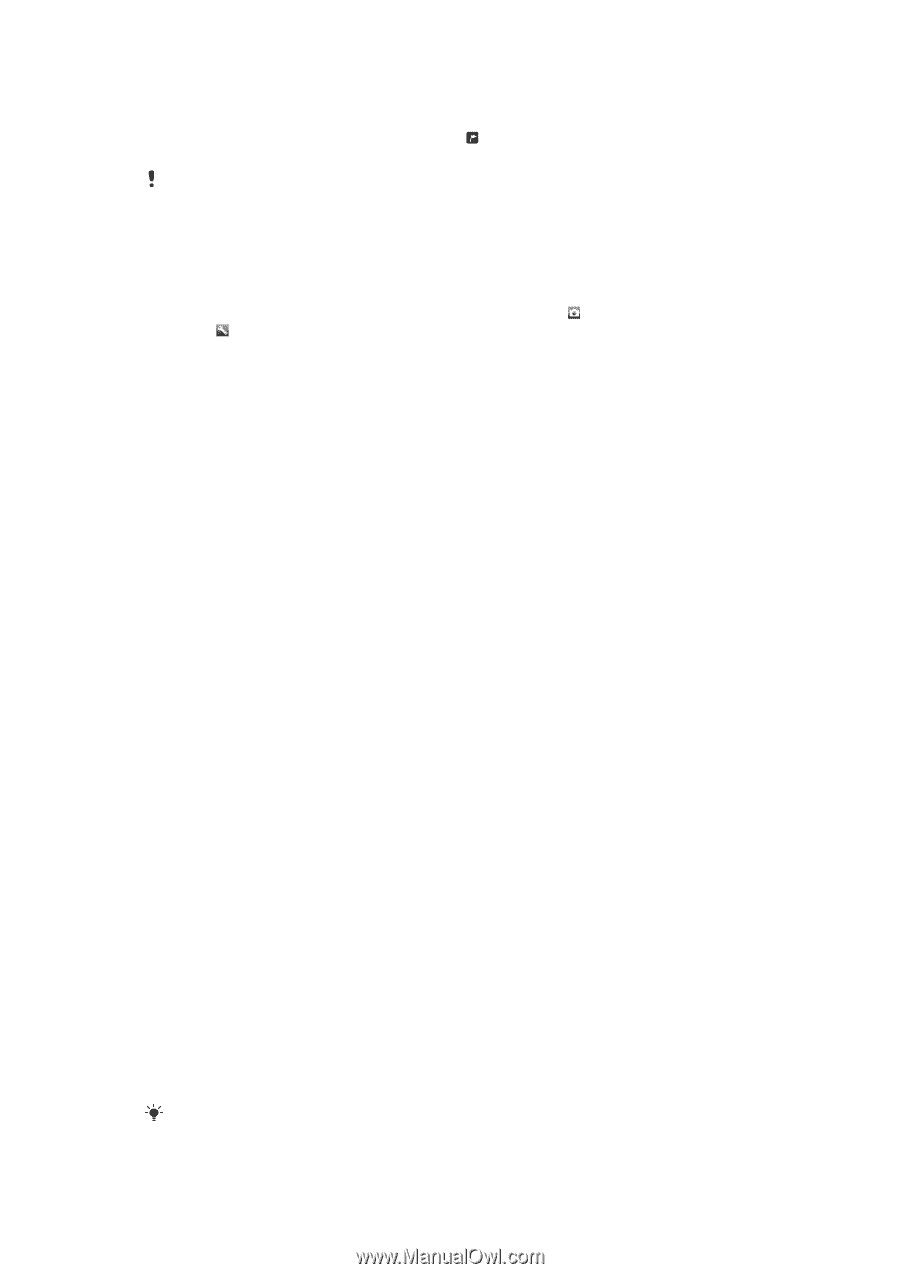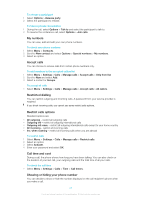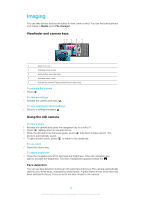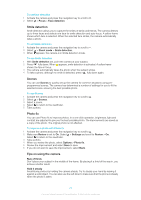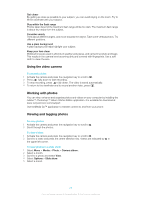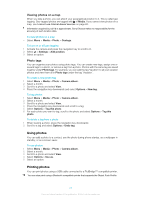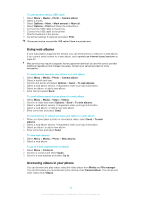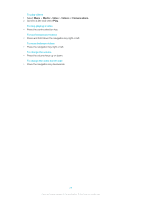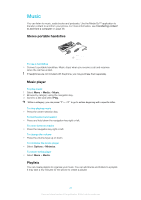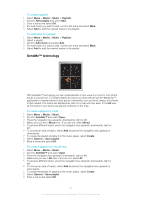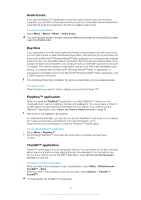Sony Ericsson Elm User Guide - Page 27
Using photos, Printing photos, Viewing photos on a map, Photo tags
 |
View all Sony Ericsson Elm manuals
Add to My Manuals
Save this manual to your list of manuals |
Page 27 highlights
Viewing photos on a map When you take a photo, you can attach your geographical position to it. This is called geo tagging. Geo-tagged photos are tagged with in Media. If you cannot view photos on a map, see I cannot use Internet-based services on page 62. Information acquired by cell-id is approximate. Sony Ericsson takes no responsibility for the accuracy of such location data. To view photos on a map • Select Menu > Media > Photo > Geotags. To turn on or off geo tagging 1 Activate the camera and press the navigation key to scroll to . 2 Select > Settings > Add position. 3 Select an option. Photo tags You can organise your photos using photo tags. You can create new tags, assign one or several tags to a photo, or remove a tag from a photo. Photos with the same tag are saved together under Photo tags. For example, you can add the tag 'Vacation' to all your vacation photos and view them all in Photo tags under the tag 'Vacation'. To create a new photo tag 1 Select Menu > Media > Photo > Camera album. 2 Select a month. 3 Scroll to a photo and select View. 4 Press the navigation key downwards and select Options > New tag. To tag photos 1 Select Menu > Media > Photo > Camera album. 2 Select a month. 3 Scroll to a photo and select View. 4 Press the navigation key downwards and scroll to a tag. 5 Select Options > Tag this photo. 6 For each photo you want to tag, scroll to the photo and select Options > Tag this photo. To delete a tag from a photo 1 When viewing a photo, press the navigation key downwards 2 Scroll to a tag and select Options > Undo tag. Using photos You can add a photo to a contact, use the photo during phone startup, as a wallpaper in standby, or as a screen saver. To use photos 1 Select Menu > Media > Photo > Camera album. 2 Select a month. 3 Scroll to a photo and select View. 4 Select Options > Use as. 5 Select an option. Printing photos You can print photos using a USB cable connected to a PictBridge™ compatible printer. You can also print using a Bluetooth compatible printer that supports the Object Push Profile. 27 This is an Internet version of this publication. © Print only for private use.