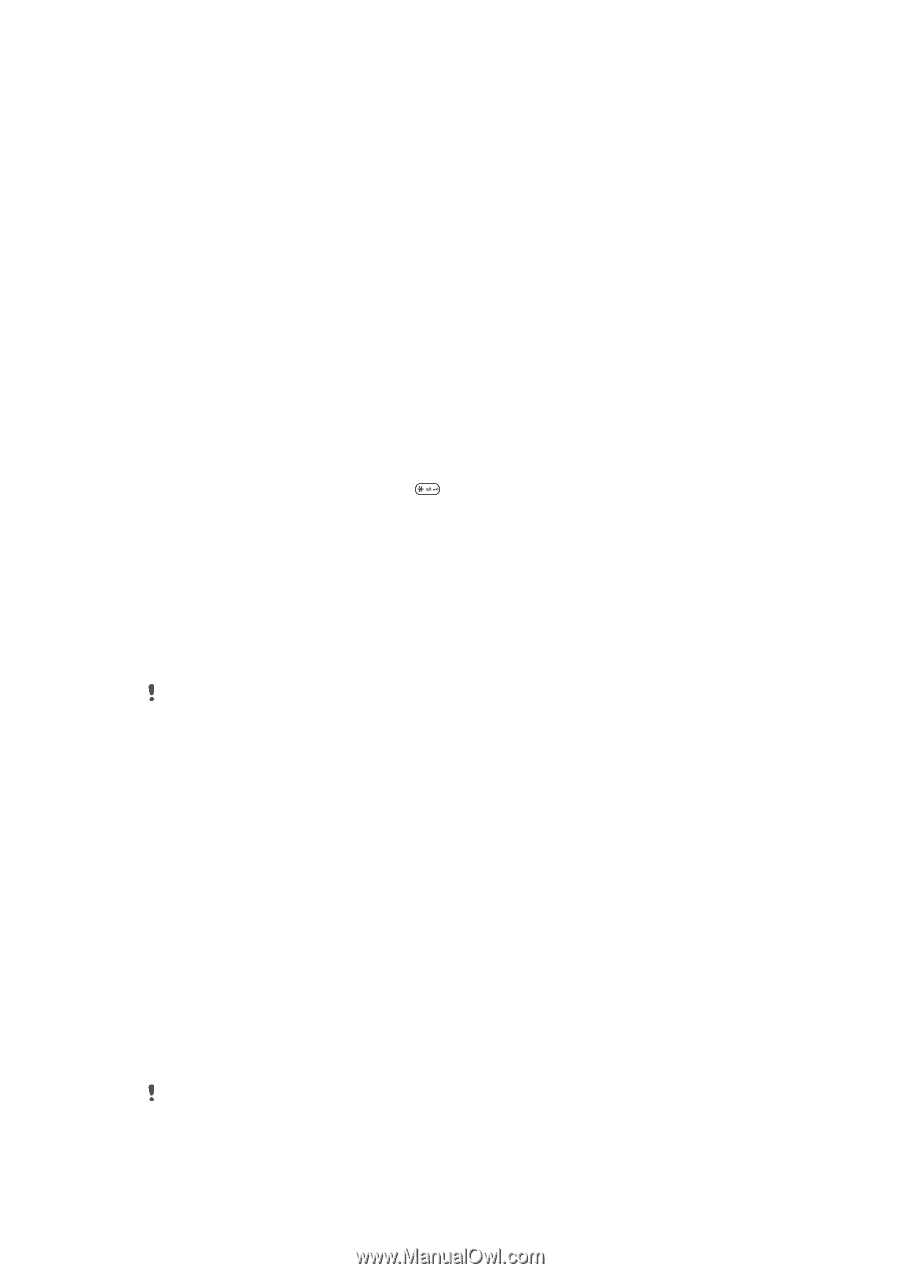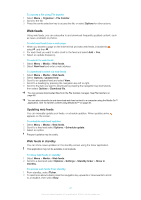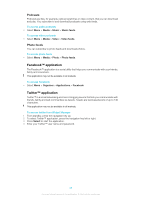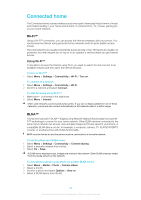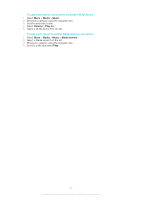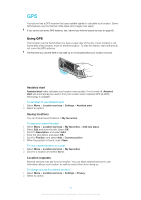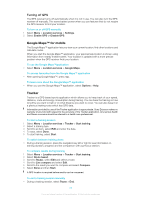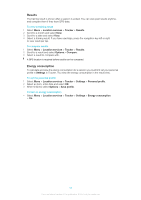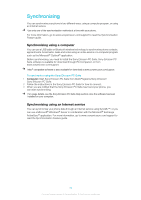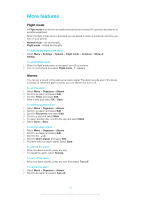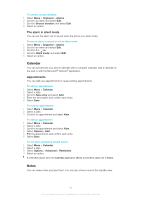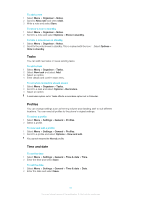Sony Ericsson Elm User Guide - Page 52
Google Maps™ for mobile, Tracker, Turning off GPS
 |
View all Sony Ericsson Elm manuals
Add to My Manuals
Save this manual to your list of manuals |
Page 52 highlights
Turning off GPS The GPS receiver turns off automatically when it is not in use. You can also turn the GPS receiver off manually. This saves battery power when you use features that do not require the GPS receiver to find your location. To turn on or off GPS manually 1 Select Menu > Location services > Settings. 2 Select Enable GPS or Disable GPS. Google Maps™ for mobile The Google Maps™ application lets you view your current location, find other locations and calculate routes. When you start the Google Maps™ application, your approximate location is shown using information from nearby mobile towers. Your location is updated with a more precise position when the GPS receiver finds your location. To use the Google Maps™application • Select Menu > Location services > Google Maps. To access favourites from the Google Maps™ application • After opening Google Maps™, press . To learn more about the Google Maps™ application • When you use the Google Maps™ application, select Options > Help. Tracker Tracker is a GPS-based sports application which allows you to keep track of your speed, distance, route and energy consumption during training. You can base the training on how long time you want to train or on what distance you want to cover. You can also base it on a previous training route which has GPS data. Information provided by use of the Tracker application is approximate. Sony Ericsson makes no warranty of any kind with respect to the accuracy of the Tracker application. Any serious health and fitness concerns should be referred to a health care professional. To start a training session 1 Select Menu > Location services > Tracker > Start training. 2 Select a training type. 3 Scroll to an item, select Edit and enter the data. 4 To save, select Done. 5 To start training, select Start. To switch between training views • During a training session, press the navigation key left or right to view information on training duration, progress and live comparison with a previous session. To compare results during training 1 Select Menu > Location services > Tracker > Start training. 2 Select Route based. 3 Scroll to Route:, select Edit and select a route. 4 Scroll to Live compare and select Edit. 5 Scroll to the result you want to compare and select Compare. 6 Select Done and then Start. A GPS location is required before results can be compared. To end a training session manually • During a training session, select Pause > End. 52 This is an Internet version of this publication. © Print only for private use.