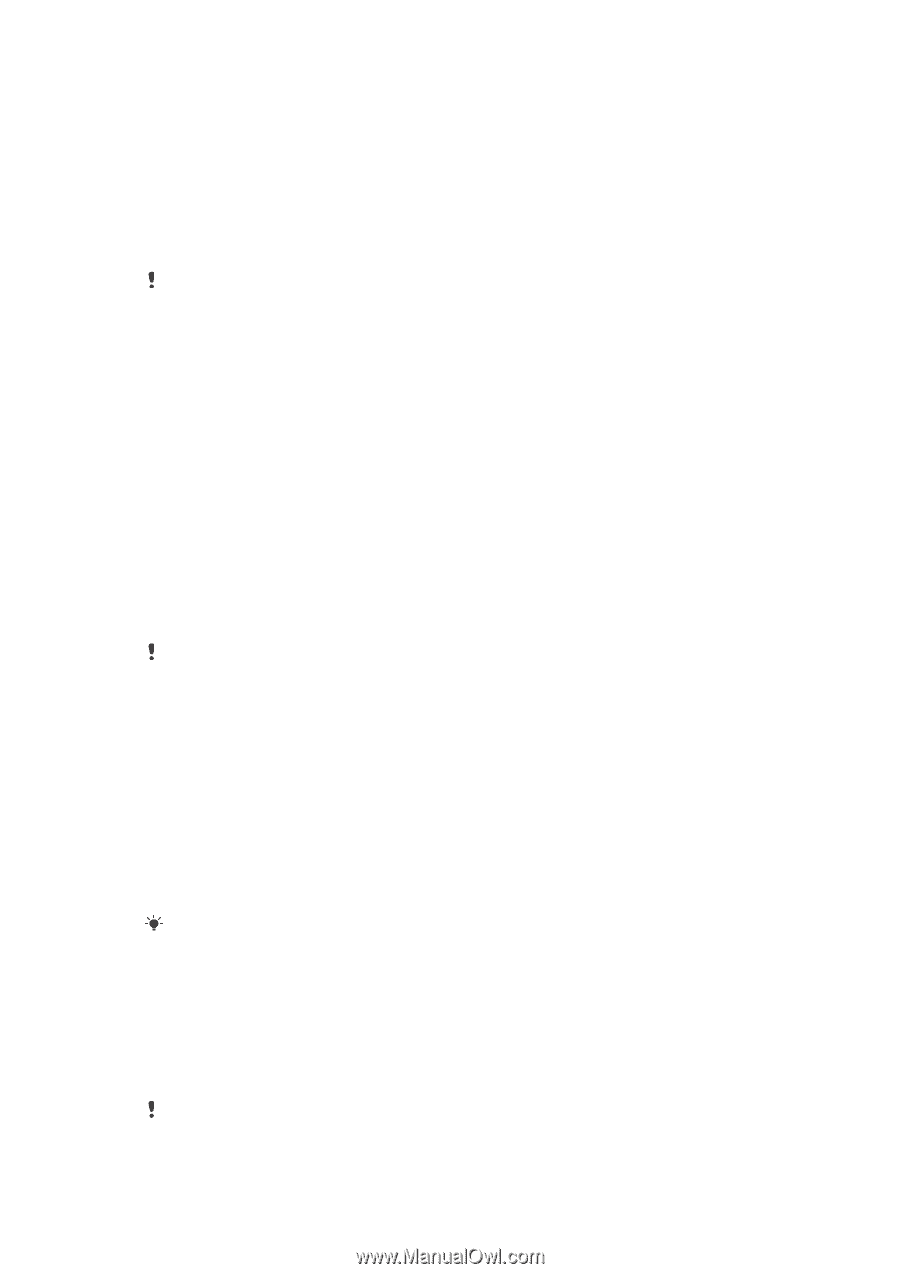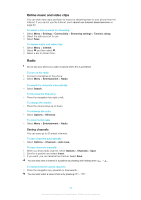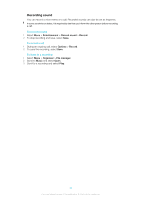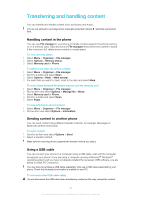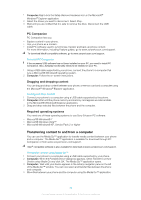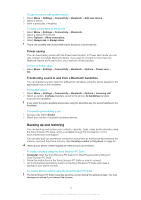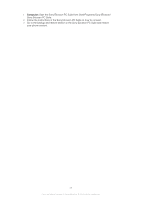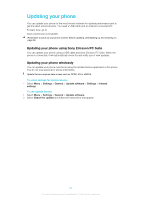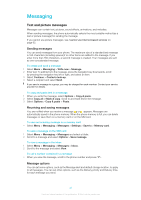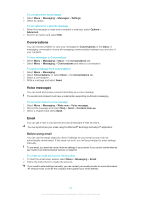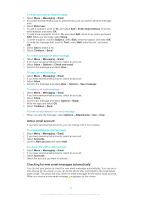Sony Ericsson Elm User Guide - Page 38
Backing up and restoring, Power saving, Transferring sound to and from a Bluetooth handsfree - pc companion
 |
View all Sony Ericsson Elm manuals
Add to My Manuals
Save this manual to your list of manuals |
Page 38 highlights
To pair the phone with another device 1 Select Menu > Settings > Connectivity > Bluetooth > Add new device. 2 Select a device. 3 Enter a passcode, if required. To allow connections to the phone 1 Select Menu > Settings > Connectivity > Bluetooth. 2 Select a device from the list. 3 Select Options > Allow connection. 4 Select Always ask or Always allow. This is only possible with devices that require access to a secure service. Power saving You can save battery power with the Power save function. In Power save mode you can only connect to a single Bluetooth device. If you want to connect to more than one Bluetooth device at the same time, you must turn off this function. To turn on Power save • Select Menu > Settings > Connectivity > Bluetooth > Options > Power save > On. Transferring sound to and from a Bluetooth handsfree You can transfer sound to and from a Bluetooth handsfree using the phone keypad or the appropriate key on the handsfree. To transfer sound 1 Select Menu > Settings > Connectivity > Bluetooth > Options > Incoming call. 2 Select an option. In phone transfers sound to the phone. In handsfree transfers sound to the handsfree. If you select the option In phone and answer using the handsfree key, the sound transfers to the handsfree. To transfer sound during a call 1 During a call, select Sound. 2 Select from the list of available handsfree devices. Backing up and restoring You can back up and restore your contacts, calendar, tasks, notes and bookmarks using the Sony Ericsson PC Suite, which is available through PC Companion or from www.sonyericsson.com/support. You can also back up and restore contacts in your phone by moving content between the memory card and the phone memory. See Handling content in the phone on page 35. Back up your phone content regularly to make sure you do not lose it. To make a backup using the Sony Ericsson PC Suite 1 Computer: Start the Sony Ericsson PC Suite from Start/Programs/Sony Ericsson/ Sony Ericsson PC Suite. 2 Follow the instructions in the Sony Ericsson PC Suite on how to connect. 3 Go to the backup and restore section in the Sony Ericsson PC Suite and make a backup of your phone content. To restore phone content using the Sony Ericsson PC Suite The Sony Ericsson PC Suite overwrites all phone content during the restore process. You may damage your phone if you interrupt the process. 38 This is an Internet version of this publication. © Print only for private use.