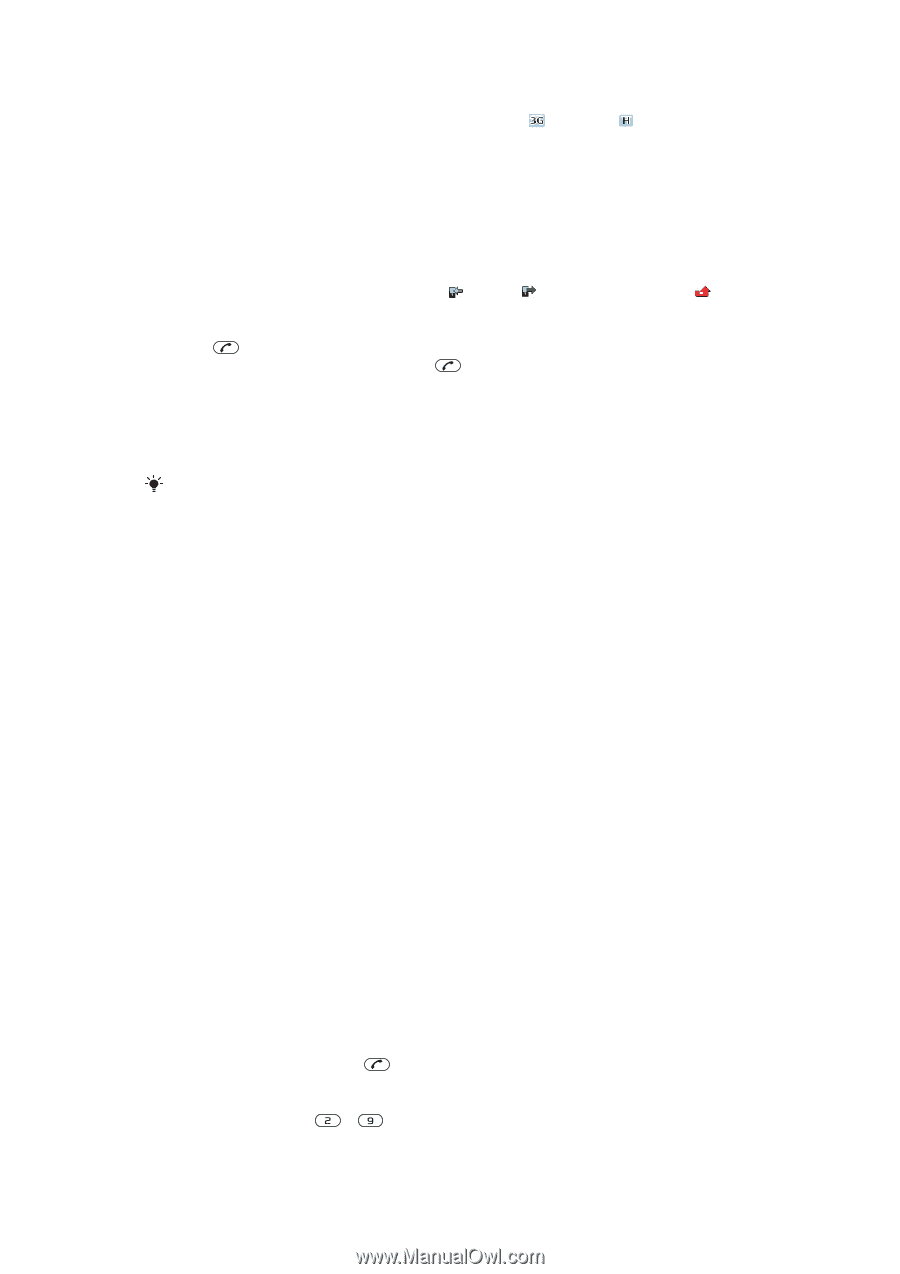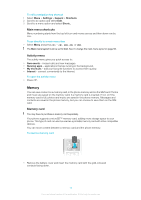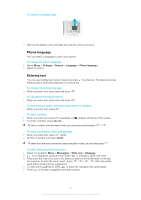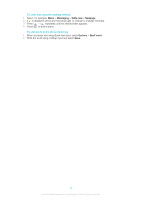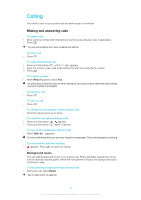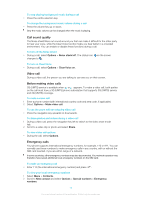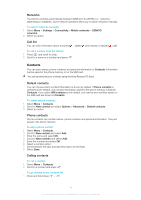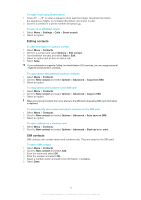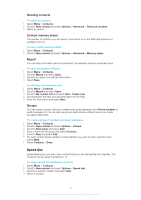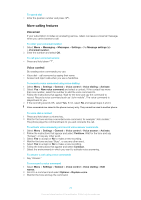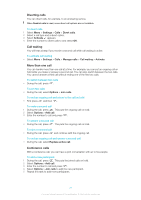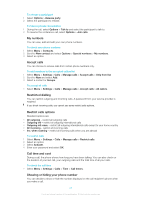Sony Ericsson Elm User Guide - Page 17
Contacts - manual
 |
View all Sony Ericsson Elm manuals
Add to My Manuals
Save this manual to your list of manuals |
Page 17 highlights
Networks Your phone switches automatically between GSM and (UMTS) or networks depending on availability. Some network operators allow you to switch networks manually. To switch networks manually 1 Select Menu > Settings > Connectivity > Mobile networks > GSM/3G networks. 2 Select an option. Call list You can view information about answered , dialled and missed or rejected calls. To call a number from the call list 1 Press and scroll to a tab. 2 Scroll to a name or a number and press . Contacts You can save names, phone numbers and personal information in Contacts. Information can be saved in the phone memory or on the SIM card. You can synchronise your contacts using the Sony Ericsson PC Suite. Default contacts You can choose which contact information is shown by default. If Phone contacts is selected as the default, only contact information saved to the phone memory is listed in Contacts. If you select SIM contacts as the default, only names and numbers saved on the SIM card are shown in Contacts. To select default contacts 1 Select Menu > Contacts. 2 Scroll to New contact and select Options > Advanced > Default contacts. 3 Select an option. Phone contacts Phone contacts can contain names, phone numbers and personal information. They are saved in the phone memory. To add a phone contact 1 Select Menu > Contacts. 2 Scroll to New contact and select Add. 3 Enter the name and select OK. 4 Scroll to New number: and select Add. 5 Enter the number and select OK. 6 Select a number option. 7 Scroll between the tabs and add information to the fields. 8 Select Save. Calling contacts To call a contact 1 Select Menu > Contacts. 2 Scroll to a contact and press . To go directly to the contacts list • Press and hold down - . 17 This is an Internet version of this publication. © Print only for private use.