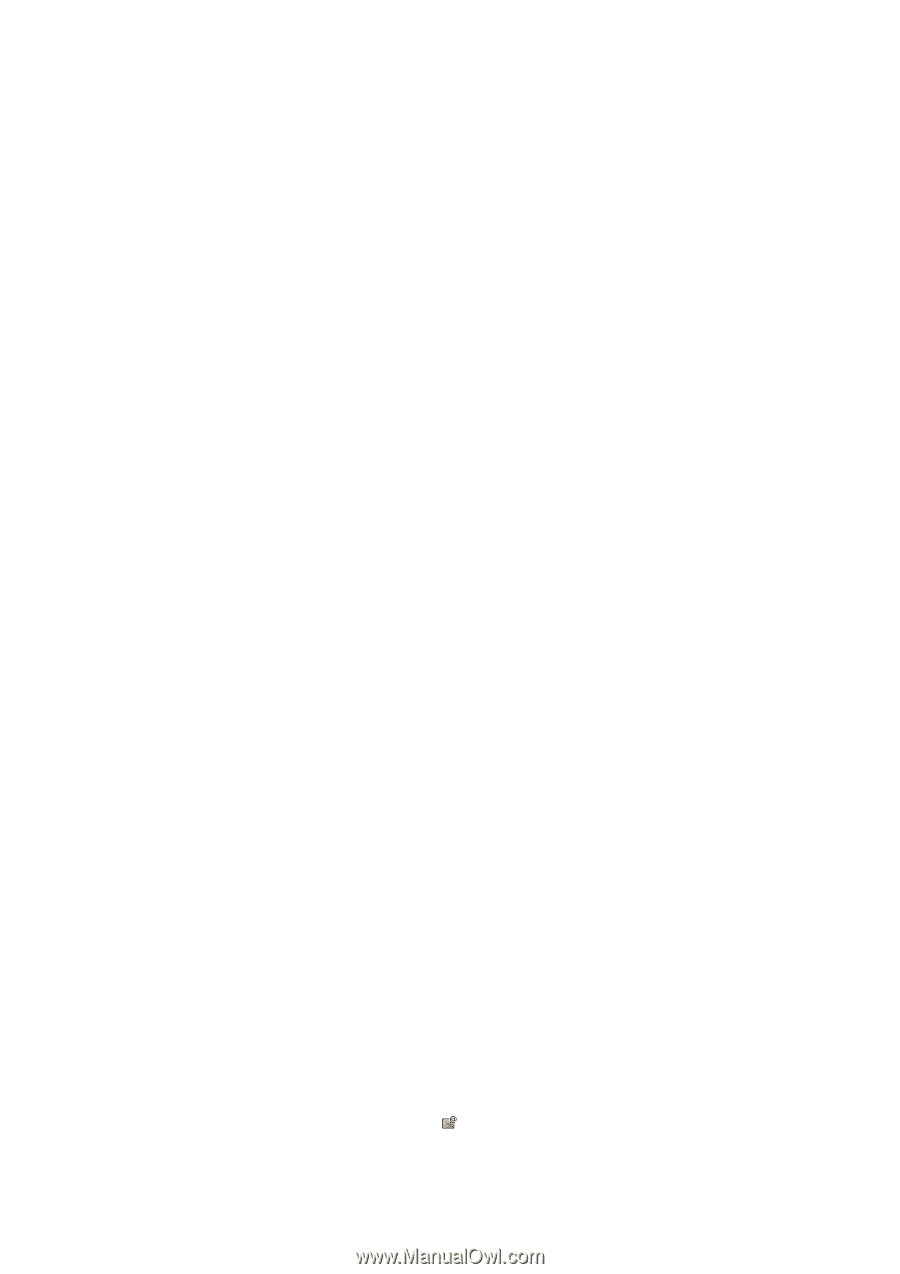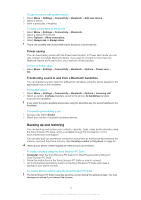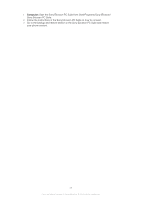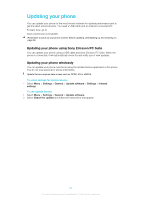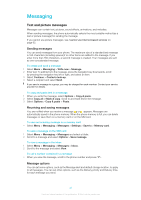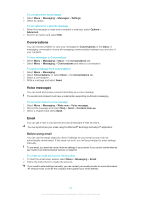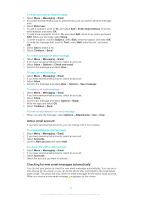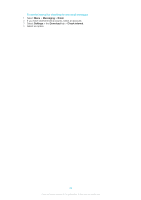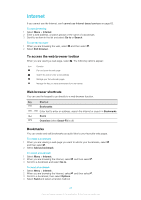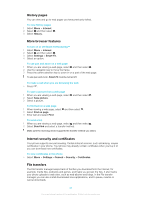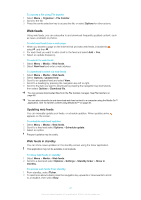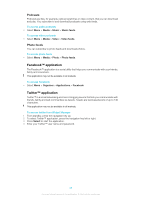Sony Ericsson Elm User Guide - Page 43
Active email account, Checking for new email messages automatically, Messaging, Email, Write new
 |
View all Sony Ericsson Elm manuals
Add to My Manuals
Save this manual to your list of manuals |
Page 43 highlights
To write and send an email message 1 Select Menu > Messaging > Email. 2 If you have several email accounts, select the account you want to send the message from. 3 Select Write new. 4 To add a recipient, scroll to To: and select Add > Enter email address. Enter the email address and select OK. 5 To add more recipients, scroll to To: and select Edit. Scroll to an option and select Add. When you are ready, select Done. 6 To enter a subject, scroll to Subject:, select Edit, enter the subject, and select OK. 7 To enter the message text, scroll to Text:, select Edit, enter the text, and select OK. 8 Select Add to attach a file. 9 Select Continue > Send. To receive and read an email message 1 Select Menu > Messaging > Email. 2 If you have several email accounts, select an account. 3 Select Inbox > Options > Check new email. 4 Scroll to the message and select View. To save an email message 1 Select Menu > Messaging > Email. 2 If you have several email accounts, select an account. 3 Select Inbox. 4 Scroll to the message and select View > Options > Save message. To reply to an email message 1 Select Menu > Messaging > Email. 2 If you have several email accounts, select an account. 3 Select Inbox. 4 Scroll to the message and select Options > Reply. 5 Write the reply and select OK. 6 Select Continue > Send. To view an attachment in an email message • When you view the message, select Options > Attachments > Use > View. Active email account If you have several email accounts, you can change which one is active. To create additional email accounts 1 Select Menu > Messaging > Email. 2 If you have several email accounts, select an account. 3 Select Accounts. 4 Scroll to New account and select Add. To change the active email account 1 Select Menu > Messaging > Email. 2 If you have several email accounts, select an account. 3 Select Accounts. 4 Select the account you want to activate. Checking for new email messages automatically You can set your phone to check for new email messages automatically. You can use a time interval for the check, or you can let the phone stay connected to the email server (push email). The phone will only check for email messages for the active email account. When you receive a new email message, appears on the screen. 43 This is an Internet version of this publication. © Print only for private use.