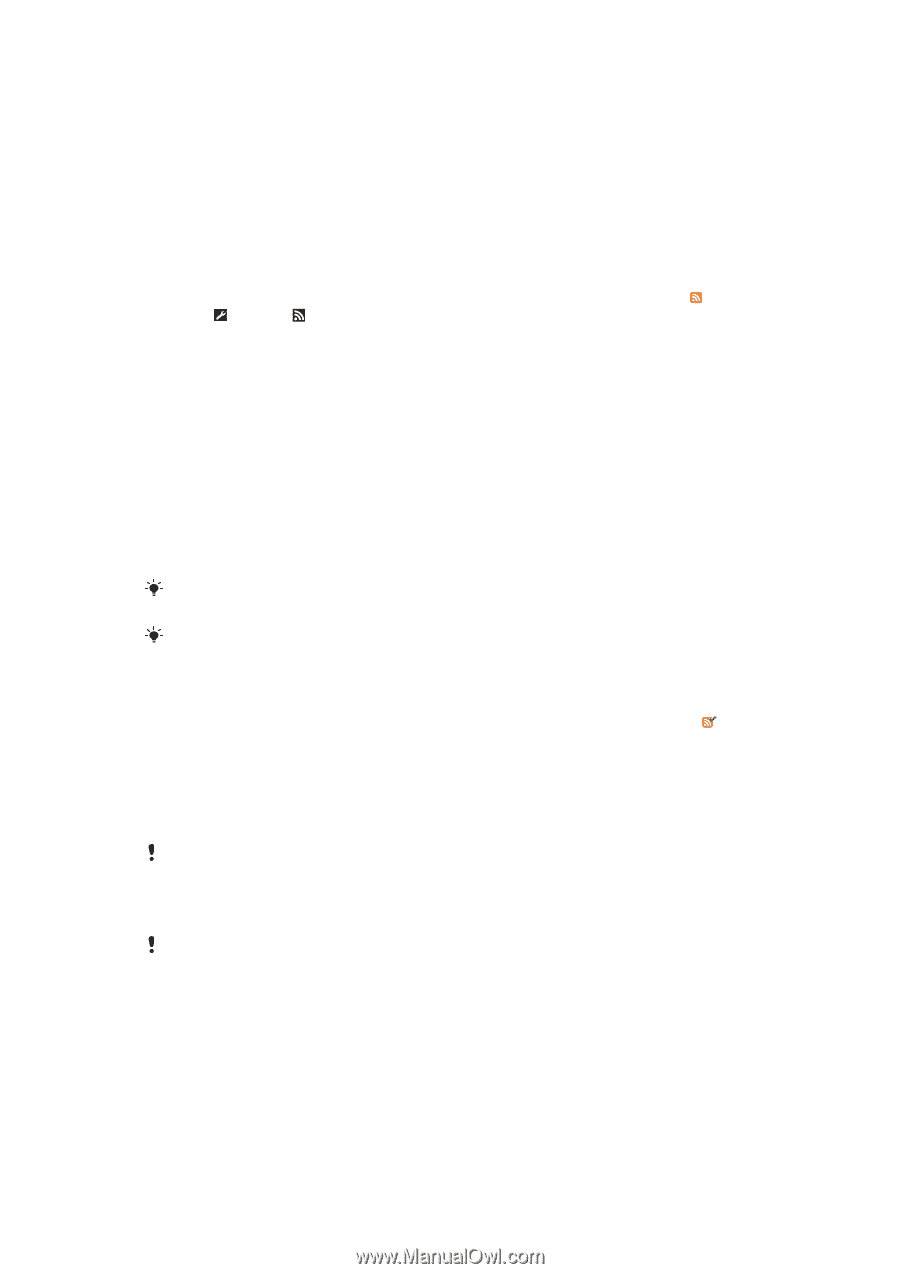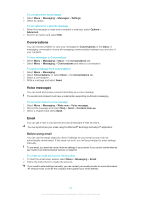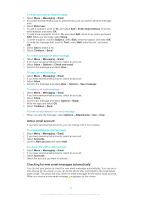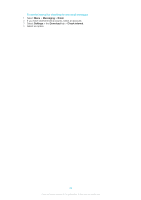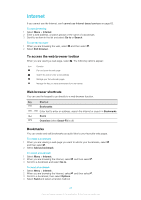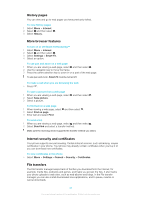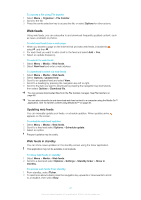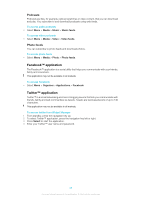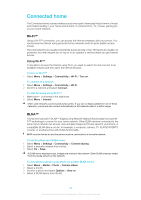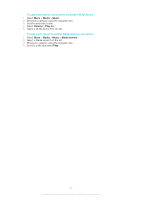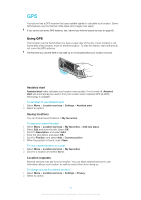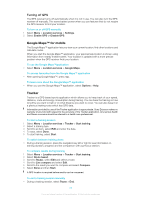Sony Ericsson Elm User Guide - Page 47
Web feeds, Updating web feeds, Web feeds in standby - manual download
 |
View all Sony Ericsson Elm manuals
Add to My Manuals
Save this manual to your list of manuals |
Page 47 highlights
To access a file using File transfer 1 Select Menu > Organiser > File transfer. 2 Scroll to the file. 3 Press the centre selection key to access the file, or select Options for other actions. Web feeds Using web feeds, you can subscribe to and download frequently updated content, such as news, podcasts or photos. To add new feeds from a web page 1 When you browse a page on the Internet that provides web feeds, indicated by , select and then . 2 For each feed you want to add, scroll to the feed and select Add > Yes. 3 Select an update frequency. To search for web feeds 1 Select Menu > Media > Web feeds. 2 Select New feed and enter a web address. To download content via web feeds 1 Select Menu > Media > Web feeds. 2 Select Options >Update feed. 3 Scroll to an updated feed and select View. 4 Scroll to a heading by pressing the navigation key left or right. 5 Scroll to the item you want to download by pressing the navigation key downwards, then select Options > Download file. You can access downloaded files from the File transfer manager. See File transfers on page 46. You can also subscribe to and download web feed content to a computer using the Media Go™ application. See To transfer content using Media Go™ on page 36. Updating web feeds You can manually update your feeds, or schedule updates. When updates arrive, appears on the screen. To schedule web feed updates 1 Select Menu > Media > Web feeds. 2 Scroll to a feed and select Options > Schedule update. 3 Select an option. Frequent updates may be costly. Web feeds in standby You can show news updates on the standby screen using the ticker application. This application may not be available in all markets. To show web feeds in standby 1 Select Menu > Media > Web feeds. 2 Scroll to a feed and select Options > Settings > Standby ticker > Show in standby. To access web feeds from standby 1 From standby, select Ticker. 2 To read more about a feed, press the navigation key upwards or downwards to scroll to a headline, then select View. 47 This is an Internet version of this publication. © Print only for private use.