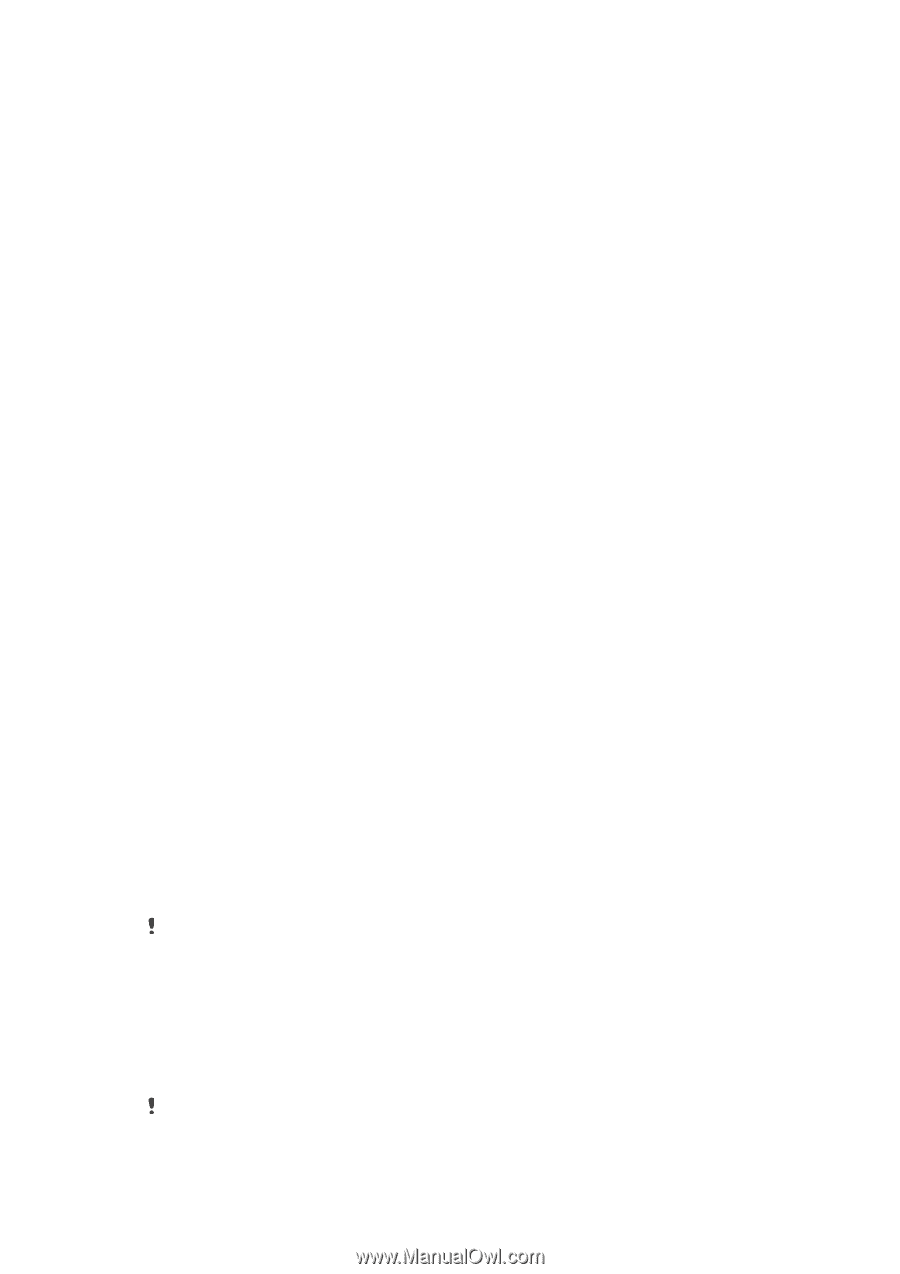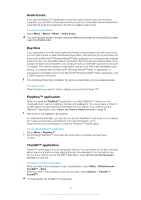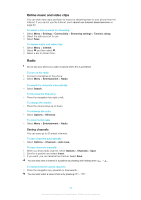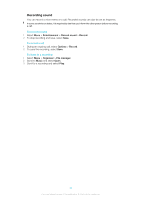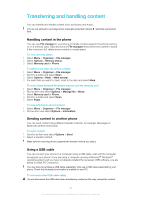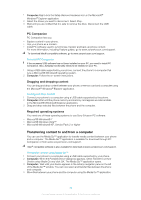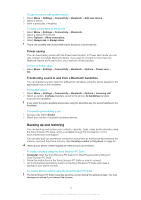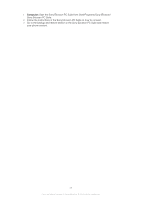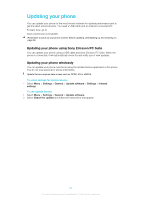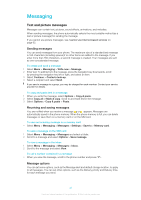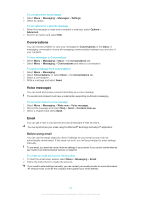Sony Ericsson Elm User Guide - Page 37
Phone name, Using Bluetooth™ wireless technology, Media Home - games free download
 |
View all Sony Ericsson Elm manuals
Add to My Manuals
Save this manual to your list of manuals |
Page 37 highlights
Media Home You can use Media Home to transfer content automatically from the Media Go™ application to your phone. You can also use Media Home to download content from a DLNA server. Before using Media Home, you must install Media Go™ on your computer and enable Media sharing. The Media Go™ application is available for download through PC Companion or from www.sonyericsson.com/support. To set up Media Home 1 Computer: Open the Media Go™ application and enable Media sharing. 2 Phone: Select Menu > Organiser > Media Home > Options > Setup wizard and follow the instructions. To transfer content automatically to your phone using Media Home 1 Open the Media Go™ application on your computer. 2 Connect your phone to the charger. Media Home will start an automatic download when a charger is connected. To start Media Home manually 1 Computer: Open the Media Go™ application. 2 Phone: Select Menu > Organiser > Media Home and press Start To browse and download content from a DLNA server 1 Select Organiser > Media Home > Options > Browse. 2 Select a server and mark the content you want to download. 3 Press Download. Phone name You can enter a name for your phone that is shown to other devices when using, for example, Bluetooth™ wireless technology. To enter a phone name 1 Select Menu > Settings > Connectivity > Phone name. 2 Enter the phone name and select OK. Using Bluetooth™ wireless technology Use Bluetooth™ technology to wirelessly connect to other devices, free of charge. You can, for example: • Connect to handsfree devices. • Connect to several devices at the same time. • Connect to computers and access the Internet. • Exchange MP3 files, virtual business cards, photos, and more. • Play multiplayer games. A range of less than 10 metres (33 feet), with no solid objects in between, is recommended for Bluetooth communication. Before using Bluetooth™ wireless technology You must turn on the Bluetooth™ function to communicate with other devices. You may also have to pair your phone with other Bluetooth™ devices. To turn on the Bluetooth™ function • Select Menu > Settings > Connectivity > Bluetooth > Turn on. Make sure the device you want to pair your phone with has the Bluetooth™ function activated and is visible to other devices. 37 This is an Internet version of this publication. © Print only for private use.